4 starting the software – Rockwell Automation Liqui-Flo Control Configuration Software Version 6.0, M/N 2CS3000 User Manual
Page 19
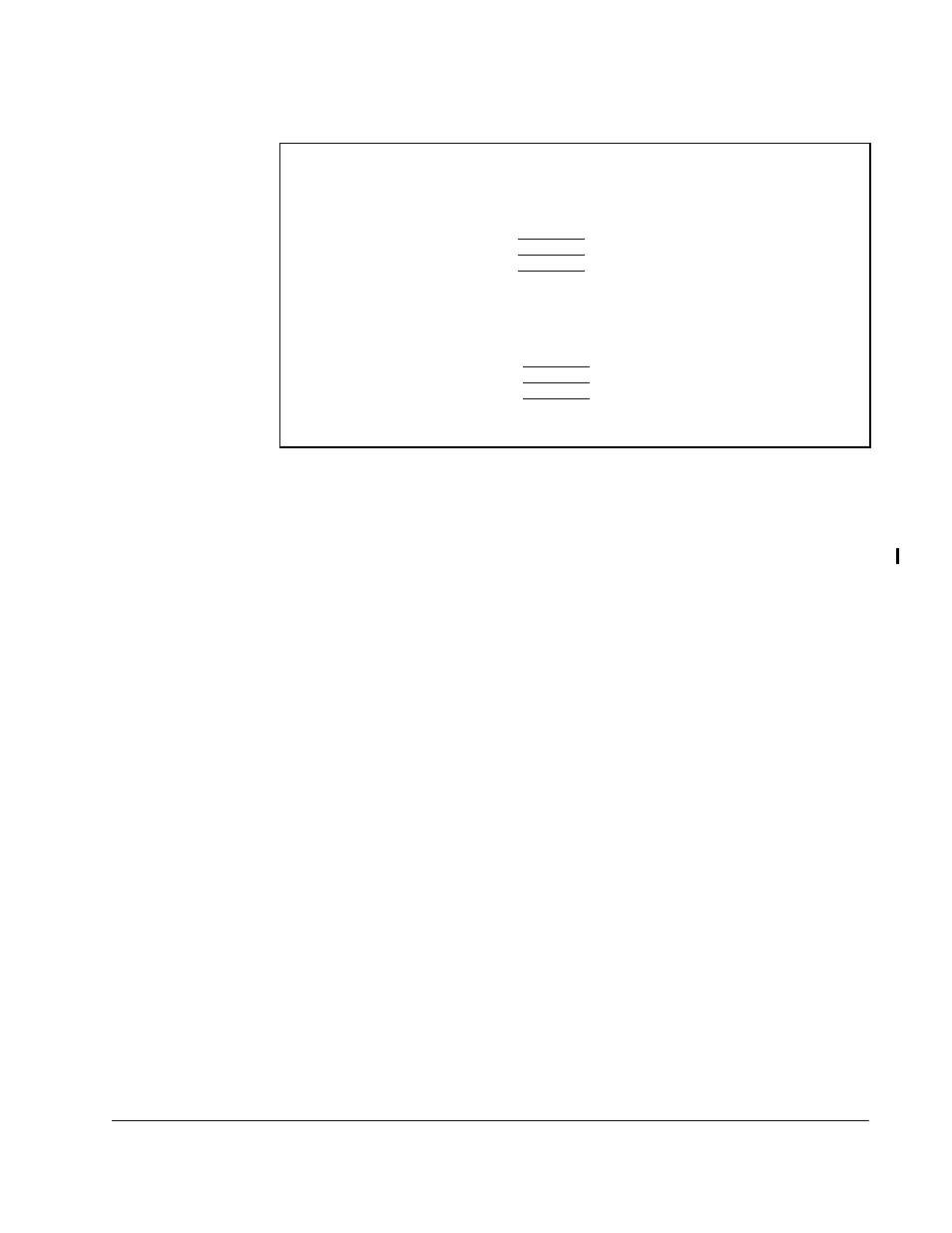
Getting Started
2-5
2.3.2 Setting Up the Drive to Communicate with the Personal Computer
For the CS3000 software to communicate with the drive, the drive’s operation control
source parameter must be set up properly. For the GV3000, Liqui-Flo, or
FlexPak 3000 drive, set parameter P.000 to specify serial communication. Refer to the
appropriate drive instruction manual for more information.
2.3.3 Selecting the Correct Communication Port
The CS3000 software communicates with the drive through the personal computer’s
serial port. The software defaults to the COM1 port. If COM1 is already being used,
you must select another COM port. To change the COM port:
Step 1. Start the CS3000 software.
Step 2. From the Options menu, select COM.
Step 3. Select the appropriate COM port from the options displayed in the dialog box.
Step 4. Select OK when the correct COM port is selected. This returns you to the
CS3000 main window.
2.4
Starting the Software
Follow these steps to run the CS3000 software.
Using Windows:
Step 1. Run Windows.
Step 2. When you are in Windows, select the Drive Control and Configuration
program group.
Step 3. Double-click the CS3000 icon within the CS3000 program group.
Figure 2.3 – RS-232 Cable Connector Pinouts for Drives with a 25-Pin Connector
Personal Computer
9-pin Female
Data OUT
Data IN
Ground
- 3
- 2
- 5
Drive
25-pin Male
3 -
2 -
7 -
Data IN
Data OUT
Ground
Personal Computer
25-pin Female
Data OUT
Data IN
Ground
- 3
- 2
- 7
Drive
25-pin Male
3 -
2 -
7 -
Data IN
Data OUT
Ground
