Rockwell Automation Liqui-Flo Control Configuration Software Version 6.0, M/N 2CS3000 User Manual
Page 4
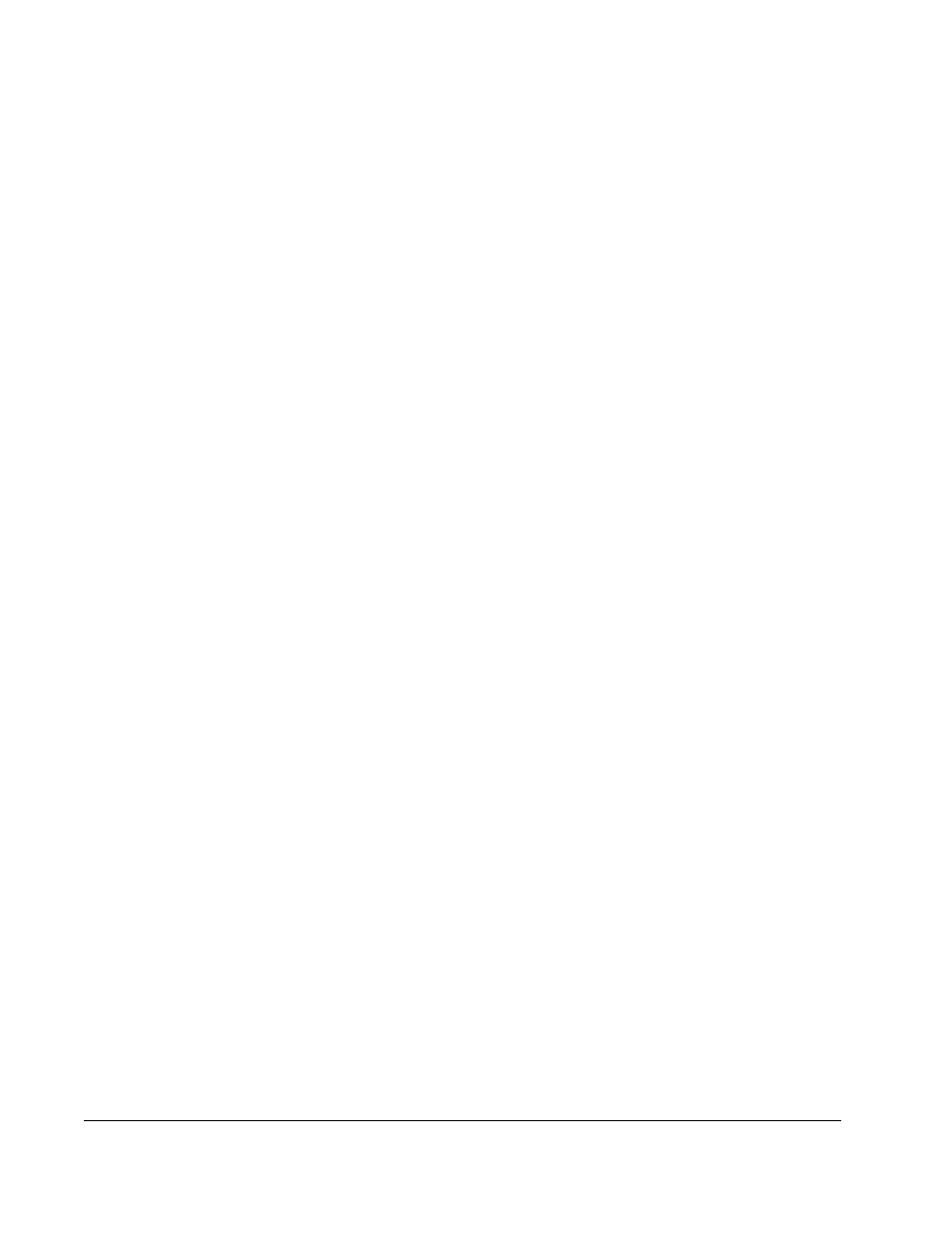
II
Control and Configuration Software V6.1
Chapter 5
Tuning GV3000 and Liqui-Flo Vector Drives
5.1
Saving the Drive Configuration Before Tuning.................................................5-2
5.2
Using Standard Tuning ....................................................................................5-2
5.3
Using Custom Tuning.......................................................................................5-5
5.3.1 Setting Motor Data ................................................................................5-5
5.3.2 Tuning the Torque/Flux Loop ................................................................5-6
5.3.3 Tuning the Speed Loop .........................................................................5-7
5.3.4 Using Profile To Check Drive Tuning.....................................................5-9
Chapter 6
Monitoring and Editing Drive Parameters
6.1
About the Parameter Monitor ...........................................................................6-1
6.2
Adding Parameters to the Monitor List.............................................................6-3
6.3
Removing Parameters from the Monitor List....................................................6-3
6.4
Assigning Values to Parameters on the Drive..................................................6-4
6.5
Saving a Monitor List........................................................................................6-6
6.6
Displaying a Monitor List ..................................................................................6-7
6.7
Clearing the Monitor List Display .....................................................................6-8
6.8
Exiting the CS3000 Parameter Monitor............................................................6-8
Chapter 7
Monitoring Drive Status and Alarms
7.1
Displaying and Clearing the Fault Log and Alarm Log.....................................7-1
7.2
Monitoring Drive Status....................................................................................7-4
7.3
Restoring Default Values to Drive Parameters ................................................7-5
7.4
Saving Drive Parameter Values to Non-Volatile Memory on the Drive ............7-5
7.5
Restoring Drive Parameter Values from Non-Volatile Memory in the Drive.....7-6
Chapter 8
Controlling the Drive
8.1
Connecting a Drive...........................................................................................8-1
8.2
Disconnecting a Drive ......................................................................................8-1
8.3
Controlling a Drive............................................................................................8-2
8.4
Selecting the Control Source ...........................................................................8-4
8.5
Selecting the Reference Mode (Auto/Manual) .................................................8-4
8.6
Selecting the Direction of Motor Rotation.........................................................8-4
8.7
Setting the Drive Reference .............................................................................8-4
8.8
Setting the Jog Reference................................................................................8-5
8.9
Starting and Stopping the Drive .......................................................................8-5
8.10 Monitoring Drive Indicators ..............................................................................8-6
Chapter 9
Using PC Scope
9.1
About PC Scope...............................................................................................9-1
9.2
Setting Up a Trace ...........................................................................................9-4
9.2.1 Specifying Signals .................................................................................9-5
9.2.2 Setting Up Data Sampling .....................................................................9-5
9.2.3 Setting Up the Trigger............................................................................9-6
9.3
Acquiring a Trace .............................................................................................9-7
9.4
Working with the Cursors .................................................................................9-8
9.4.1 Moving a Cursor ....................................................................................9-9
9.4.2 Specifying the Cursors To Track Each Other ........................................9-9
9.5
Changing Views ...............................................................................................9-9
9.5.1 Turning Cursors On and Off ..................................................................9-9
9.5.2 Magnifying the Trace Display ..............................................................9-10
9.6
Taking a Trace Snapshot ...............................................................................9-10
9.6.1 Taking a Snapshot...............................................................................9-10
