Rockwell Automation Liqui-Flo Control Configuration Software Version 6.0, M/N 2CS3000 User Manual
Page 63
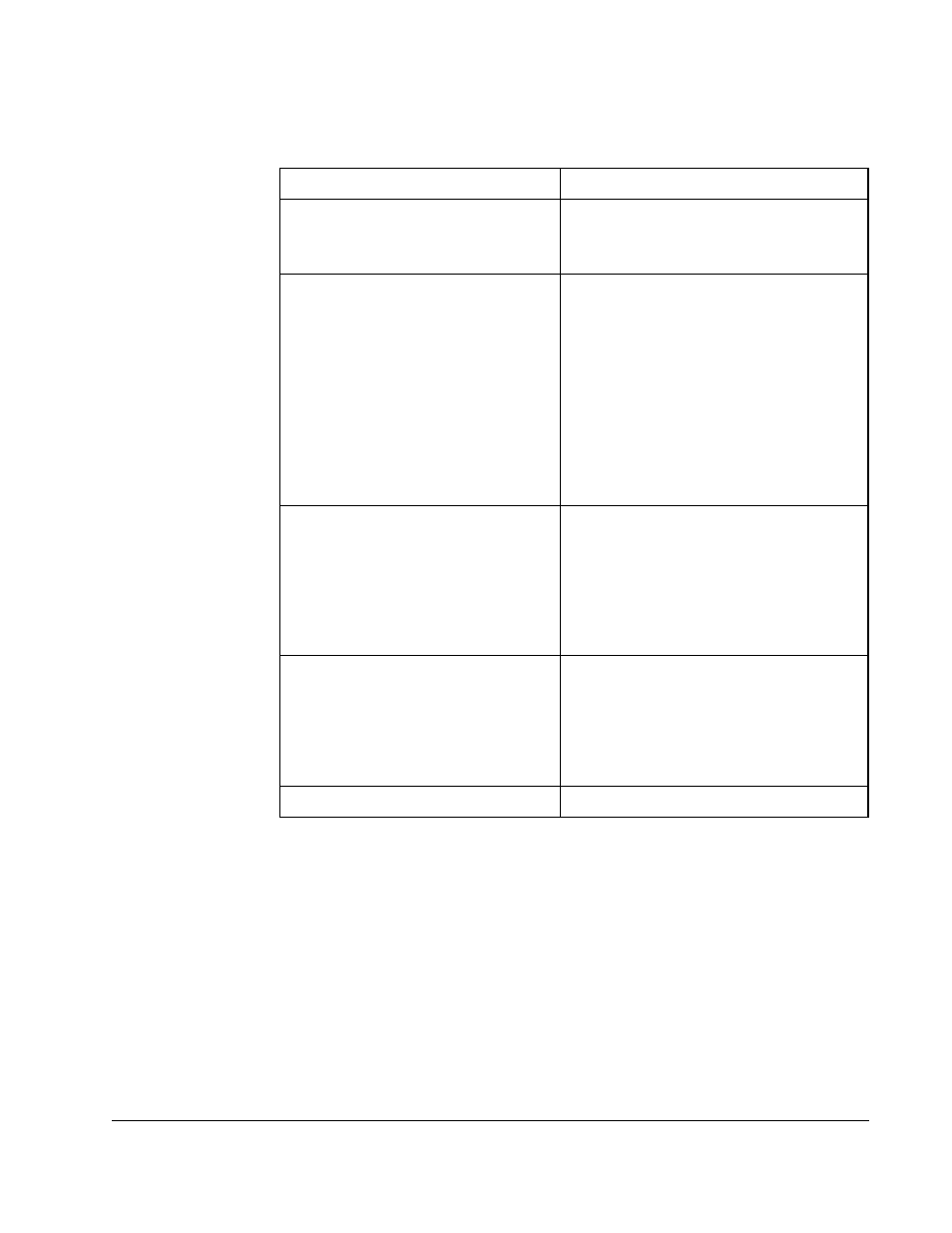
Monitoring Drive Status and Alarms
7-3
Table 6.1 describes how you can use the logs.
Table 7.1 – Using the Fault and Alarm Logs
To:
Do the following:
print the displayed log
Select Print.
The standard Windows Print dialog box is
displayed.
save the list of faults or alarms to a file
that can be viewed by an editor such
as Windows Notepad
Step 1. Select Print. The standard
Windows Print dialog box is
displayed.
Step 2. Select the Print to File checkbox.
Step 3. Select OK.
The Print Fault [or Alarm] Log to
File dialog box is displayed. This
dialog box is the same as the
Save dialog box. Specify a
directory, file name, and
extension.
clear the fault or alarm log
Select Clear.
The logged faults or alarms are deleted
from the log. This command clears only
the log that is currently displayed. Clear
does not reset drive faults or eliminate the
cause of the alarms; it simply clears the
log.
reset the drive after a fault
Select Stop/Reset in the Drive Control
window.
A reset command will be sent to the drive.
This command will not be available if the
CS3000 software is not the control
source.
exit the log window
Select Close.
