Check operating resolution – Rockwell Automation 6185-K Economy Line Monitors User Manual User Manual
Page 22
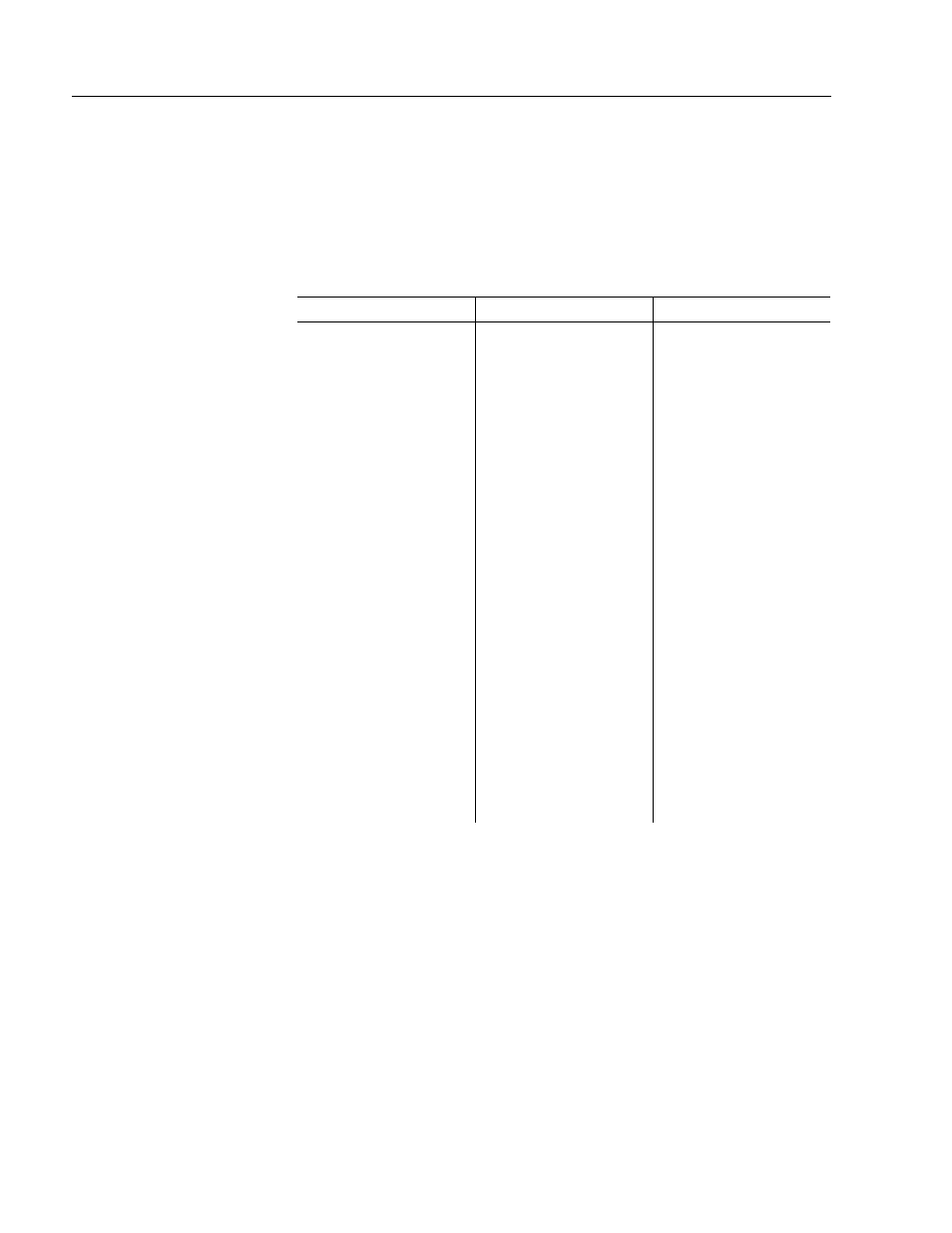
22
6185 Economy Line Monitors
Publication 6185-UM003C-EN-P
Depending on if you are using Windows NT, Windows 95 Windows 98,
or Windows 2000 accessing the monitor type settings can differ.
Use the following table as a procedure guideline for accessing the
monitor types manually.
Table C
Procedures for Accessing Monitor Type Manually
Windows NT
Windows 95
Windows 98/2000
1. Open Control Panel
1. Open Control Panel
1. Open Control Panel
2. Open Display icon
2. Open Display icon
2. Open Display icon
3. Click Settings tab
3. Click Settings tab
3. Click Settings tab
4. Verify Desktop Area
(Resolution) set for
the desired
resolutions:
•
1024x768 is best for
6185-H.
•
1280x1024 is best
for 6185-J and 6185-
K.
5. Verify
Refresh
Frequency:
•
60 or 75 Hz is best.
4. Click
Advance
Properties button
5. Click Monitor tab
6. Click Change button
7. Click Show all
Devices button
8. Verify
Manufacturer:
Standard monitor
types
9. Click Show all
Devices button
10. Verify Manufacturer:
Standard monitor
types
11. Verify Models:
•
Plug and Play
Monitor
• Super
VGA
1024x768
• Super
VGA
1280x1024
4. Click
Advance
Properties button
5. Click Monitor tab
6. Click Show all
Devices button
7. Verify
Manufacturer:
Standard monitor
types
8. Verify
Models:
•
Plug and Play
Monitor
•
Super VGA 800x600
• Super
VGA
1024x768
• Super
VGA
1280x1024
Setting Up Video Resolution
Flat panel monitors are fixed resolution devices and the image looks best
when operated at their native resolution. However, 6185 Economy Line
monitors have advanced scaling capabilities to make the display look as
good as possible while running in non-native modes.
If you switch the resolution of this monitor from the native resolution,
the display may look slightly distorted due to replication techniques used
to fill the full screen with an image. The native resolutions are as
follows:
• 1024x768 for 6185-H
• 1280x1024 for 6185-J and 6185-K
Check Operating
Resolution
