System hot keys – Rockwell Automation 6180 Industrial Computers User Manual
Page 64
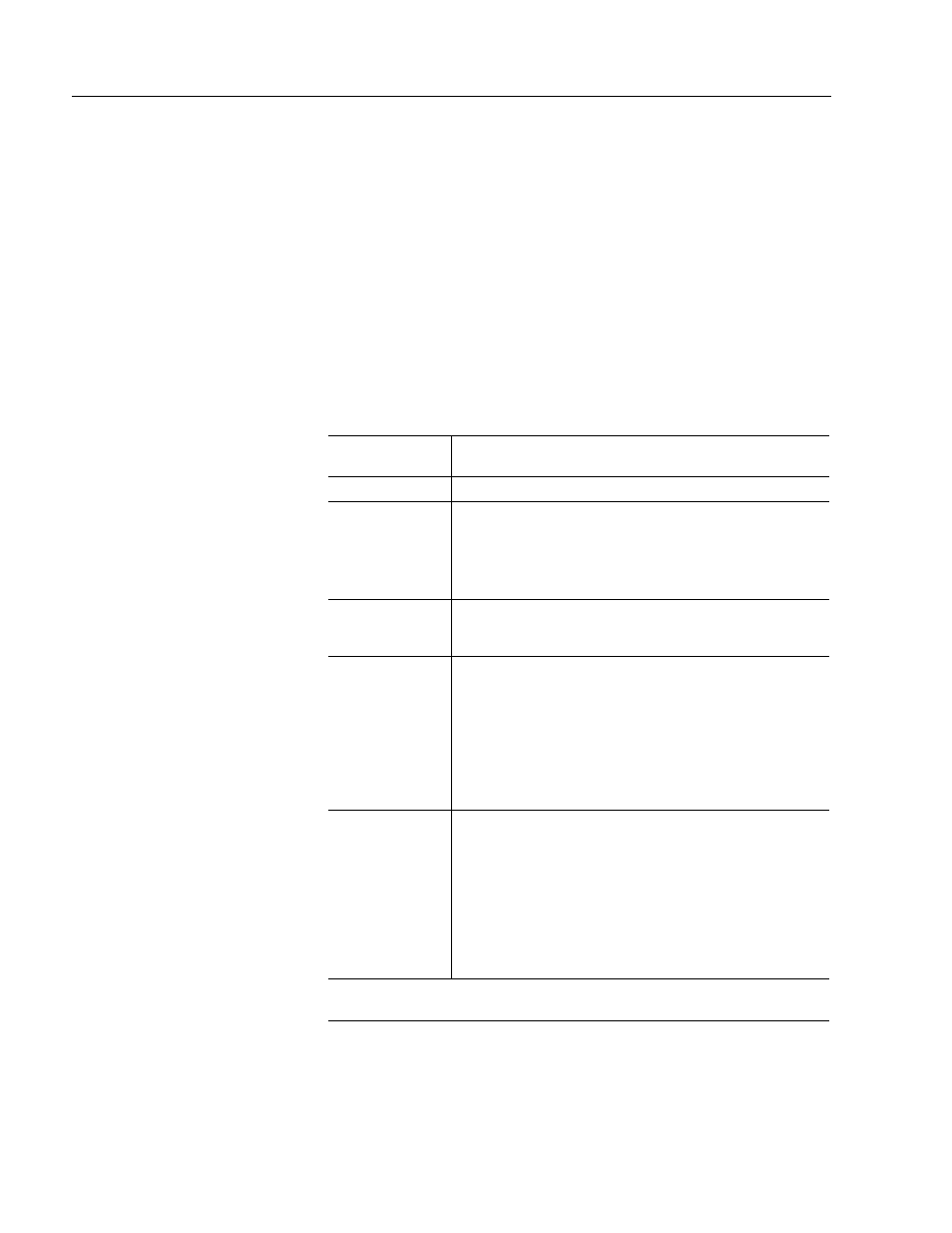
3–4
Initial Operation and Setup
Publication 6180-6.0
•
use power switch on front or side panel
After resetting, the 6180 Computer will begin the Power On Self Test
(POST). During reset, the 6180 Computer:
•
clears RAM
•
starts the POST
•
initializes peripheral devices, such as drives and printers
•
loads the operating system (if pre–loaded)
The keyboard controller supports the following hot key sequences:
Use this key
sequence:
To:
[Ctrl][Alt][Del]*
Perform a software reset of the system.
[Ctrl][Alt][+]
Set the system to turbo mode (Default setting). In turbo
mode, the system bootup occurs at full speed.
Switching to turbo mode may be prohibited by the
operating system, or when the CPU is in protected mode
or virtual x86 mode under DOS.
[Ctrl][Alt][
−
]
Set the system to deturbo mode. In deturbo mode, the
system operates at a slower speed (emulating a 23 MHz
AT).
[Ctrl][Alt][Defined
in Setup]
Enter energy saving standby mode. Standby mode
reduces the system’s power consumption while still
responding to external interrupts, such as FAXs or
network messages.
Any keyboard or mouse activity brings the system out of
standby mode.
The Power Management hot key is defined in the
Advanced screen of the Setup program.
[Ctrl][Alt][Defined
in Setup]
Lock the keyboard (and clear the screen) until a User
Password is entered. The keyboard LEDs flash to
indicate the keyboard is locked. After entering the User
Password, you do not have to press the [Enter] key.
The security hot key is entered in the Security screen of
the Setup program.
The security hot key will not function unless a User
Password is also defined in the Security screen of the
Setup program.
* May be inhibited (user configured) through KCU. The default is Ctrl-Act-Del
enabled.
System Hot Keys
