Using menus from the comm port – Rockwell Automation 2708-DH5B2L_DH5B4L Attended Workstation User Manual
Page 44
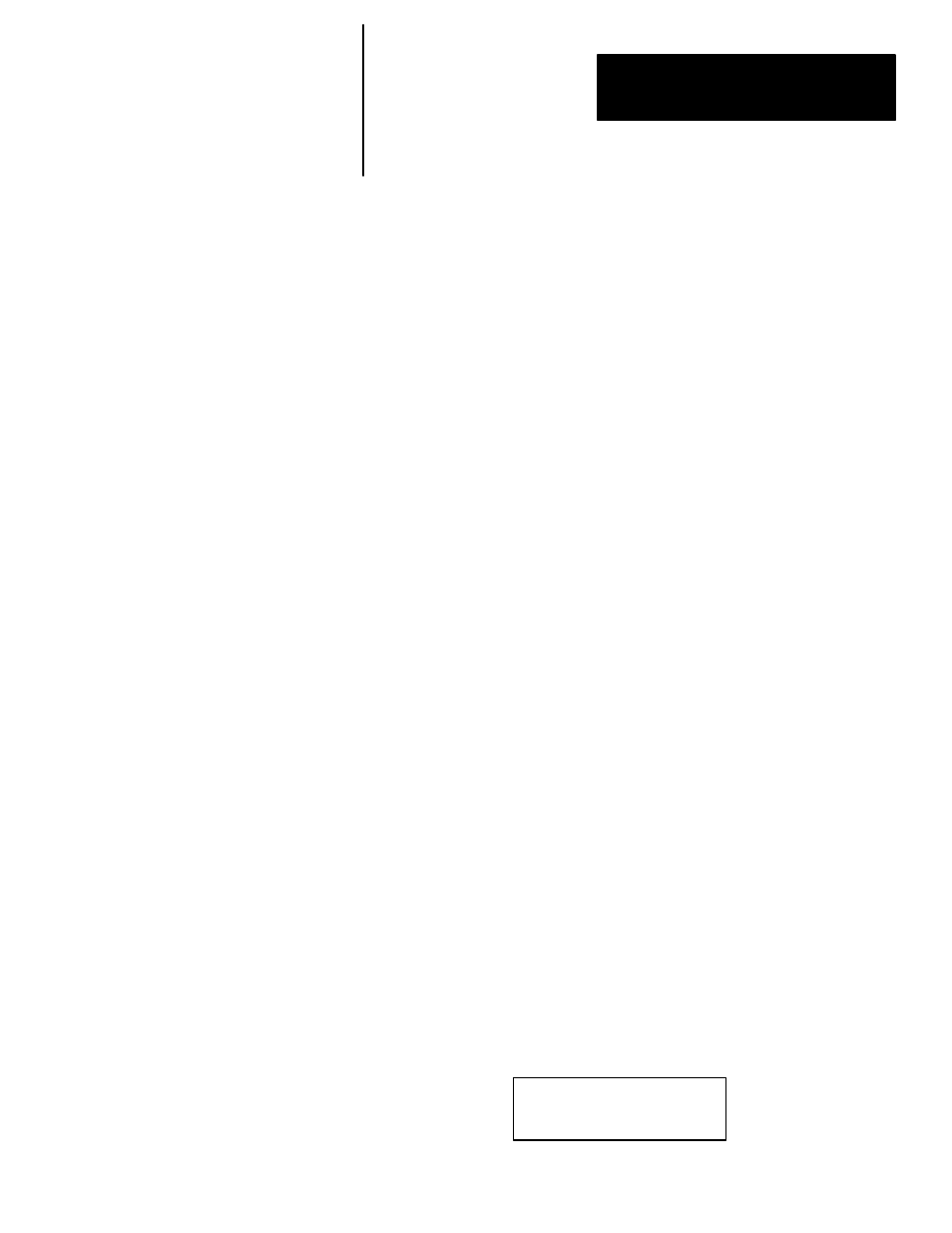
Chapter 5
Configuration Menus
5–3
After you have attached the cable from the COM1 or COM2 port on a Master
workstation to the appropriate port on your PC or Host, you must transmit a
control character sequence from the communication port menu (see section
titled “Menu 2: Comm Port Menu Parameters”). This is typically done by
holding down the Control (Ctrl) key and pressing the appropriate letter key
(T, C, O, or N) at the same time.
Note: The factory default configuration of the COM1 and COM2 ports is
9600 baud, 7 data bits, EVEN parity and 1 stop bit. The workstation will also
ECHO each character it receives.
The following should appear on your PC:
Figure 5.3
Menu Mode
––––Menu Mode––––
Use Backspace to select
Use Return for next item
Use Control-Z to exit
1–Network Menu
If the workstation does not show the text in Figure 5.3, then you should
check to make sure:
1. The cabling is correct.
2. Your workstation baud rate matches that of the host.
3. The workstation has not been configured as a Concentrator, Submaster or
Alternate Submaster.
4. A control character, such as Control-T, is selected to enter the menus from
the comm port. Check the Comm Menu Character in the comm port
menu.
The
the following menus:
1–Network Menu
2–Comm Port Menu
3–System Menu
4–Bar Code Menu
5–Read Only Menu
6–Diagnostics
When you have selected the menu you want, press the
your workstation. Each time you press
to another parameter in the menu. Holding down the
menu. Exiting from the Network menu with the < ^Z> will display:
Final Exit.
The workstation will then continue its normal operation.
Using Menus from
the Comm Port
