Sub-menus, Exiting network menu, Using menus via workstation keypad (cont’d) – Rockwell Automation 2708-DH5B2L_DH5B4L Attended Workstation User Manual
Page 43
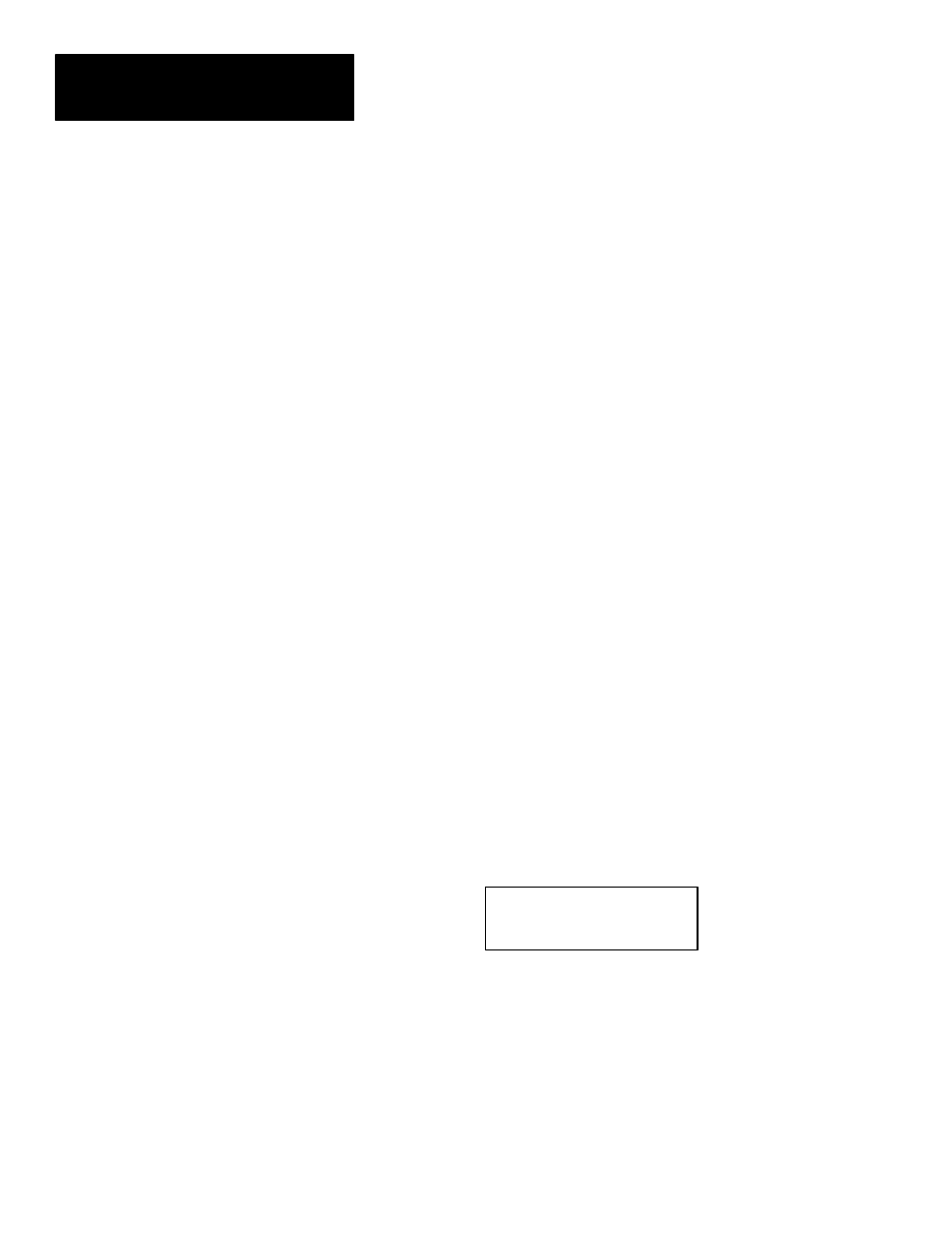
Chapter 5
Configuration Menus
5–2
Sub-Menus
After you have selected the appropriate menu item, you can now examine the
sub-menu by pressing
With the exception of the Diagnostic Menu (which is discussed later), you
can scan through the list of parameters by pressing
backwards by pressing
display is the one which is selected.
Once a parameter is selected, it may be changed. The settings or options
suitable for that parameter can be examined/changed by pressing
requires that you enter a value in order to modify it. Once the parameter
has been changed, you must press
accepted.
Note: Once you have entered the diagnostics menu (by pressing
from the 6-Diagnostics menu) use
select the diagnostic you want to execute. Press
diagnostic. Most diagnostics can be stopped by pressing
(Figure 5.1).
Exiting Network Menu
Pressing
First, “Final Exit” (Figure 5.2) will briefly appear on the display, to be
replaced either by the status display, or in the case where a program has been
already placed into the workstation, program run will begin.
Figure 5.2
Final Exit Menu
Final Exit.
Using Menus via
Workstation Keypad (cont’d)
