Selecting keys, Enabling and disabling keys – Rockwell Automation 6181 Industrial Computer User Manual
Page 91
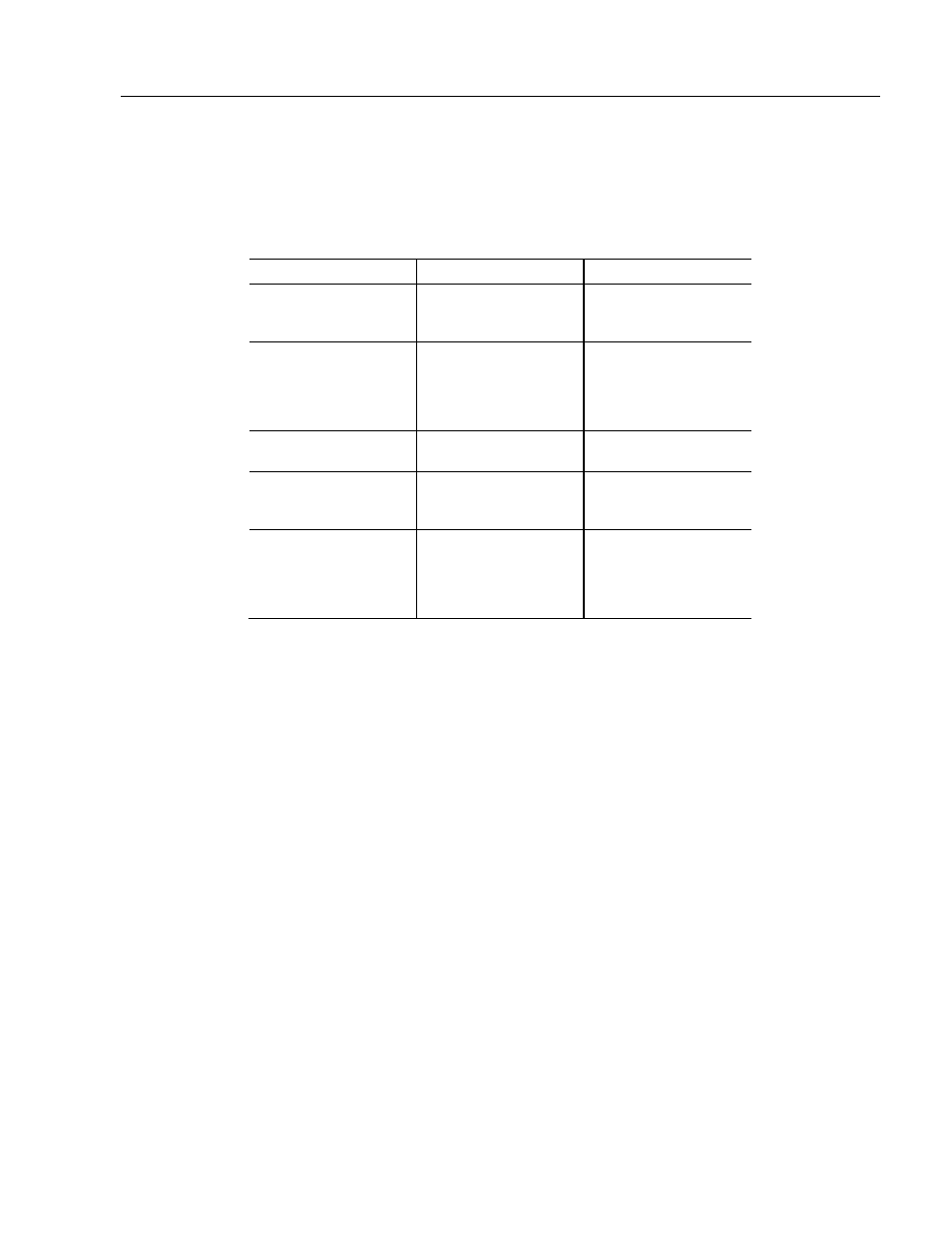
12.1 in. Keypad Bezel Operation
10–9
Publication 6181-UM001D-EN-P
Selecting Keys
The table below shows how to select keys on the keypad. You must
select a key before you can enable or disable the key or modify its
configuration.
To Select:
Do This:
The result is:
Single key
Click the left mouse
button on the key.
The selected key is
highlighted with
handles.
Group of keys
Click the left mouse
button and drag the
selection rectangle
around the keys you
want to select.
The selected keys are
highlighted with
handles.
All keys
Choose Select All Keys
from the Edit menu.
All keys are highlighted
with handles.
All Programmable Keys
Choose Select All
Programmable Keys
from the Edit menu.
All programmable keys
are highlighted with
handles.
Multiple Keys
Click the left mouse
button sequentially on
the desired keys while
holding down the Ctrl
key.
The selected keys are
highlighted with
handles.
Enabling and Disabling Keys
You can enable/disable all or specific keys on the keypad. By default,
all keys are initially enabled.
To disable one or more keys:
1. Select the key(s) you want to disable.
2. Choose Enable Key from the Edit Menu or click the right mouse
button on the key and choose Enable Key from the popup menu.
A red X appears on the key, indicating that it is disabled and the check
mark is removed from Enable Key on the Edit menu.
To enable a key:
1. Select the disabled key(s) that you want to enable.
2. Choose Enable Key from the Edit Menu or click the right mouse
button on the key and choose Enable Key from the popup menu.
The red X is cleared from the key, and a check mark appears next to
Enable Key on the Edit menu. If multiple keys are selected with some
