Touchko touch screen application – Rockwell Automation 6181 Industrial Computer User Manual
Page 42
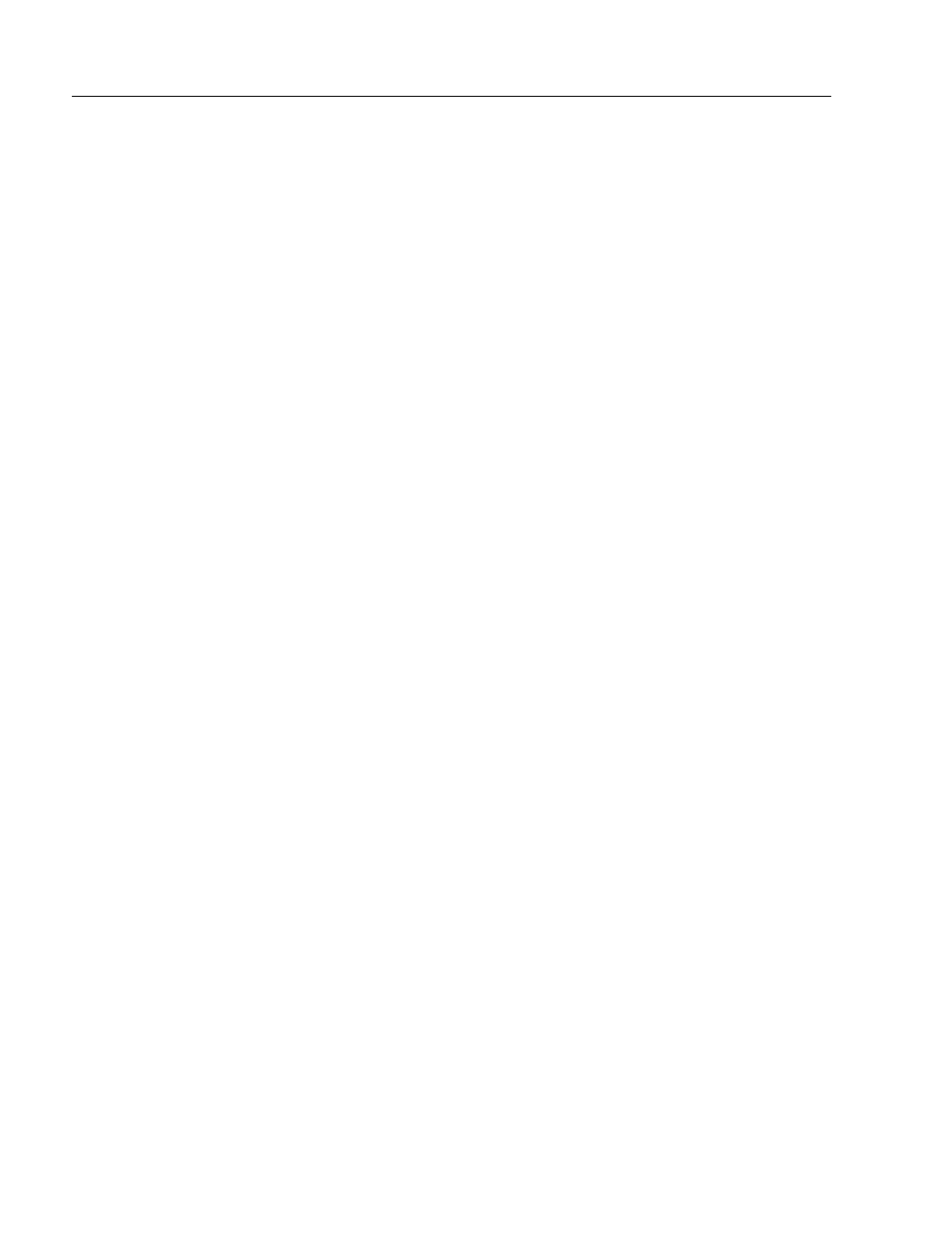
3–6
Initial Operation and Setup
Publication 6181-UM001D-EN-P
Touchko Touch Screen Application
The 6181 12.1 inch keypad bezel computer uses a Touchko WIN32
touchscreen application instead of an operating system driver. This
means the touchscreen is not active until after the operating system is
completely booted.
This application is factory configured to automatically start during the
operating system boot. It is placed in the appropriate start-up folder for
the Windows operating system.
If you have to reinstall the operating system, follow the instructions
below to install the Touchko driver so that the touchscreen is activated
when Windows starts.
1. Create a folder in Windows. This folder can be located anywhere on
the hard disk. The folder should be called “Touch” or some other
name that will be easily identifiable as the Touchko folder.
2. Copy the Touchko program into the folder.
3. Execute the Touchko program and step through the configuration
and calibration steps. When finished, a .DAT file is created that
contains the configuration and calibration information. This file is
then stored in the directory with the Touchko program.
4. Copy a shortcut of the Touchko file into the Windows start-up
directory. Each version of Windows locates the start-up folder in
different locations. See the Windows help files to find the location
of the start-up folder for the version of Windows you are running.
5. After the shortcut is placed in the startup folder, reboot the computer.
When Windows boots, the Touchko program will execute using the
.DAT file that was created in Step 3 and your touchscreen should be
working.
If after following the steps listed above, the touchscreen does not startup
when your computer boots, check to see that:
1. The Touchko program and the .DAT file are in the directory you
created
2. The shortcut is in the proper startup folder
3. The shortcut correctly points to the directory where the Touchko
program and .DAT file resides.
If the touchscreen still does not startup when Windows boots, call Tech
Support.
