Rockwell Automation Arena Users Guide User Manual
Page 27
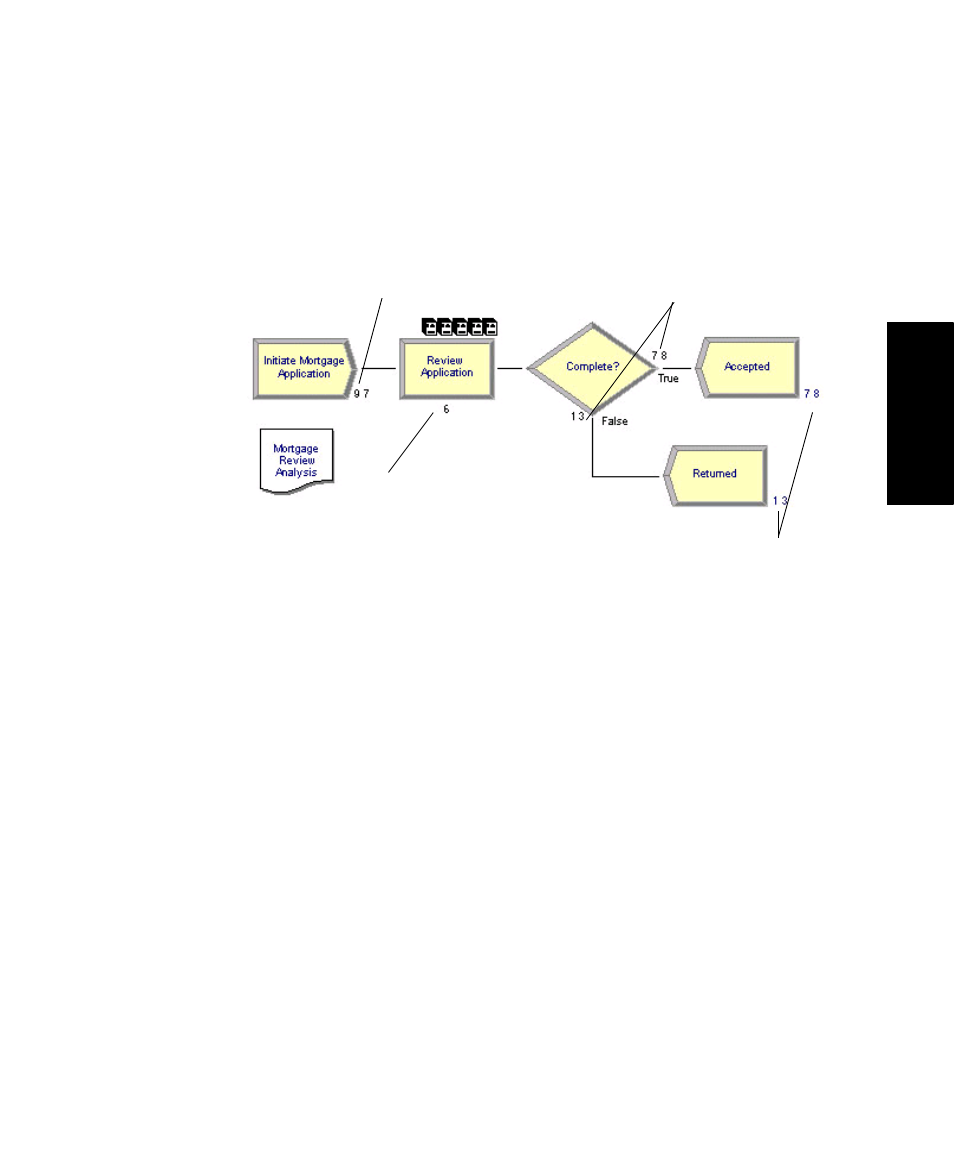
2
•
G
ETTING
S
TARTED
19
•
•
•
• •
2 • Getti
ng Star
ted
As the simulation progresses, you’ll see small entity pictures resembling pages moving
among the flowchart shapes. Also, a variety of variables change values as entities are
created and processed, as illustrated below.
If the animation is moving too fast, you can slow it down by adjusting the animation scale
factor. For this, you have two choices:
Open the Run Setup dialog box via the Run > Speed > Animation Speed Factor
menu item and enter a smaller value (e.g., 0.005) for the scale factor; or
Use the less-than (<) key during the run to decrease the scale factor by 20%. Be sure
that the model window is active—not the Navigate panel—or > and < won’t take
effect. Pressing < repeatedly is an easy way to fine tune the animation speed. The
greater-than (>) key speeds up animation by 20%.
Use the slider bar in the main toolbar. Move the slider to the left to slow down the ani-
mation; move the slider to the right to speed up the animation..
To pause the simulation, click the Pause button or press the Esc key. With the automatic
flowchart animation, you can see how many entities have been created, are currently in
the Review Application process, have left each branch of our Decide module, and have
left the model at each of our terminating Dispose modules. These variables can be helpful
in verifying the model. For example, if the probability in the Decide shape was entered
incorrectly (e.g., if you typed 12—the rejection probability—instead of 88), the variables
would show that many more applications were leaving the Returned branch.
If Arena displays an
error message, you
can use the Find
button in the error
window to locate the
source of the
problem. You can
change between the
error and model
windows by
selecting them from
the Window menu.
Create: Number of
Decide: Number of
entities created
entities out each branch
Process: Number of entities
currently in process
Dispose: Number of
entities disposed
The animation scale
factor is the amount
of simulated time
between successive
screen updates.
Smaller values
provide smoother,
slower animation.
If the run finishes
before you have a
chance to explore
these controls,
answer No when
you’re asked if you
want to view the
results. Then click
Start Over on the
Run toolbar to begn
the run again.
