Disable or remove a force, Check force status, Disable or remove a force check force status – Rockwell Automation Logix5000 Controllers Sequential Function Charts Programming Manual User Manual
Page 78
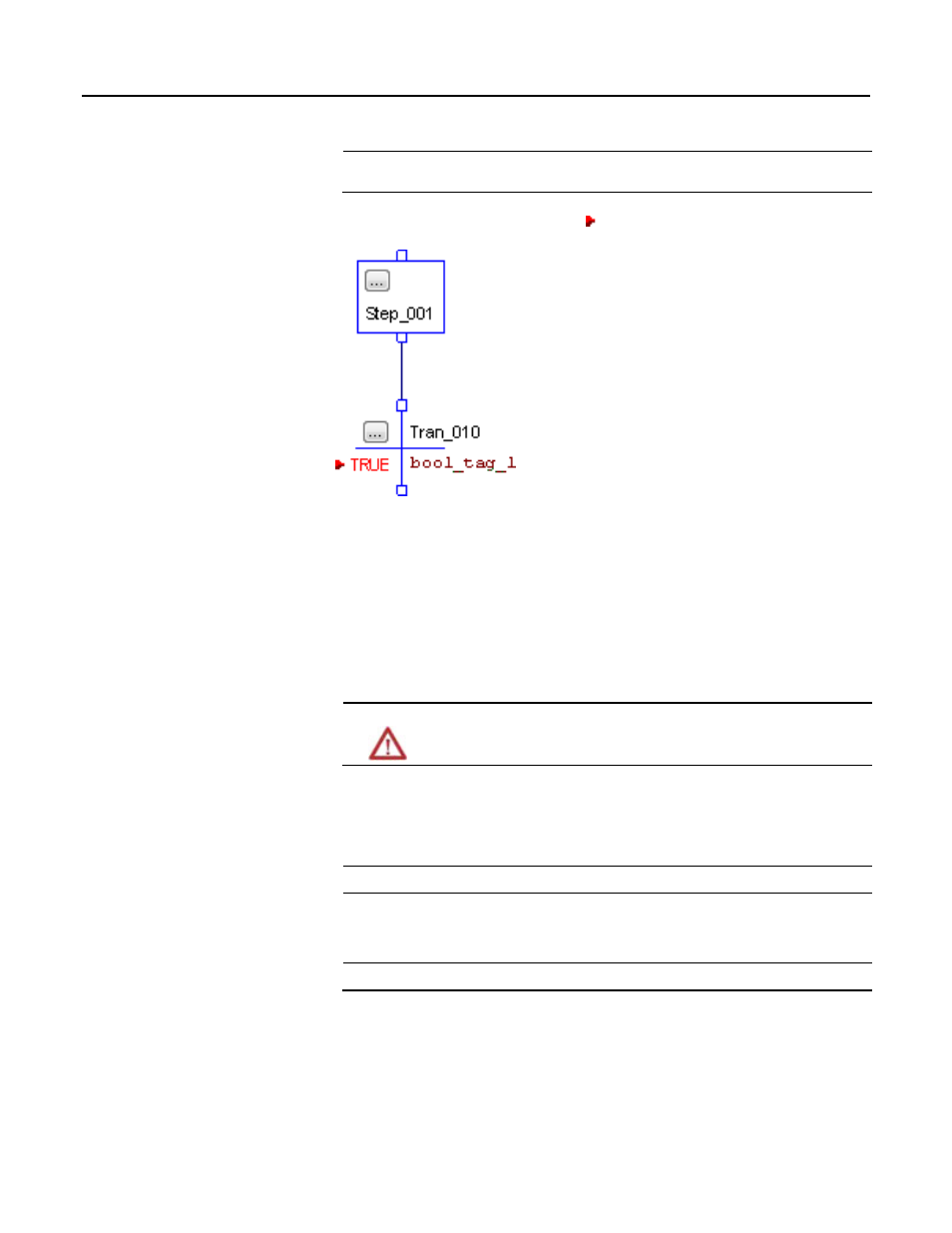
Chapter 3 Force steps
Important:
If you download a project that has forces enabled, the programming software prompts you to enable
or disable forces after the download completes.
When forces are in effect (enabled), a appears next to the forced element.
To stop the effect of a force and let your project execute as programmed, disable or
remove the force.
• You can disable or remove I/O and SFC forces at the same time or
separately.
• Removing a force on an alias tag also removes the force on the base tag.
ATTENTION
Changes to forces can cause unexpected machine motion that could injure personnel. Before you
disable or remove forces, determine how the change will affect your machine or process and keep
personnel away from the machine area.
Before you use a force, determine the status of forces for the controller.
To determine the status of
Use any of the following
I/O forces
• Online toolbar
• FORCE LED
• GSV instruction
SFC forces
Online Toolbar
The Online toolbar shows the status of forces. It shows the status of I/O forces
and SFC forces separately.
Disable or remove a force
Check force status
78
Rockwell Automation Publication 1756-PM006F-EN-P - October 2014
