Use the don’t scan option, Use the programmatic reset option – Rockwell Automation Logix5000 Controllers Sequential Function Charts Programming Manual User Manual
Page 38
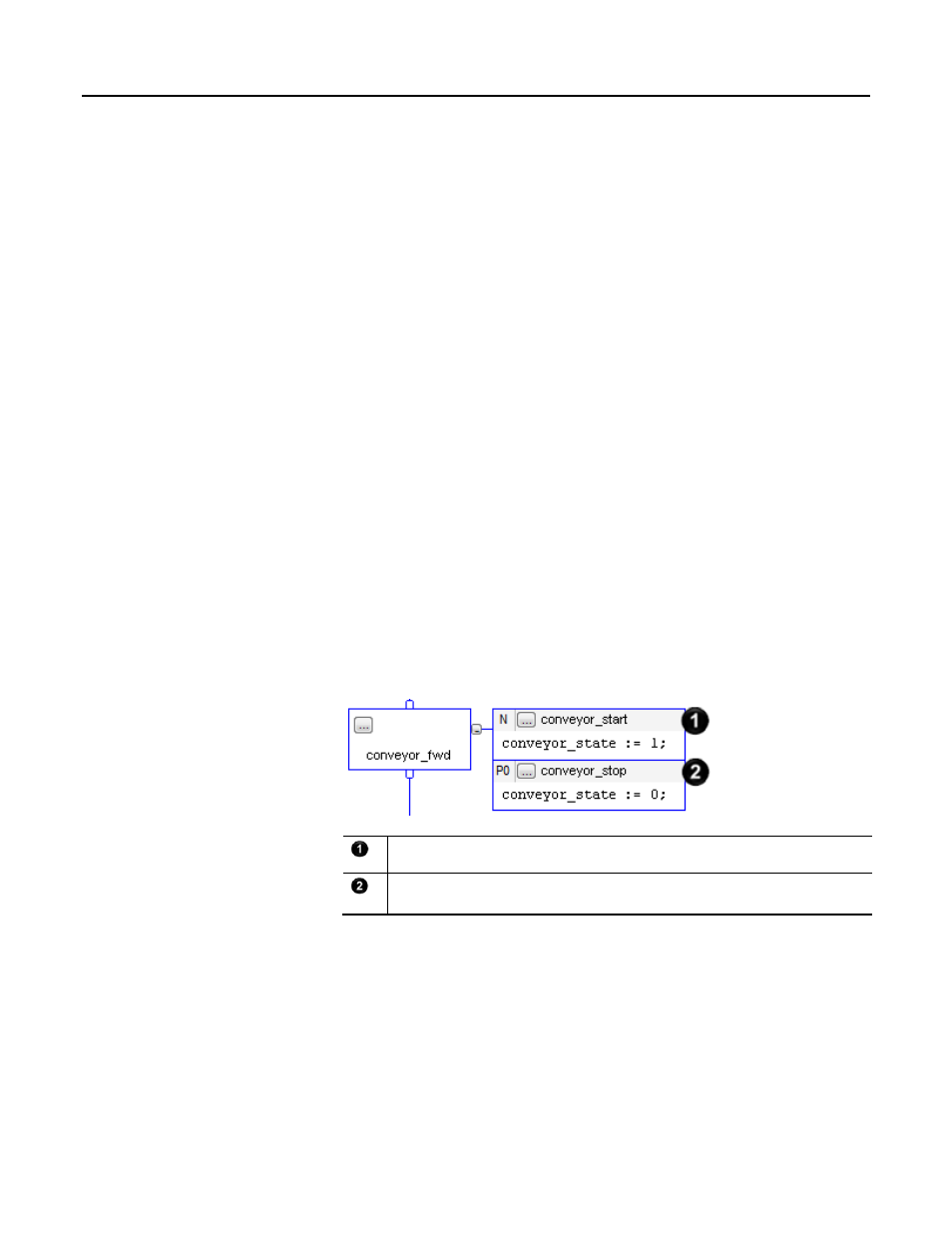
Chapter 1 Design a sequential function chart
Use the Don’t Scan option
The default option for handling the last scan of a step is Don’t scan. With this
option, all data keeps its current values when the SFC leaves a step. This requires
you to use additional assignments or instructions to clear any data that you want
to turn off at the end of a step.
Follow these steps to turn off a device at the end of a step.
1. Make sure that the Last Scan of Active Steps property is set to the Don’t
scan
option (default).
2. Use a P0 Pulse (Falling Edge) action to clear the required data. Make sure
that the P0 action or actions are last in the order of actions for the step.
During the last scan of the step, the Don’t scan option executes only P and P0
actions. The assignments and instructions of the actions execute according to their
logic conditions.
• The controller does not execute a postscan of assignments or instructions.
• When the SFC leaves the step, all data keeps its current values.
This example uses an action to turn on a conveyor at the start of a step. A different
action turns off the conveyor at the end of the step.
This action turns on the conveyor. When conveyor_state turns on, the conveyor turns on.
Before the SFC leaves the step, the P0 action turns off the conveyor. On the last scan of the step,
conveyor_state turns off. This turns off the conveyor.
Use the programmatic reset option
An optional method to programmatically turn off (clear) devices at the end of a
step is to execute all actions on the last scan of the step. This lets you execute your
normal logic as well as turn off (clear) devices at the end of a step.
1. In the Last Scan of Active Steps property, select the Programmatic reset
option.
38
Rockwell Automation Publication 1756-PM006F-EN-P - October 2014
