Set the network address for point i/o adapters, Set the network address, The network address – Rockwell Automation 1734-AENT, Series B POINT I/O EtherNet/IP Adapter Module User Manual User Manual
Page 32: In ch, Set the, Network address
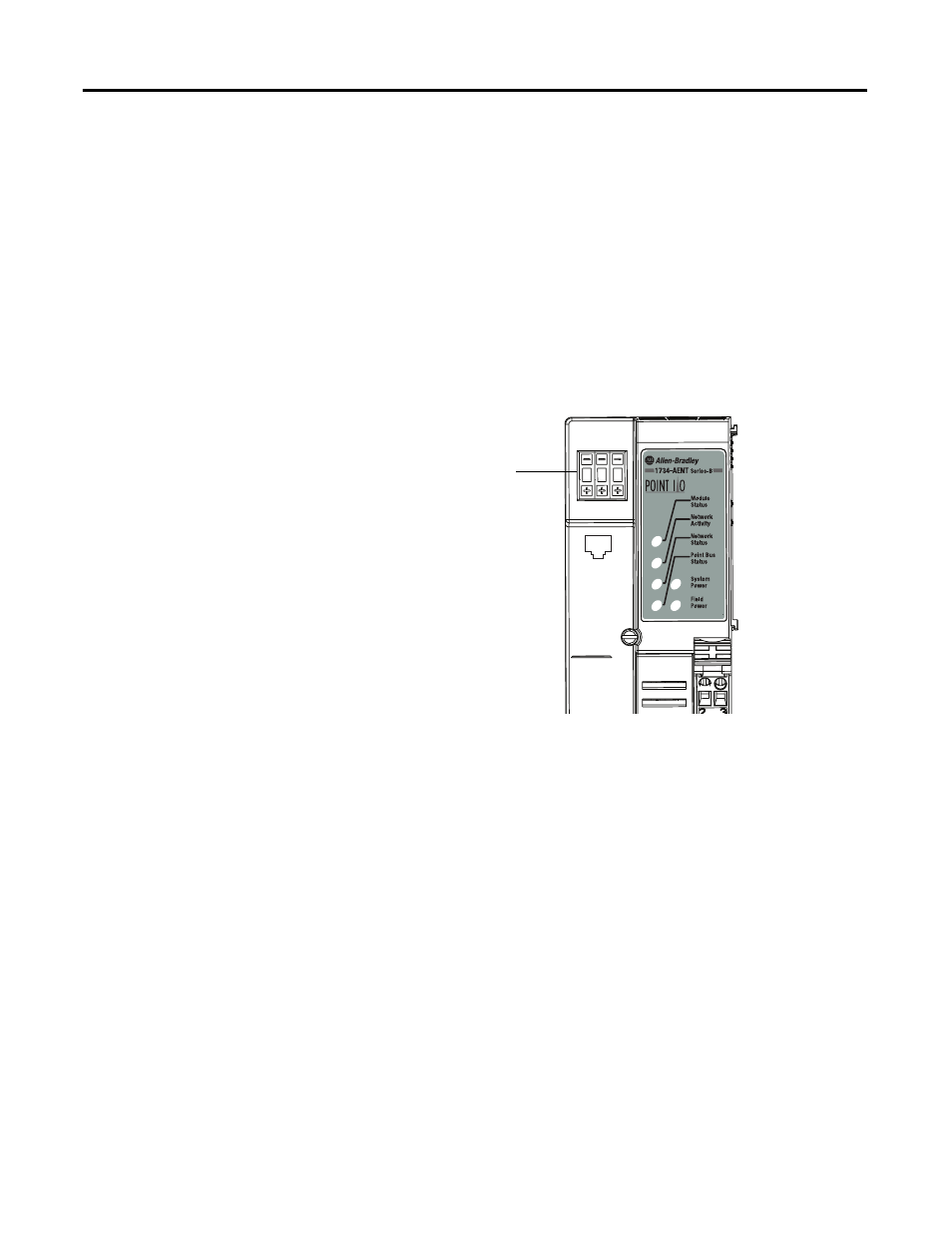
22
Rockwell Automation Publication 1734-UM018B-EN-E - October 2013
Chapter 3 Configure the Adapter with RSLogix5000 software
Set the
Network Address
The adapters ship DHCP-enabled and with the Network address thumbwheel
switches set to
999. You can set the network Internet Protocol (IP) address as
follows.
Set the Network Address for POINT I/O Adapters
•
Use the thumbwheel switches located on the adapter. Press either the + or -
buttons to change the number and assign the IP address.
•
Use a Dynamic Host Configuration Protocol (DHCP) server, such as
Rockwell Automation BootP/DHCP.
•
Retrieve the IP address from non-volatile memory.
The adapter reads the thumbwheel switches first to determine if the switches are
set to a valid number. You set the node address by using the 3-position
thumbwheel switch. Press the + or - buttons to change the number. Valid settings
range from
001…254.
When you use the thumbwheel to assign an address and set it to
001, the adapter
gateway address is set to
0.0.0.0. and the subnet mask is set to 255.255.255.0 .
When you use the thumbwheel to assign an IP address between
002...254, the
adapter gateway address is set to
192.168.1.1.
The adapter does not have a host name assigned, or use any Domain Name
System when using the thumbwheel settings.
If the switches are set to an invalid number (for example, 000 or a value greater
than 254 excluding 888), the adapter checks to see if DHCP is enabled. If DHCP
is enabled, the adapter requests an address from a DHCP server. The DHCP
server also assigns other Transport Control Protocol (TCP) parameters.
43264
0 2
0
Network address thumbwheel
Press either the + or - buttons
to change the number and
assign the IP address.
