Using apple time machine, Backing up – Western Digital My Book Live Duo User Manual User Manual
Page 44
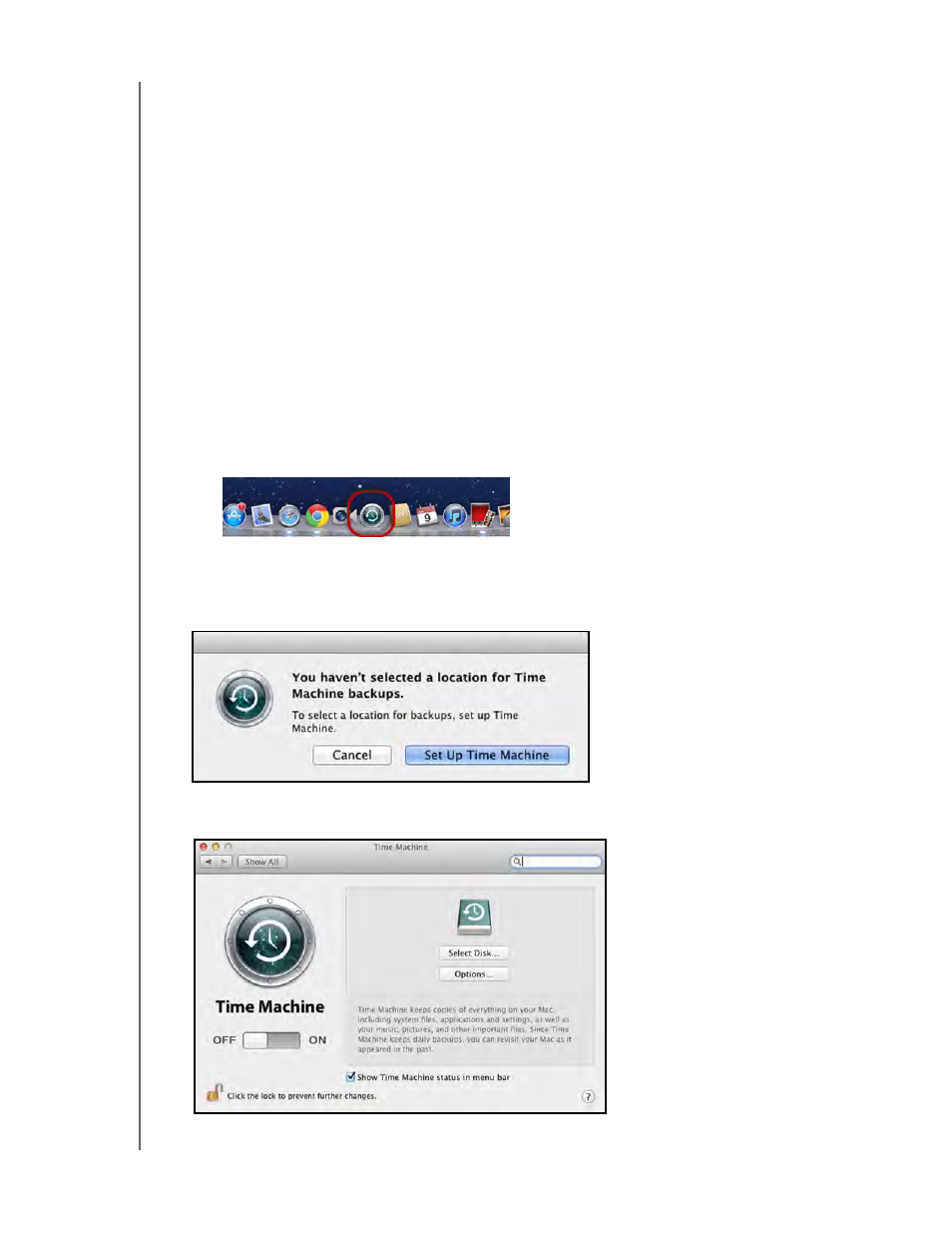
MY BOOK LIVE DUO
USER MANUAL
BACKING UP AND RETRIEVING FILES – 38
Using Apple Time Machine
Backing up
The Apple Time Machine is a built-in feature on Mac OS X Mountain Lion, Lion, Snow
Leopard, and Leopard computers that can back up everything on your computer: music,
photos, documents, applications, emails, and system files. The My Book Live Duo drive can
store these backups, so that if your hard drive or operating system should crash, or you lose
a file, you can easily restore it to your computer.
You can also specify the maximum amount of space you’d like to use on your Time
Machine to backup your files (See “Backup Settings (For Mac OS)” on page 63.)
Setting Up Time Machine
To set up Time Machine to back up files to your My Book Live Duo drive:
1.
Use one of the following methods to open Time Machine.
•
Click the Time Machine icon in the Dock:
•
Click the Apple menu > System Preferences and select Time Machine.
•
Click Go > Applications and select
Time Machine
.
2. If this is your first time creating a backup, the following screen displays:
Click Set Up Time Machine to display the Time Machine Preferences screen:
