Using windows 7/ windows vista backup, Windows backup – Western Digital My Book Live Duo User Manual User Manual
Page 43
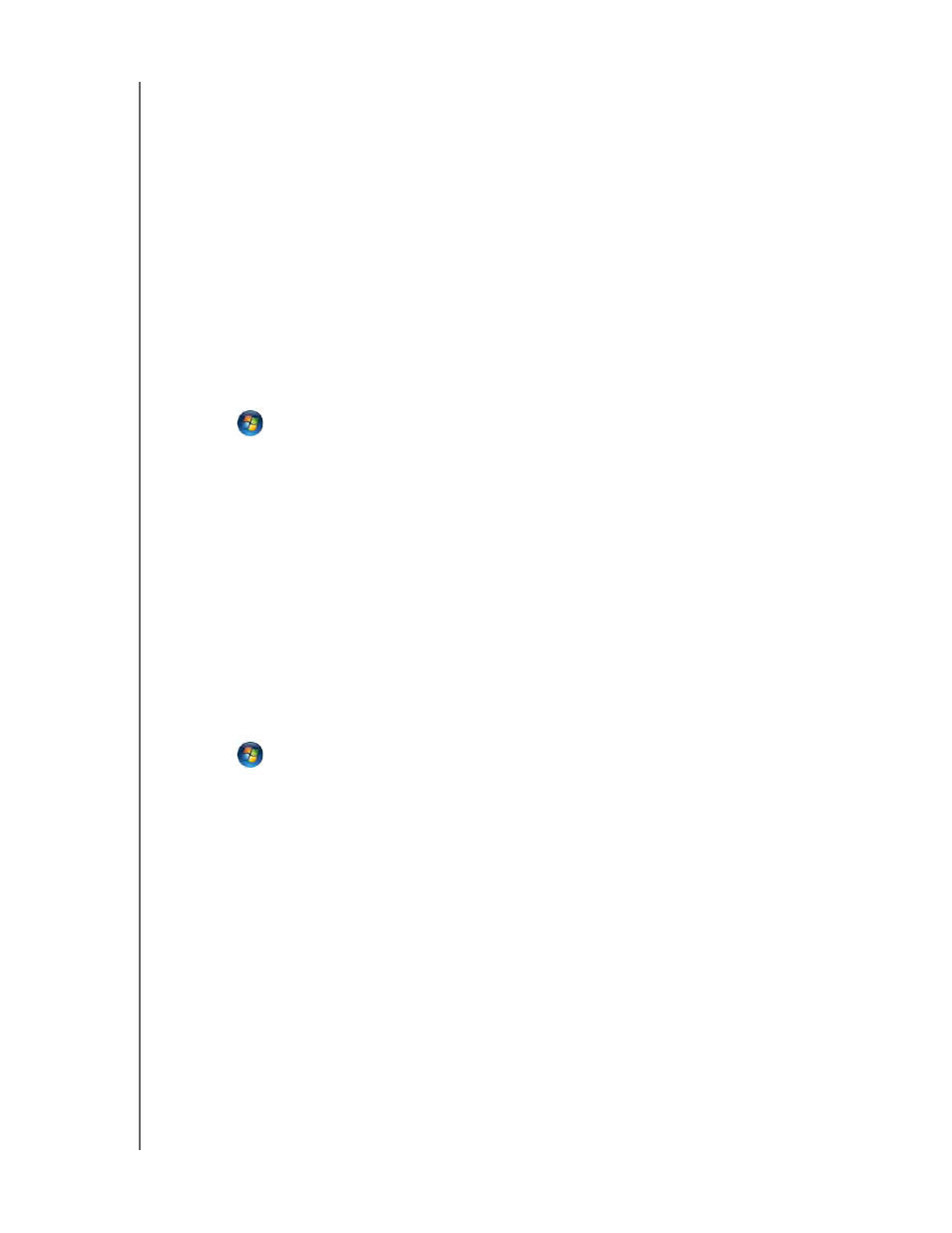
MY BOOK LIVE DUO
USER MANUAL
BACKING UP AND RETRIEVING FILES – 37
9. To begin your backup immediately, click
Run now
.
Using Windows 7/ Windows Vista Backup
If you choose not to use WD SmartWare software for backing up files to the
My Book Live Duo, you can use Windows Backup.
Windows Backup
The Windows Backup features of Windows Vista (Business, Ultimate, Home Premium, and
Enterprise) and Windows 7 (Professional and Ultimate versions) enable you to back up
media files, documents, email, and other personal files to your My Book Live Duo drive. If
you lose files or your system crashes, you can easily restore the files to your PC. For more
information on Windows Backup, consult Microsoft's documentation.
Windows Vista Backup
1.
Click
and then Control Panel.
• If a Found New Hardware screen displays, click the Cancel button.
2. Click Control Panel > System Maintenance > Backup your computer and follow
the steps in the wizard.
3. When prompted to select where you want to save your backup, click On a network.
4. Click the Browse button and select the My Book Live Duo drive.
5. Select a share where you want the backup to be created and click the OK button.
6. Enter the username and password assigned to your user name on the
My Book Live Duo. If no user name has been assigned, enter everyone as the username
and any password (e.g., 1234). Click the OK button.
7. Follow the remaining instructions as prompted by the wizard.
Windows 7 Backup
1.
Click
> Control Panel > System and Security.
2. Click Backup and Restore.
3. Click the Set up Backup button and follow the steps in the wizard.
4. When prompted to select where you want to save your backup, click Save on a
network.
5. Click the Browse button and select the My Book Live Duo drive as the backup
destination.
6. Select a share where you want the backup to be created and click the OK button.
7. Enter the username and password assigned to your user name on the
My Book Live Duo drive. (See page 78.)
8. Make sure the backup destination is correct and click the Next button
9. When prompted for the content you want to back up, select Let Windows choose or
select desired content and then click the Next button.
10. On the Review your backup settings screen, click the Save settings and run backup
button.
