Western Digital My Book Live Duo User Manual User Manual
Page 41
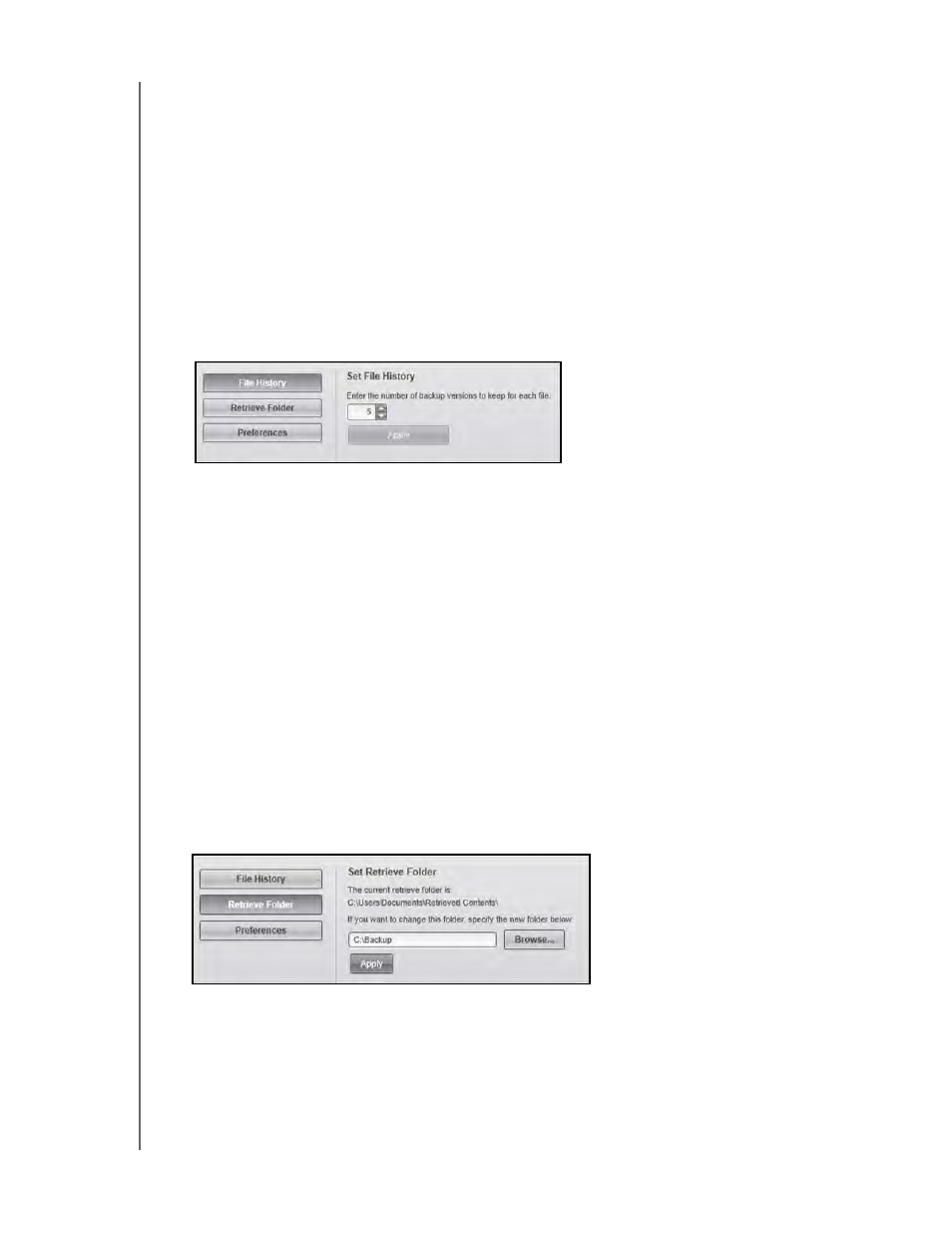
MY BOOK LIVE DUO
USER MANUAL
BACKING UP AND RETRIEVING FILES – 35
Specifying the Number of Backup Versions
The WD SmartWare software can keep up to 25 older versions of each file. If you overwrite
or delete a file by mistake, or want to see an earlier version of the file, the WD SmartWare
software has a copy for you.
Keeping more versions:
• Improves your ability to save/retrieve more versions of a file
• Consumes more disk space.
To specify the number of backup versions that you want to keep for each file:
1.
On the Software Settings screen, click the File History button to display the Set File
History screen:
2. Specify the number of file versions that you want to keep (from 1 to 25) in the Enter the
number of backup versions to keep for each file box.
3. Click Apply to save and implement the new number of backup versions.
Specifying a Different Retrieve Folder
When you start a retrieval, you can choose whether you want to store the retrieved files in
either:
• Their original locations on your computer
• A Retrieved Content folder.
By default, the WD SmartWare software creates and uses a Retrieved Content subfolder in
your My Documents folder. To specify a different folder:
1.
Either create a new folder or determine which existing folder you want to use.
2. On the Software Settings screen, click the Retrieve Folder button to display the Set
Retrieve Folder screen:
3. Click the Browse button and use the browse function to identify the new retrieval folder.
Note: If you don’t want your previously retrieved contents folder to be backed up,
delete the folder before you apply changes.
4. Click the Apply button to save and implement the new retrieval folder.
