Step 8, Step 9 – Western Digital My Book Live Duo User Manual User Manual
Page 34
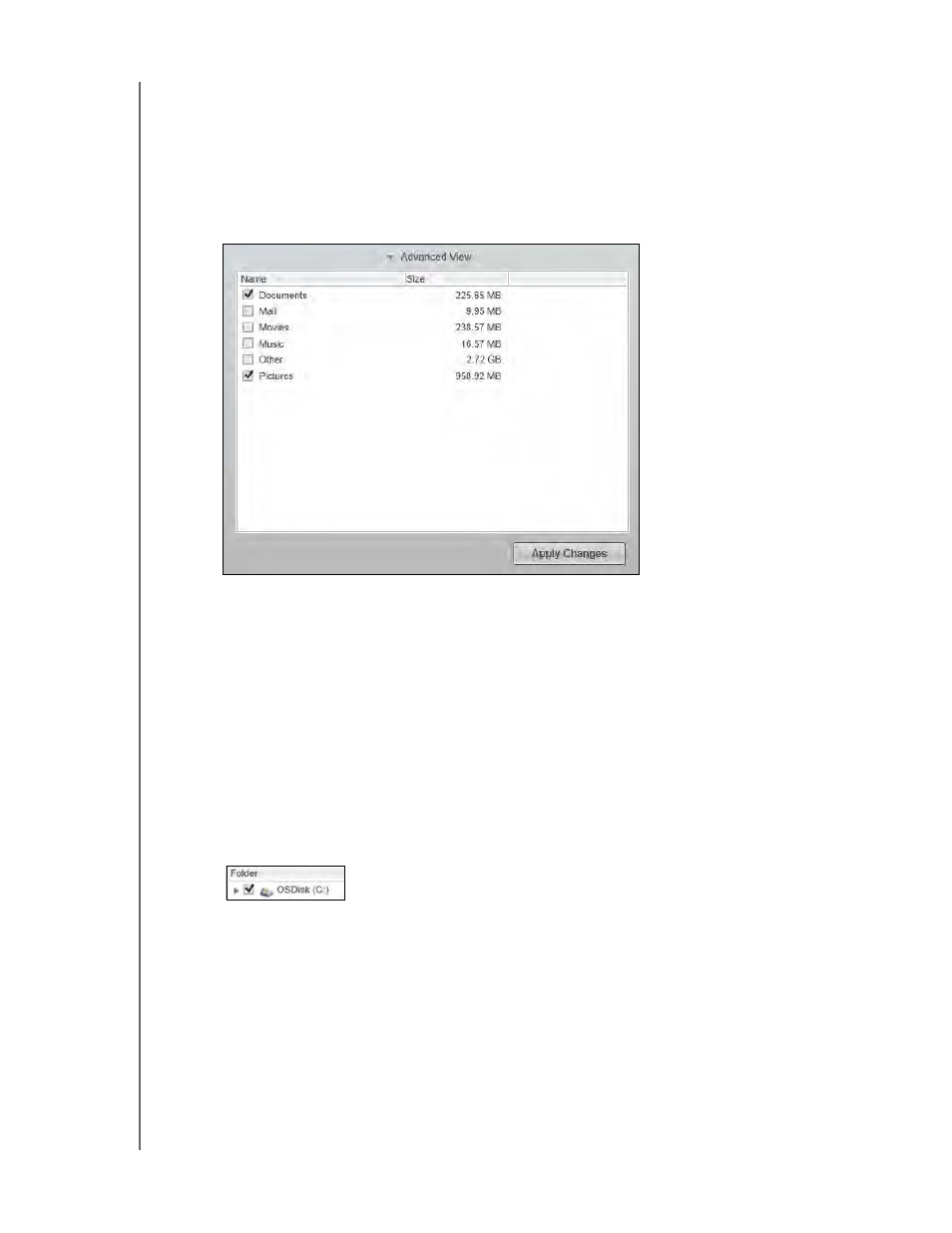
MY BOOK LIVE DUO
USER MANUAL
BACKING UP AND RETRIEVING FILES – 28
6. Click Advanced View in the middle of the screen, to open the backup by categories
selection box.
7. In the backup by categories selection box:
a. Select the check boxes for the categories of files that you want to include in the
backup.
b. Clear the check boxes for the categories of files that you want to exclude from the
backup.
c. Click the Apply Changes button to refresh the Content Gauge for your
My Book Live Duo drive.
d. Click the Start Backup button to begin backing up the selected categories of files
and skip to step 10 on page 29.
8. To back up all of the files and folders on the internal hard drive:
a. Verify that the backup mode is file and that Ready to perform file backup
appears at the upper-left corner of the Backup dialog.
b. If the backup mode is category and Ready to perform category backup
appears at the top of the screen, click the Switch to File Backup button, then click
OK at the Switching Backup Plan prompt.
c. In the backup by files selection box, click the check box for your computer’s internal
hard drive:
d. Click Apply Changes to create a custom backup plan and refresh the content
gauge for your My Book Live Duo drive.
e. Click Start Backup to begin backing up all of files and folders and skip to step 10
on page 29.
9. To back up selected files or folders:
a. Verify that the backup mode is file backup and that Ready to perform file
backup appears at the upper-left corner of the Backup dialog.
b. If the backup mode is category and Ready to perform category backup
appears there, click the Switch to File Backup button, then click OK at the
Switching Backup Plan prompt.
