H.4. bash script – Pololu Maestro User Manual
Page 49
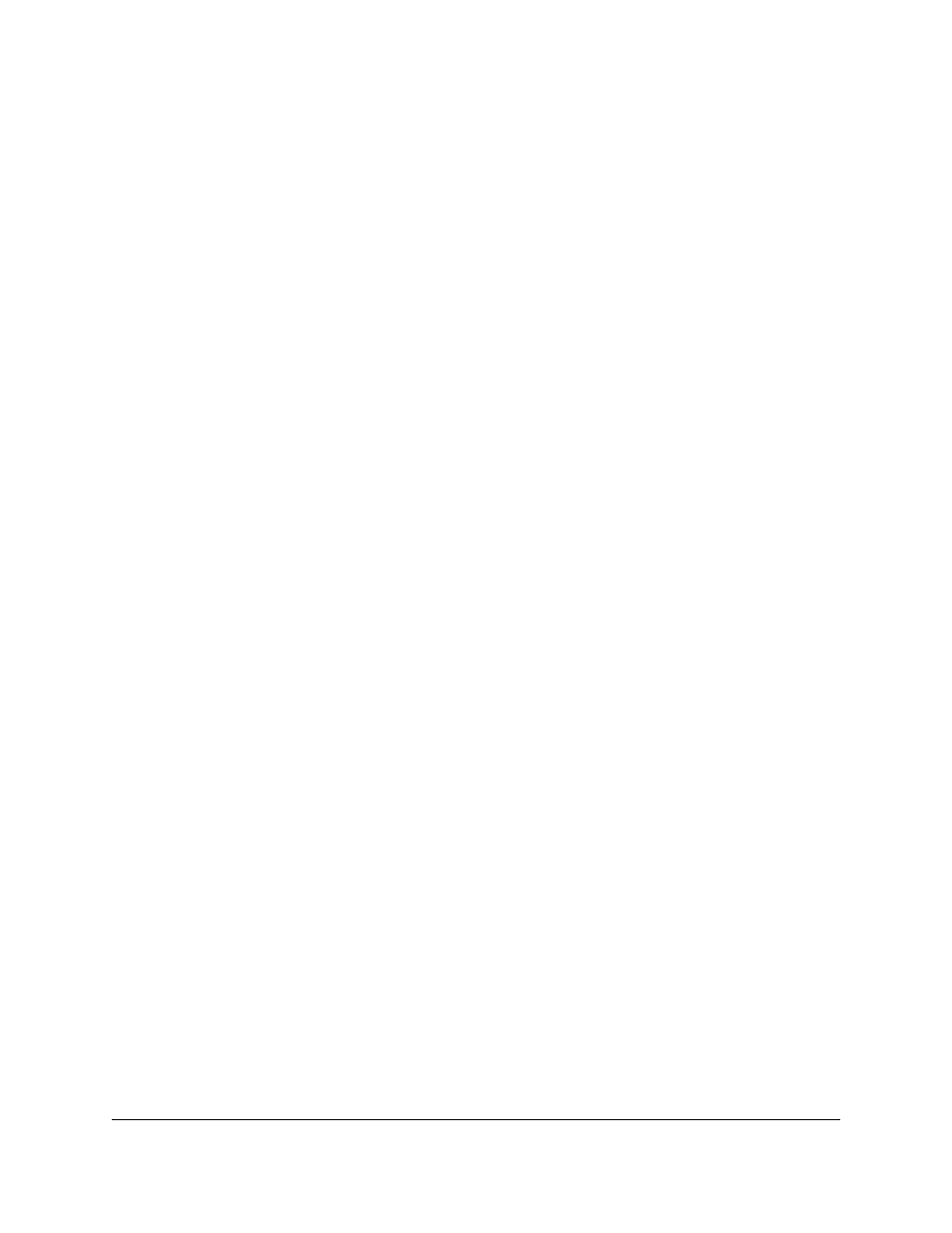
putc(0xAA);
putc(0x0C);
putc(0x04);
putc(0x00);
putc(0x70); // Target position = 1500 us (typical neutral for servos)
putc(0x2E);
delay_ms(1000);
}
}
5.h.4. Bash script
The following shell script sends Set Target commands to the Maestro’s virtual COM port. This script allows you to
easily control a Maestro over USB from a computer running Linux or Mac OS X 10.7 (Lion) or later. To use it, you
will need to first run the Maestro Control Center on a Linux or Windows computer and set the Maestro’s serial mode
to “USB Dual Port”. Then, on the computer you want to control the Maestro from, you should copy the code below
into a file named
maestro-set-target.sh
. You can run it using the example commands given below. You will need
to change the DEVICE argument to be the name of the Maestro’s Command Port (see
#!/bin/bash
# Sends a Set Target command to a Pololu Maestro servo controller
# via its virtual serial port.
# Usage: maestro-set-target.sh DEVICE CHANNEL TARGET
# Linux example: bash maestro-set-target.sh /dev/ttyACM0 0 6000
# Mac OS X example: bash maestro-set-target.sh /dev/cu.usbmodem00234567 0 6000
# Windows example: bash maestro-set-target.sh '\\.\USBSER000' 0 6000
# Windows example: bash maestro-set-target.sh '\\.\COM6' 0 6000
# CHANNEL is the channel number
# TARGET is the target in units of quarter microseconds.
# The Maestro must be configured to be in USB Dual Port mode.
DEVICE=$1
CHANNEL=$2
TARGET=$3
byte() {
printf "\\x$(printf "%x" $1)"
}
{
byte 0x84
byte $CHANNEL
byte $((TARGET & 0x7F))
byte $((TARGET >> 7 & 0x7F))
} > $DEVICE
This script can also be run on Windows, but since Windows does not have bash installed by default it is easier to use
UscCmd.
Pololu Maestro Servo Controller User's Guide
© 2001–2014 Pololu Corporation
5. Serial Interface
Page 49 of 73
