Pololu Orangutan USB User Manual
Pololu orangutan usb programmer user's guide
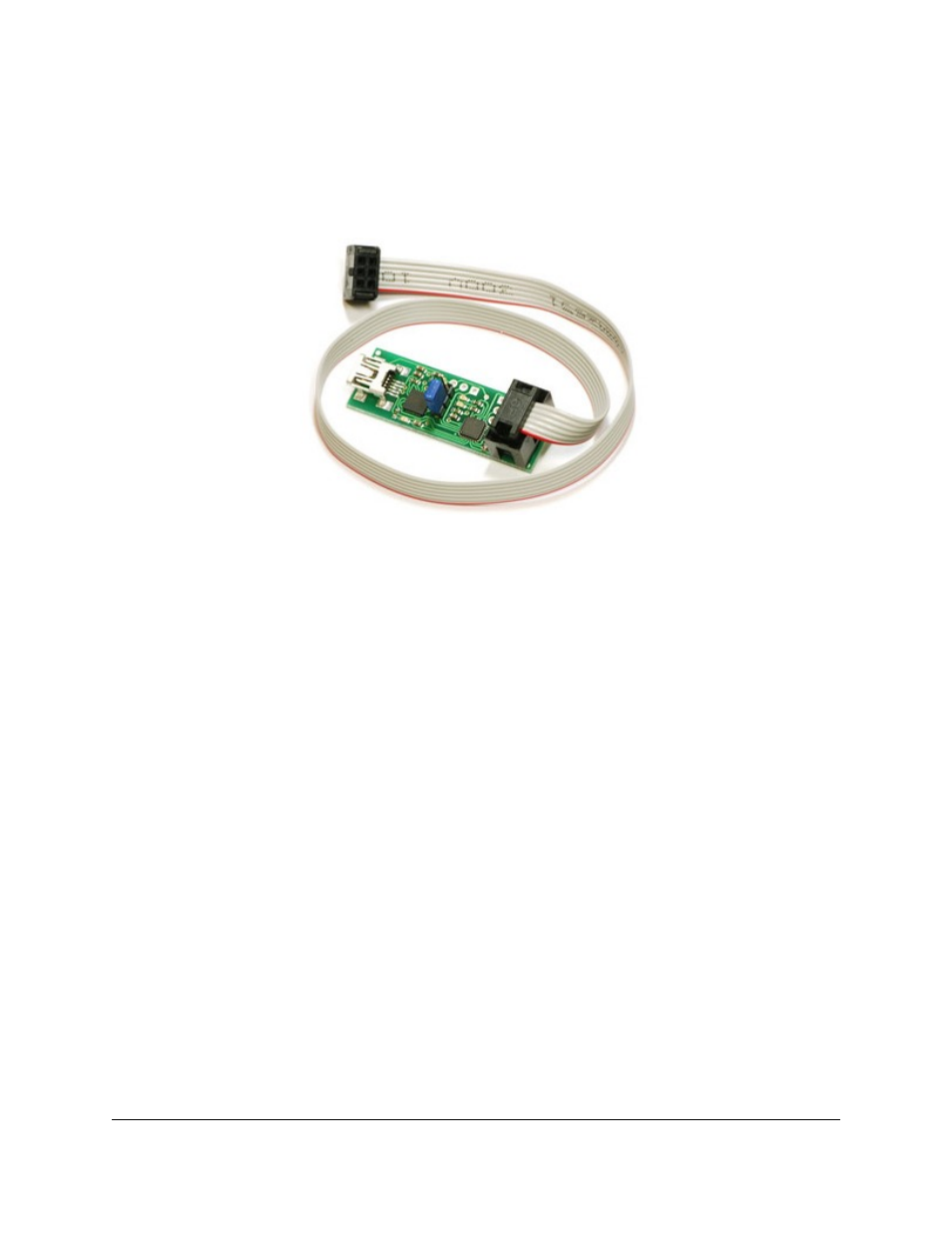
1. Overview . . . . . . . . . . . . . . . . . . . . . . . . . . . . . . . . . . . . . . . . . . . . . . . . . . . . 2
2. Contacting Pololu . . . . . . . . . . . . . . . . . . . . . . . . . . . . . . . . . . . . . . . . . . . . . . . . 3
3. Module Pinout and Components . . . . . . . . . . . . . . . . . . . . . . . . . . . . . . . . . . . . . . . . 4
4. USB-to-Serial Drivers . . . . . . . . . . . . . . . . . . . . . . . . . . . . . . . . . . . . . . . . . . . . . 7
5. Getting Started Using Windows . . . . . . . . . . . . . . . . . . . . . . . . . . . . . . . . . . . . . . . . 8
5.a. Using AVR Studio 4 . . . . . . . . . . . . . . . . . . . . . . . . . . . . . . . . . . . . . . . . . . . 8
5.b. AVR Studio 4 in More Detail . . . . . . . . . . . . . . . . . . . . . . . . . . . . . . . . . . . . . . 13
5.c. Configuring Your Programmer for AVR Studio 4 . . . . . . . . . . . . . . . . . . . . . . . . . . . 15
5.d. Using AVRDUDE . . . . . . . . . . . . . . . . . . . . . . . . . . . . . . . . . . . . . . . . . . . . 16
6. Getting Started Using Linux . . . . . . . . . . . . . . . . . . . . . . . . . . . . . . . . . . . . . . . . . . 18
7. Troubleshooting . . . . . . . . . . . . . . . . . . . . . . . . . . . . . . . . . . . . . . . . . . . . . . . . 20
8. Updating Your Programmer’s Firmware . . . . . . . . . . . . . . . . . . . . . . . . . . . . . . . . . . . . 22
8.a. Upgrade Preparations . . . . . . . . . . . . . . . . . . . . . . . . . . . . . . . . . . . . . . . . . . 22
8.b. Uploading the New Firmware . . . . . . . . . . . . . . . . . . . . . . . . . . . . . . . . . . . . . . 27
Pololu Orangutan USB Programmer User's Guide
© 2001–2011 Pololu Corporation
http://www.pololu.com/docs/0J6
Page 1 of 32
Document Outline
- Pololu Orangutan USB Programmer User's Guide
- 1. Overview
- 2. Contacting Pololu
- 3. Module Pinout and Components
- 4. USB-to-Serial Drivers
- 5. Getting Started Using Windows
- 6. Getting Started Using Linux
- 7. Troubleshooting
- 8. Updating Your Programmer's Firmware
- 1. Install a suitable terminal program
- 2. Close any programmer serial port connections
- 3. Determine your COM port
- 4. Make sure your port is COM1 through COM4 (TeraTerm only)
- 1. Run Tera Term Pro v2.3
- 2. Enter the programmer’s firmware update mode
- 3. Loading the new firmware
