Getting started in windows, A. installing windows drivers and software – Pololu USB AVR User Manual
Page 8
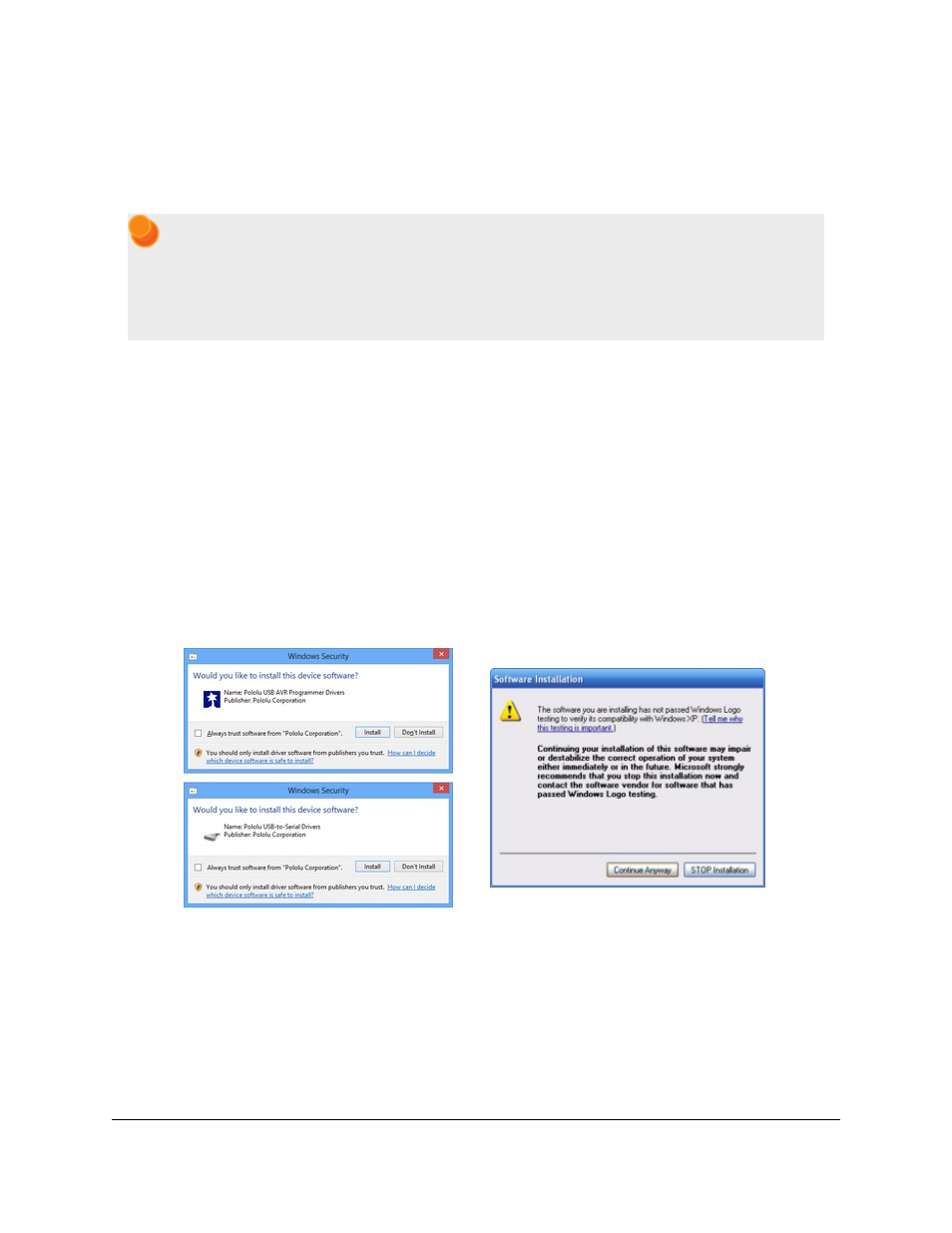
3. Getting Started in Windows
The Pololu USB AVR programmer works in Windows XP, Windows Vista, and Windows 7.
3.a. Installing Windows Drivers and Software
If you use Windows XP, you will need to have either
or Hotfix KB918365 installed before
installing the drivers for the Pololu USB AVR programmer. Some users who installed the hotfix have
reported problems using the programmer which were solved by upgrading to Service Pack 3, so we
recommend Service Pack 3 over the hotfix.
Please note that these drivers will only work for the USB AVR programmer; if you have Pololu’s original
, you will need to install the drivers specific to that device.
Before you connect your Pololu USB AVR programmer to a computer running Microsoft Windows, you must install
its drivers:
1. Download and install the
(~11 MB exe). This includes the drivers and software for the Pololu USB AVR Programmer, along
with the Pololu AVR C/C++ Library and the Orangutan SVP Drivers. If you are not sure which of these
components you need, it is OK to install all of them. If you only need to install the drivers and software for
the programmer, you can download those separately:
(11MB exe).
2. During the installation, Windows will ask you if you want to install the drivers. Click “Install” (Windows 8,
7, and Vista) or “Continue Anyway” (Windows XP).
Windows 8, Windows 7, and Windows Vista users: After the installation has finished, your computer should
automatically install the necessary drivers when you connect a Pololu USB AVR programmer, in which case no
further action from you is required.
Windows XP users: After the installation has finished, follow steps 3-7 for each new Pololu USB AVR programmer
you connect to your computer.
Pololu USB AVR Programmer User's Guide
© 2001–2014 Pololu Corporation
3. Getting Started in Windows
Page 8 of 54
