Pololu USB AVR User Manual
Page 23
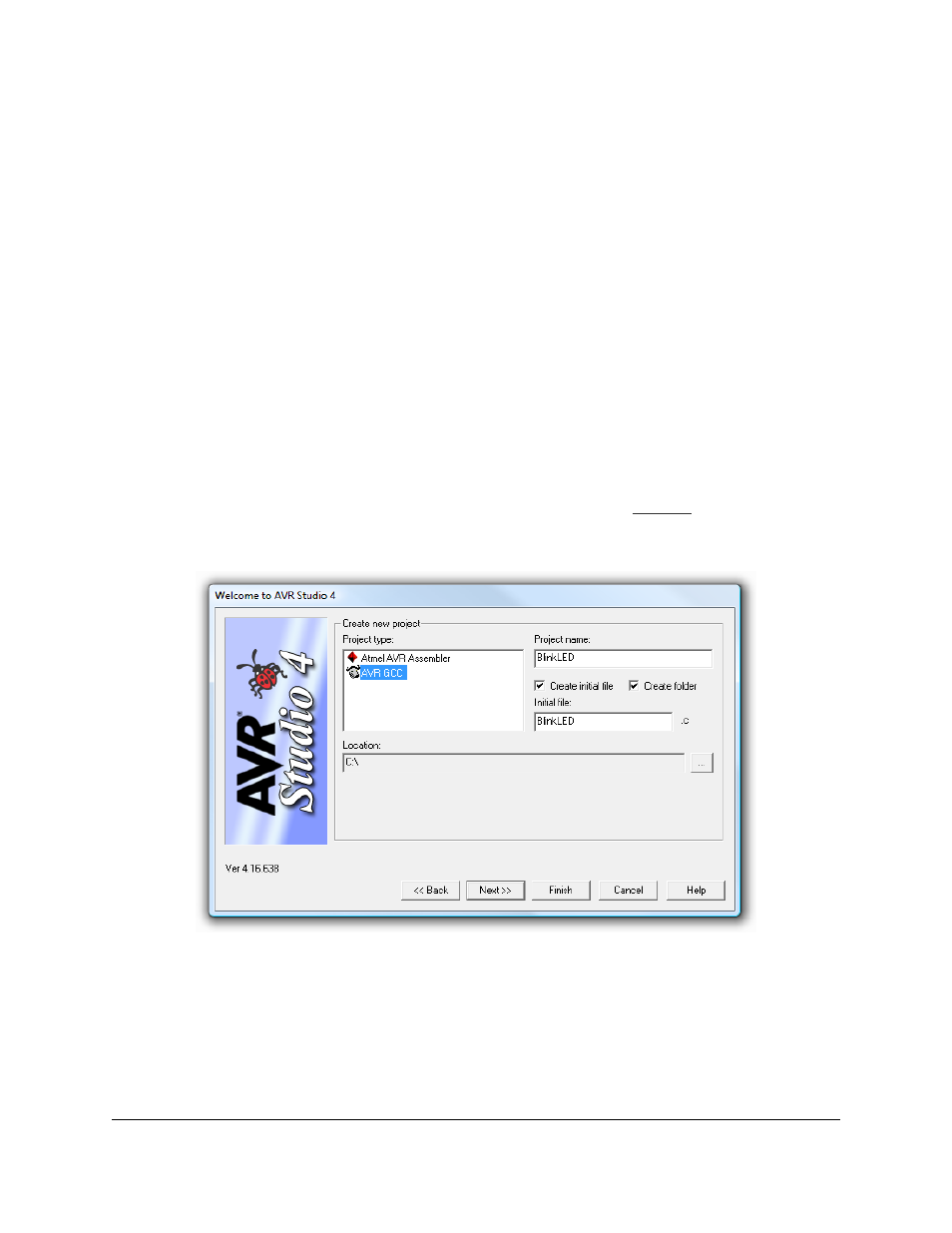
1. The Pololu USB AVR Programmer’s drivers (see
2.
: WinAVR is a free, open-source suite of development tools for the AVR
family of microcontrollers, including the GNU C/C++ compiler for AVRs (avr-gcc).
3.
AVR Studio 4 is a free integrated
development environment (IDE) for programming AVRs offered by Atmel. AVR Studio 4 works with the
WinAVR avr-gcc compiler and contains built-in support for AVR ISP programming.
If you have an Orangutan or 3pi and want to jump straight in to using your USB AVR programmer, you can skip
steps 1–3 by downloading the AVR Studio project these steps would create. Determine the microcontroller on your
device, download the corresponding file below, extract all the files to a directory, open the AVR Studio project file
(BlinkLED.aps), and proceed to step 4.
• mega48:
(9k zip)
• mega168:
(9k zip)
• mega328:
(9k zip)
1.
Open AVR Studio and click New Project. Select AVR GCC for the project type. Enter the project name and
initial file name. In the screenshot below, we named our project “BlinkLED” and elected to have a folder called
“C:\BlinkLED” created containing the blank file “BlinkLED.c”. Click Next >>. DO NOT click “Finish” yet. If
you do accidentally click “Finish”, you will not be able to perform step 2 and will instead have to set the device
by going to the “Project” menu and selecting “Configuration Options”.
Creating a new AVR Studio 4 project, step 1
2.
Select AVR Simulator as the debug platform and then select the appropriate device for your target AVR.
For an Orangutan or 3pi Robot, this will either be ATmega48, ATmega168, ATmega328P, ATmega324PA,
ATmega644P, or ATmega1284P depending on which chip your Orangutan or 3pi Robot has. Click Finish.
Pololu USB AVR Programmer User's Guide
© 2001–2014 Pololu Corporation
3. Getting Started in Windows
Page 23 of 54
