Ioson-+_ _+-iosoff – Opticon OPN 2002 v35315 Bluetooth demo Quick Guide User Manual
Page 9
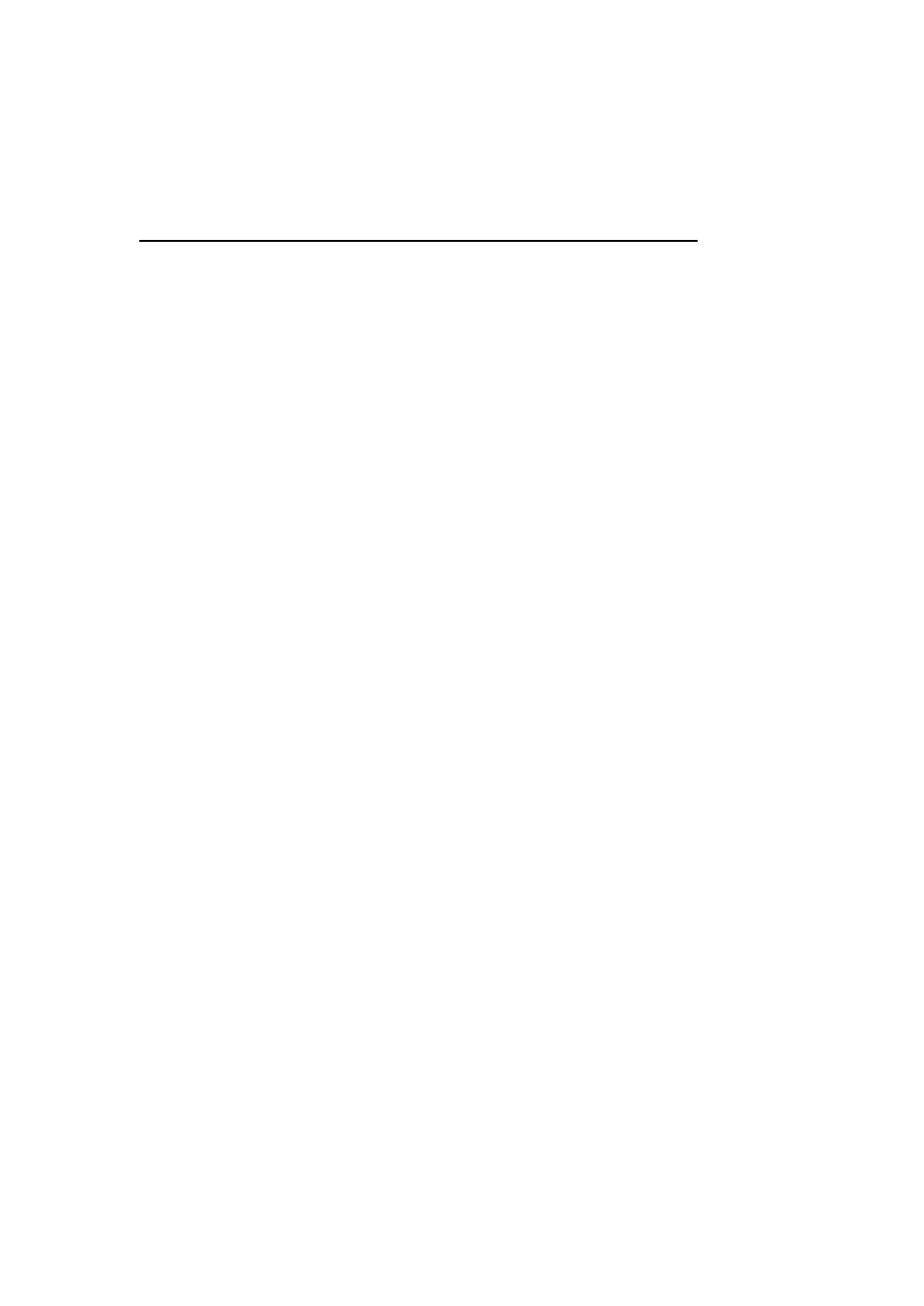
9
Limited Universal menu book support
In contrary to other Opticon programmable terminals, the OPN2002 also supports the
reading of various configuration options that can be found in the Universal menu book.
This makes it possible to customize this application without having to actually change the
source code of this application.
The OPN2002 support (most of the) menu options listed in the following chapters:
1. Defaults (See chapter 'Supported defaults' at the start of this set-up guide)
2.3. Bluetooth options (See 'Supported Bluetooth features' below)
3.1 Enabling/disabling readable codes
3.2 Setting of fixed, minimum and maximum lengths
3.3 Code specific options (almost all options are supported except some 2D decoder
options)
4.1 Case conversion
4.2 Set prefixes
4.3 Set suffixes
5.1 Read modes, add-on wait modes
5.1.1 Multiple read reset time
5.1.2 Quite zone options (margins)
5.2. Read time options
5.4 Redundancy
5.5 Positive and negative barcodes
6.1 Buzzer settings
6.2 Good read LED
7.1 Diagnostics
7.2 Enabling / disabling configuring via serial commands
Supported Bluetooth features
In the Opticon Universal menu book there are additional Bluetooth features listed for
Opticon barcode readers with Bluetooth support. Some of these features are also available
on this demo application.
The following of these listed features are supported:
Chapter 2.3.1: Bluetooth connection labels
+-CONN-+
(Manually connect label)
+-DISC-+
(Manually disconnect label)
+-DSCO-+
(Make discoverable / connectable)
Chapter 2.3.2: Bluetooth security (Authentication / encryption)
Chapter 2.3.3: Configurable Trigger-to-connect time (default = 5 seconds)
Chapter 2.3.4: Configurable Trigger-to-disconnect time (default = 5 seconds)
Chapter 2.3.6: Auto reconnect options (default = 1 minute)
Chapter 2.3.7: Wireless power saving options
Apple iPhone/iPad support
Requires RFG35315 with OS version RBGV0220 or higher. When iPhone/iPad mode is
enabled it’s possible to toggle the onscreen keyboard and use the trigger key to wake up
the iPhone/iPad from standby. It is recommended to disable the passcode lock option to
prevent barcodes from being entered as passcode when waking up from standby.
_+-IOSON-+_ _+-IOSOFF-+_
Enable iPhone/iPad mode Disable iPhone/iPad mode
Read one of the labels above to enable/disable iPhone compatibility.
