Opticon OPN 2002 v35315 Bluetooth demo Quick Guide User Manual
Page 3
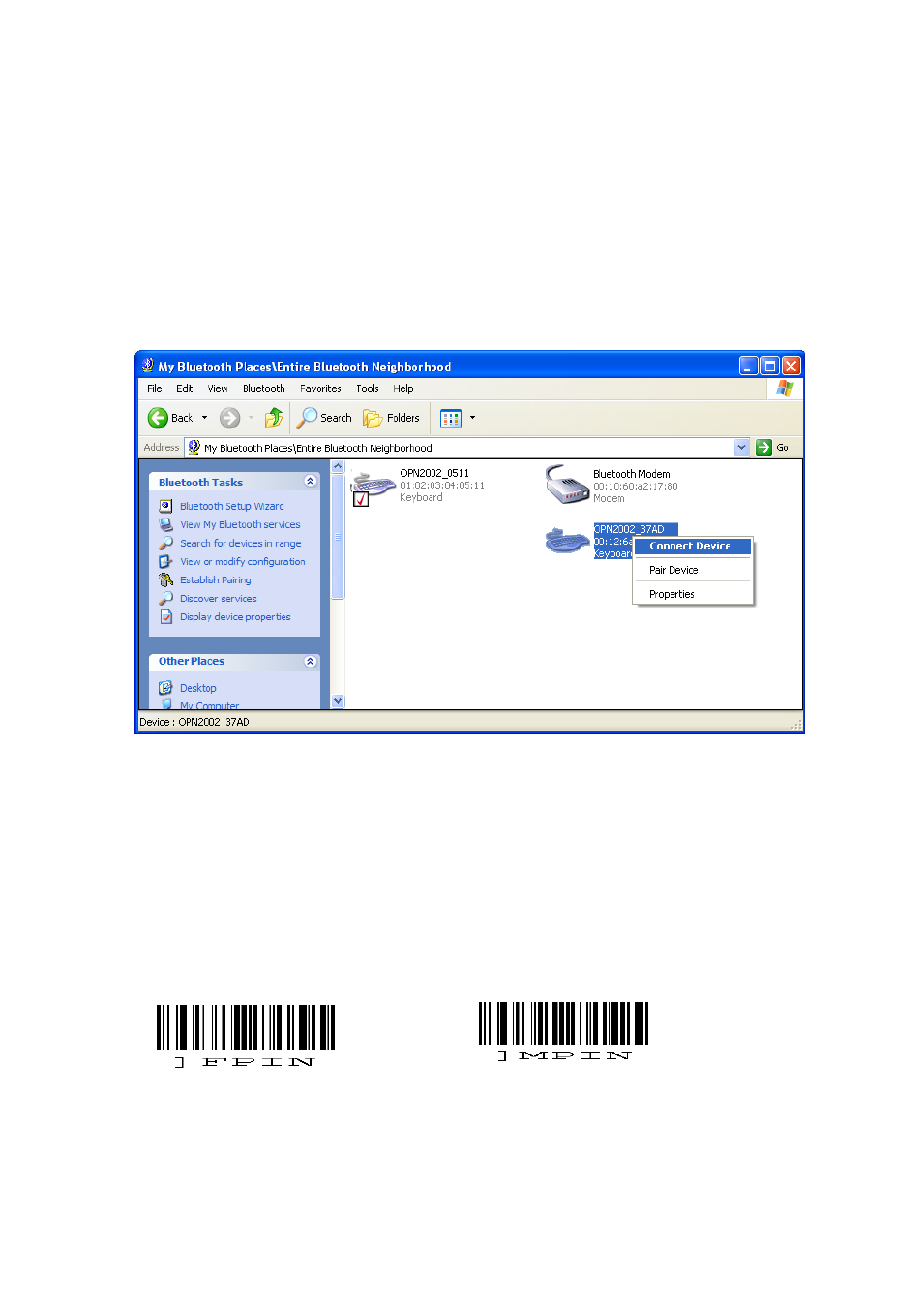
3
Connecting your OPN2002 as Bluetooth keyboard (HID)
The first step of connecting your OPN2002 as Bluetooth keyboard to a remote device is to
make sure the Bluetooth HID default is configured (see 'Supported defaults').
When using Bluetooth HID, the remote device always has to make the first connection
attempt. Therefor it is not necessary to configure the remote Bluetooth address, but you
will have to make your OPN2002 discoverable and connectable to allow the remote device
to find, pair and connect to your OPN2002.
To make your OPN2002 discoverable and connectable (for 2 minutes) keep the small clear
key pressed for 5 seconds till the blue LED starts blinking. When this is done, let your
remote device discover all Bluetooth devices in range to find your OPN2002.
Print screen of an OPN2002 that has been discovered on a remote PC.
After you've discovered your OPN2002 you can try to let your remote device connect with
your OPN2002.
Depending on your Operating System and Bluetooth stack you will either be asked to enter
any PIN code on your remote device or you will be shown a random PIN code. Either way
you will be requested to enter that same PIN code on your OPN2002.
If you are allowed to enter any PIN code, then it is easiest to choose the last 4 digits of the
Bluetooth address of your OPN2002 as PIN code since that is the default PIN code of your
OPN2002. To skip having to enter a PIN code on your OPN2002 read the 'Fixed PIN code'
label below to configure this. To change this configuration back to default again (= entering
the PIN code manually) you can read the other label.
Use fixed PIN code
Enter PIN code manual
(using numeric direct input labels)
