Opticon OPN 2002 v35315 Bluetooth demo Quick Guide User Manual
Page 4
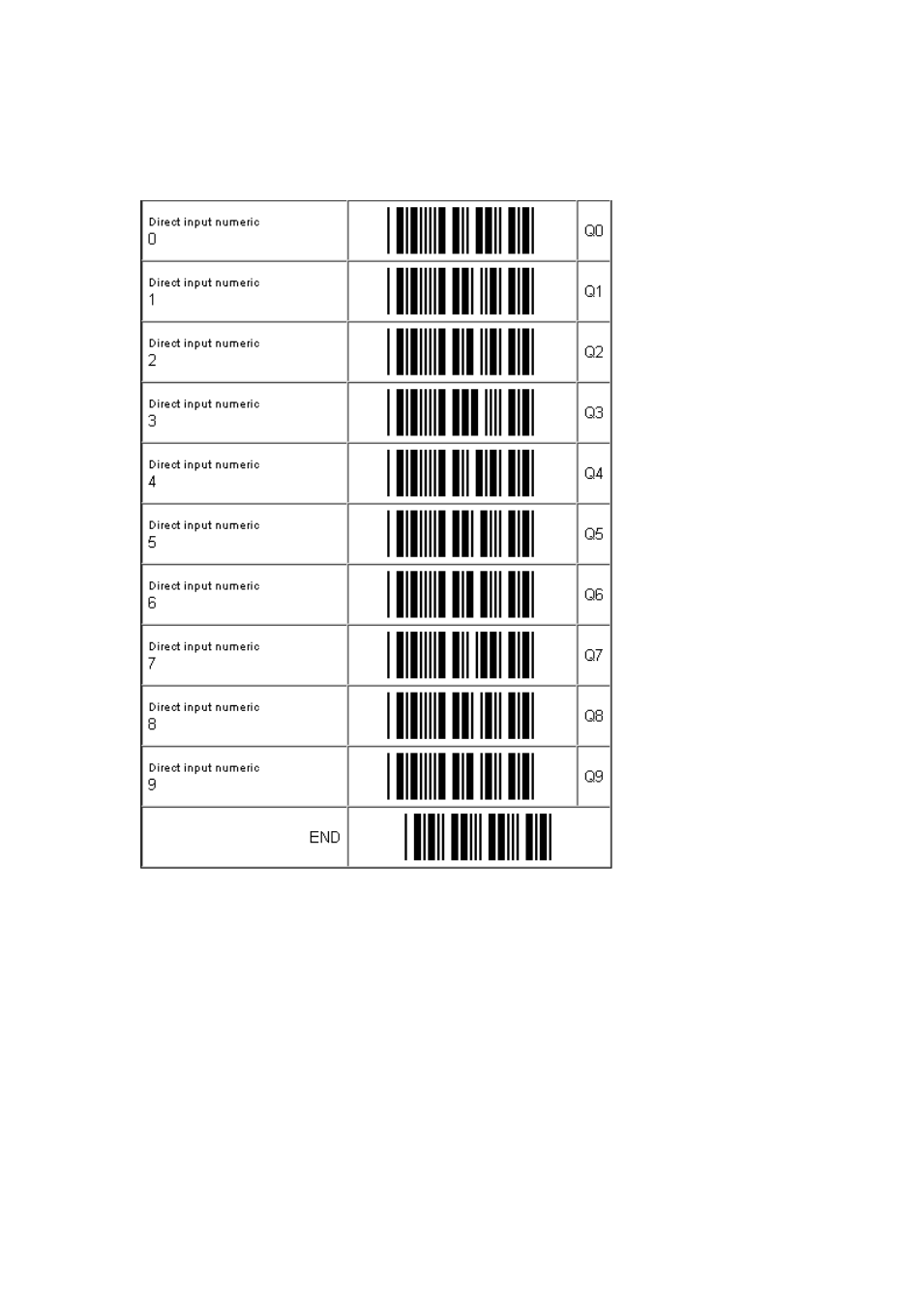
4
If you want to use a different PIN code or you are only allowed to enter a random PIN code
on your OPN2002, then you will have to enter this PIN code using direct input labels.
These labels can be found in the universal menu book (or below). After entering the PIN
code read the END label to send the PIN code to the remote device.
When executed correctly your OPN2002 should now be connected as keyboard and you
should be allowed to scan and transmit barcodes as keyboard data. If the remote device
does establish the pair, but doesn't automatically connect, you might have to manually
connect afterwards by pressing the trigger key for 5 seconds.
To manually end a connection you can press the small clear key for 5 seconds to
disconnect your OPN2002.
If you've lost your connection, then the OPN2002 will try to reconnect automatically for
about 1 minute, but if that fails you can reconnect manually by pressing the trigger key for
5 seconds. The trigger key allows you to reconnect without having to enter the PIN code
again as long as the remote device doesn't lose the pairing information and the OPN2002
wasn't reset to default or the remote Bluetooth address was changed.
If the pair was ever lost or you want to connect to another remote device you will have use
the clear key again to make your OPN2002 connectable and allow the remote device to
connect and pair with your terminal.
