2 logging on an oven – Memmert CELSIUS 10 FDA User Manual
Page 32
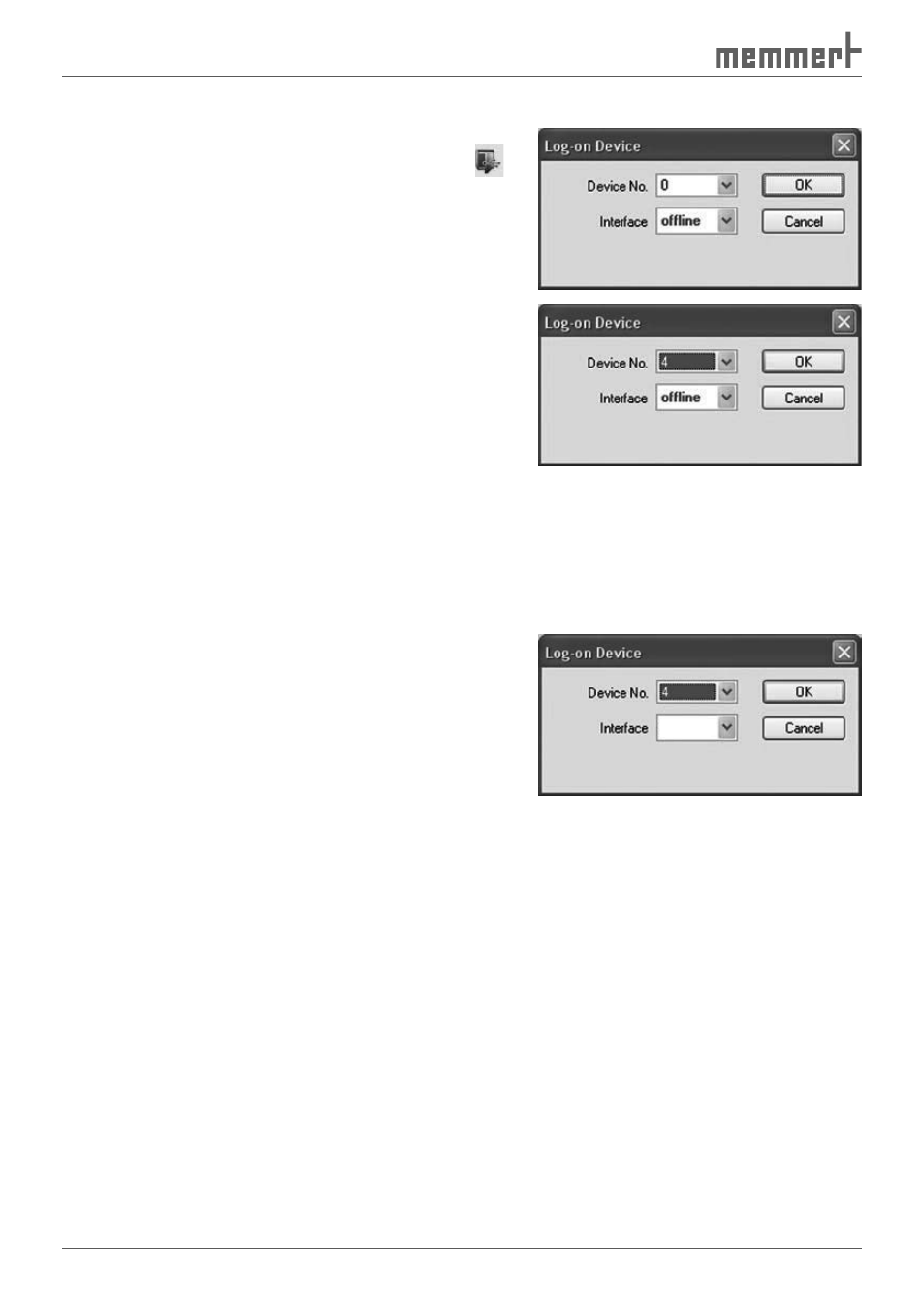
32
CELSIUS 10 FDA-Edition
7.2 Logging on an oven
1. In the "Settings" menu, select the menu item
"Log-on Device" or click in the toolbar on the
icon.
The dialog box "Log-on Device" appears:
2. Each oven by default is given a device address.
What device address is preset can be found out in
the setup menu for the oven (see accompanying
user manual). The device address can also be
changed there. Every oven that is or is going to be
connected must have its own distinctive device
address. No ovens may have an identical device
address.
You can adjust the preset or altered device address
of the oven (e.g. "4") in the dialog box "Log-on
Device" in the drop-down menu "Device No.".
3. Select the interface (offline, COM1 or USB) (if you
select "LAN", "USB" or "COM", make sure that the
oven is in operating mode "I"):
►
"offline", if the oven is (not yet) connected
(see above)
►
COM: The oven logged on is connected to the
serial RS-232 interface (optionally RS-485. Up
to 16 ovens can be connected and controlled
via USB ports. In the selection of the interface for logging on the oven, "COM 1...16" is
displayed.
►
USB: The oven logged on is connected to the USB port. Up to 16 ovens can be con-
nected and controlled via USB ports. When connecting via a USB port, "USB 1...16" is
displayed automatically.
►
LAN: The oven logged on is connected to a LAN (Ethernet) interface. Up to 16 ovens
can be connected and controlled via LAN interfaces (for configuration, see page 22 ). In
the selection of the interface for logging on the oven, "LAN 1...16" is displayed.
If an interface was specified and CELSIUS cannot find an oven at this interface, this setting
is switched automatically to offline. CELSIUS automatically determines the configuration of
ovens connected online.
LAN1
