Settings and options, 3 ending work with celsius, 1 working directories – Memmert CELSIUS 10.0 User Manual
Page 43: 2 auto-update ring protocol, 3 backup folder
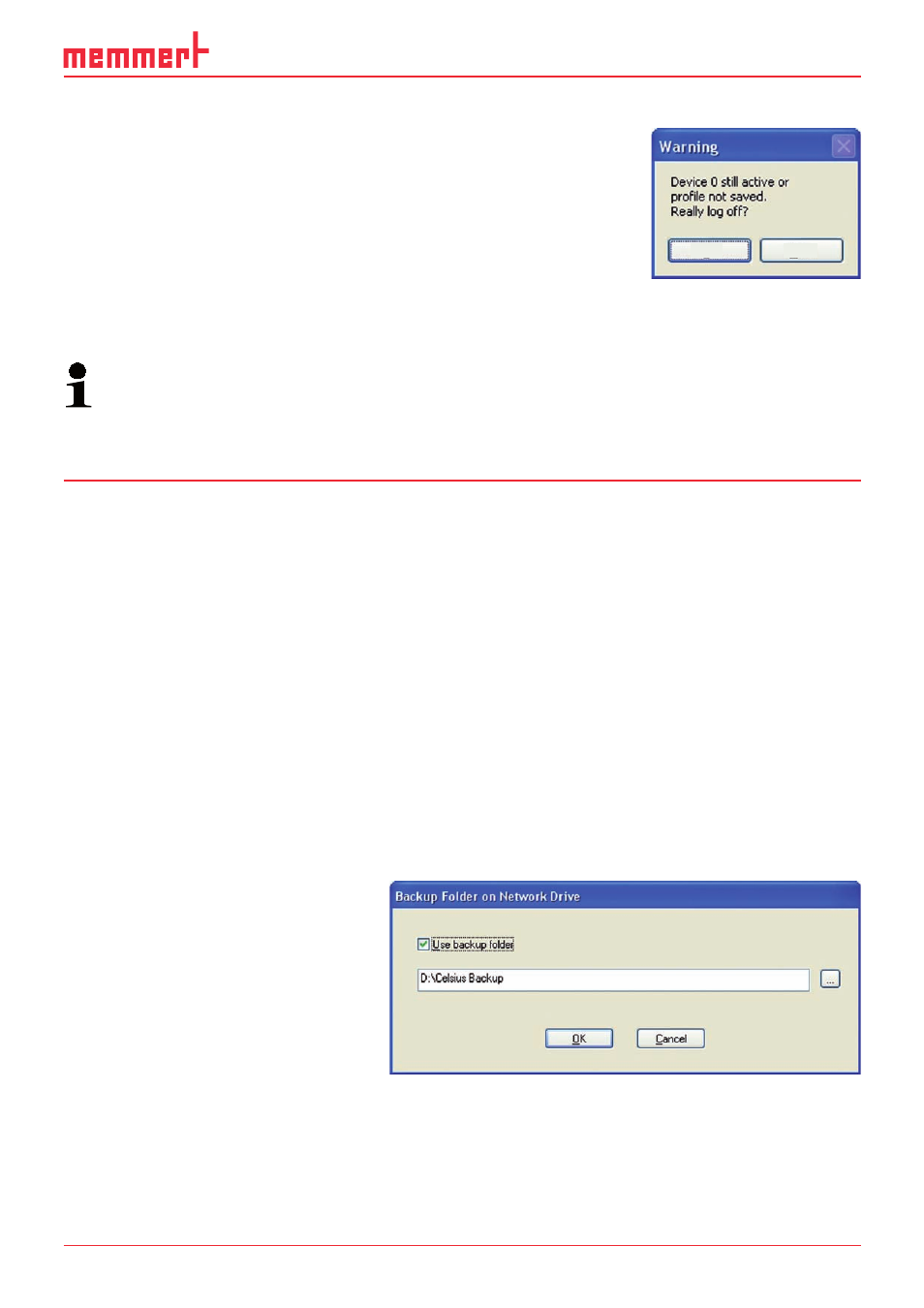
43
CELSIUS 10.0
6.3 Ending work with CELSIUS
You can end work with CELSIUS
►
via "File"→"Exit"
►
by closing the programme window
►
with the key combination Alt + F4
If an oven is stilll logged on or an opened tempering profile has not
been saved, a warning will appear:
If you confirm the prompt with Yes, open tempering profiles will be closed and not saved.
If you want to cancel this, click No. Save open tempering profiles (see page 36 ) and log off
ovens that are currently logged on (see page 45 ).
If the option " Save Settings on Exit" (see page 44 ) is enabled, the assignment of the inter-
faces to the ovens and their configurations are saved automatically if the programme is
ended via "File"→"Exit".
7.
Settings and Options
7.1
Working directories
Tempering profile and protocol files are saved in a predetermined directory if no other path is
specified when they are saved (see pages 36 and 39 ). With " Settings"→"Open Celsius Working
Directory" you can open this directory in Explorer.
For shared CELSIUS files, there is also a preset directory avaiable to all users. This can be run
in Explorer with " Settings"→"Open Common Celsius Directory". Ring protocol files (*.bin) are
stored in the subdirectory "FlashProtocols".
7.2
Auto-Update Ring Protocol
Via the menu item "Settings"→"Auto-Update Ring Protocol", CELSIUS can reload all online ring
protocols at specified intervals, so that any data that has arrived in the meantime is immedi-
ately displayed. This function should only be enabled if there is little activity in CELSIUS or in
the operating system in general, since it could overload system resources. If the data are not
constantly required, for example to observe an experiment, this function should be disabled.
7.3
Backup Folder
If you want verification of all changes
to the temperature profiles and
protocol files, it is possible to create
backup copies with time and date
stamp when any change is made
and store these in a separate,
write-protected backup folder. The
backup function can be enabled via
" Settings"→ "Backup Folder".
If the checkmark "Use backup folder" is set, an existing directory can be entered, or an existing
backup directory can be selected via the button.
Backup folder can be located locally on the same computer as CELSIUS or on a network drive
with write permission.
Yes
No
