Memmert CELSIUS 10.0 User Manual
Page 29
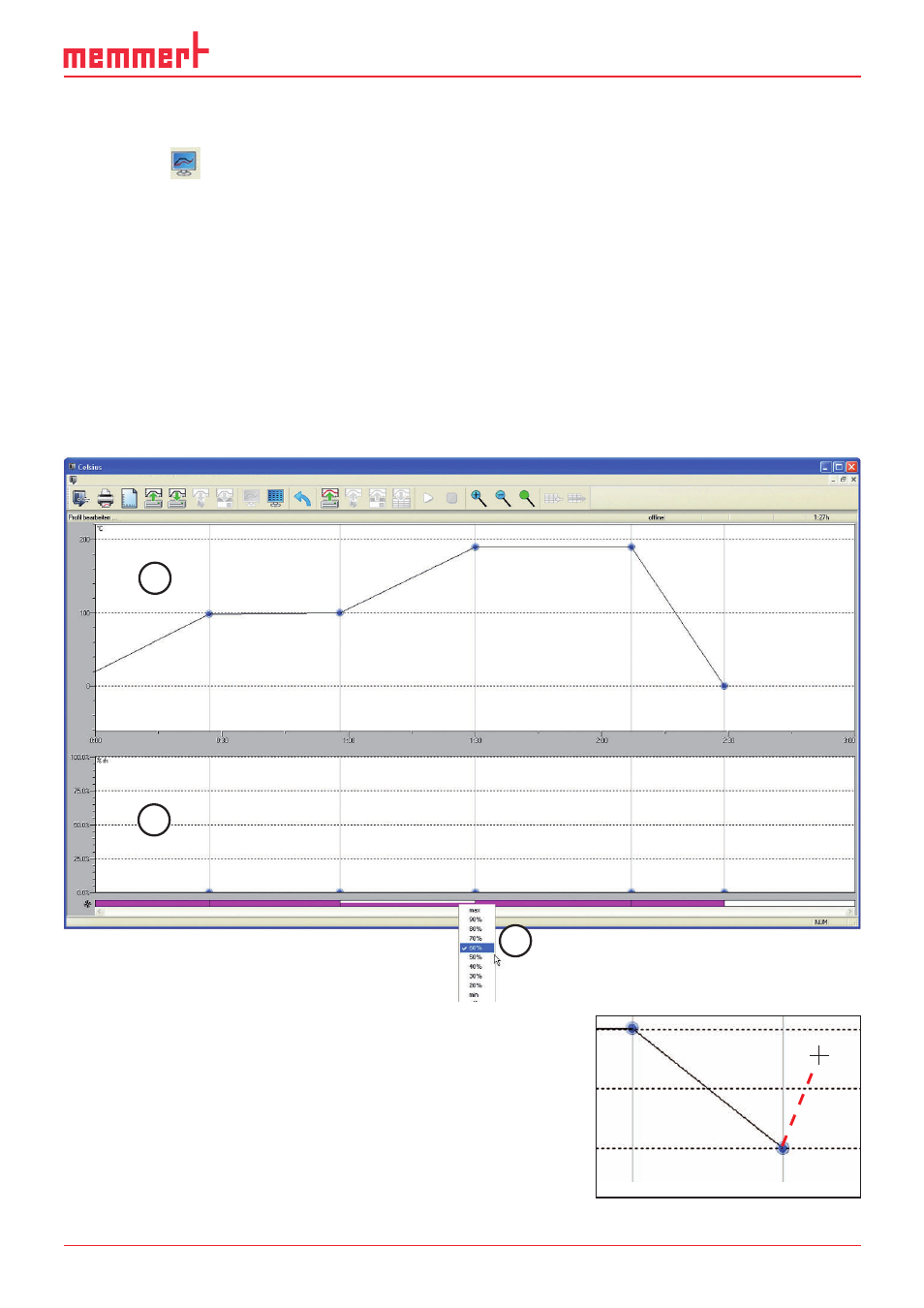
29
CELSIUS 10.0
6.1.4 Working in the graphical view
The graphical view of a tempering profile can be displayed
►
with the
icon in the toolbar
►
via "View"→"Graphics" in the menu bar
The graphics window is divided into horizontal segments, depending on the oven type. In the
top segment (1), a tempering profile can be created, and the temperature is logged when a
tempering profile is executed. In the lower segment (2), other oven-specific parameters (e.g.
humidity, vacuum) can be programmed and logged. What these are specifically can be seen in
the table on page 7 .
Depending on the oven type, additional oven-specific functions are available at the bot-
tom of the graphics window, such as for adjusting the flaps, controlling the fan speed or for
programming the switching contacts (3). They can be enabled and disabled via mouse click or
adjusted via drop-down menus. These functions are shown in the tabular view as additional
table columns (see page 34 ).
1
2
3
File Edit View Run Settings Window ?
In the graphics window, the mouse cursor is displayed as a
cross. With this you can, in the coordinates system portrayed,
define and connect various points of the combination of time
and temperature or time and air pressure (in the example
VO).
To create a new segment, click on where you want the end
point to be. It is automatically connected to the end point
of the previous segment in the form of a line. The current
data of the mouse position are shown at the top right in the
status line (see page 28 ).
