Operation – Lenze E94P PositionServo with MVOB User Manual
Page 72
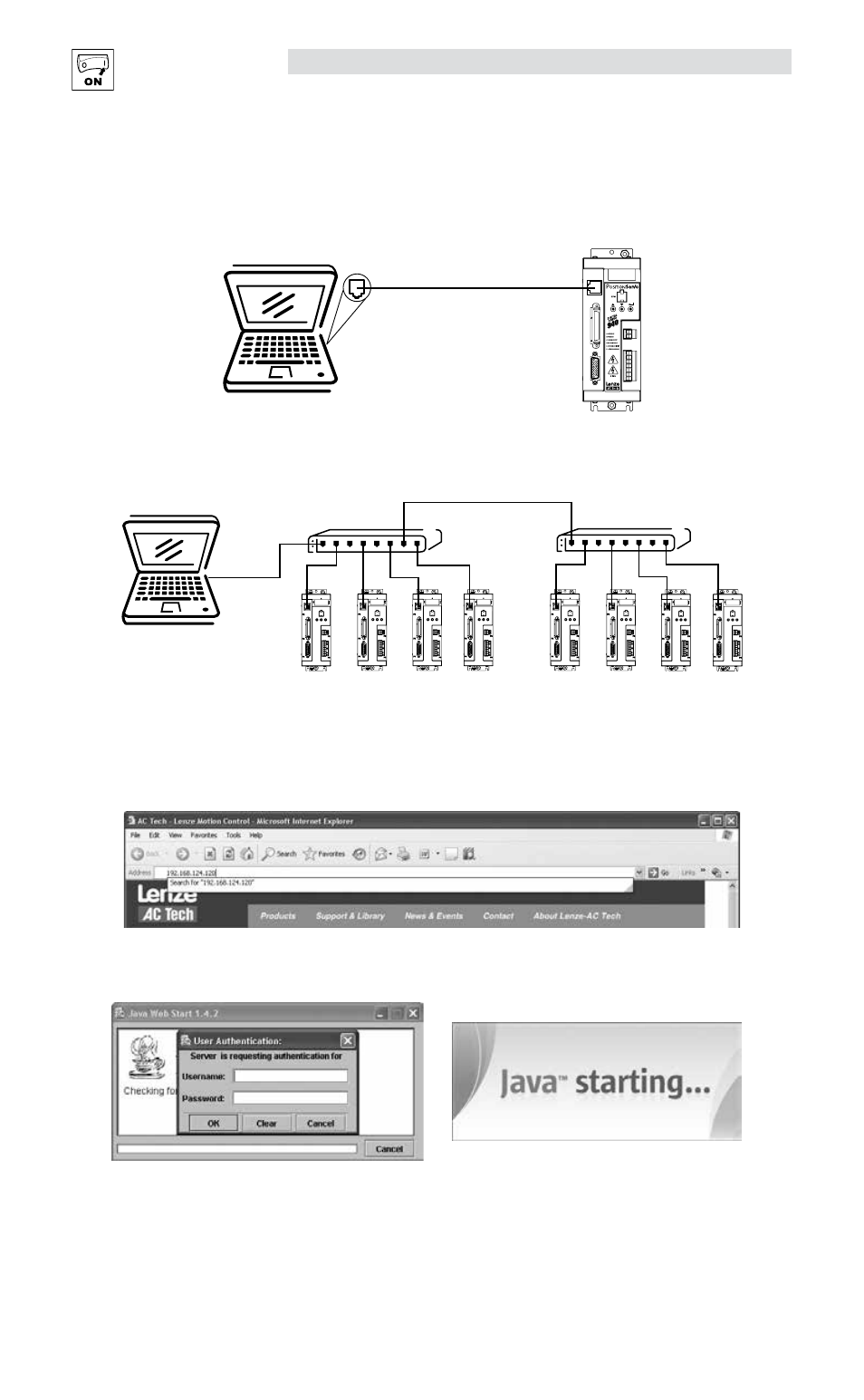
70
L
S94H201E_13426446_EN
Operation
Physically connect the Drive to the PC:
To connect directly between a PC and a PositionServo drive it is recommended that a CAT 5e crossover
cable be connected between the P2 port on the PositionServo drive and the Ethernet port on the PC.
Ethernet Port
Drive
PC/Laptop
P2
P3
P4
P6
P5
CAT 5e cable
To Connect from a PC to a PositionServo drive via an Ethernet switch or hub it is recommended that a CAT
5e straight through cable be connected from both the drive and PC directly to the Hub or switch.
PC/Laptop
PositionServo Drives
Switch 1
Non crossover cable
Non crossover cable
(PC to Switch)
(Drives to Switch)
PositionServo Drives
Switch 2
Non crossover cable
(Drives to Switch)
Non crossover or crossover cable depends on switch
(Switch to Switch)
6.2.4
Launching MotionView & Communicating to the PS Drive
Open your PC’s web browser.
Enter the drive’s default IP address [192.168.124.120] in the browser’s Address window.
The authentication screen may be displayed if the PC does not have Java RTE version 1.4 or higher. To
remedy this situation, download the latest Java RTE from http://www.java.com.
Java Authentication
Java Splash Screen
When MotionView has finished installing, a Java icon entitled [MotionView OnBoard] will appear on your
desktop and the MVOB splash screen is displayed. Click [Run] to enter the MotionView program.
