Intelix ASW-WP Installation Manual User Manual
Page 13
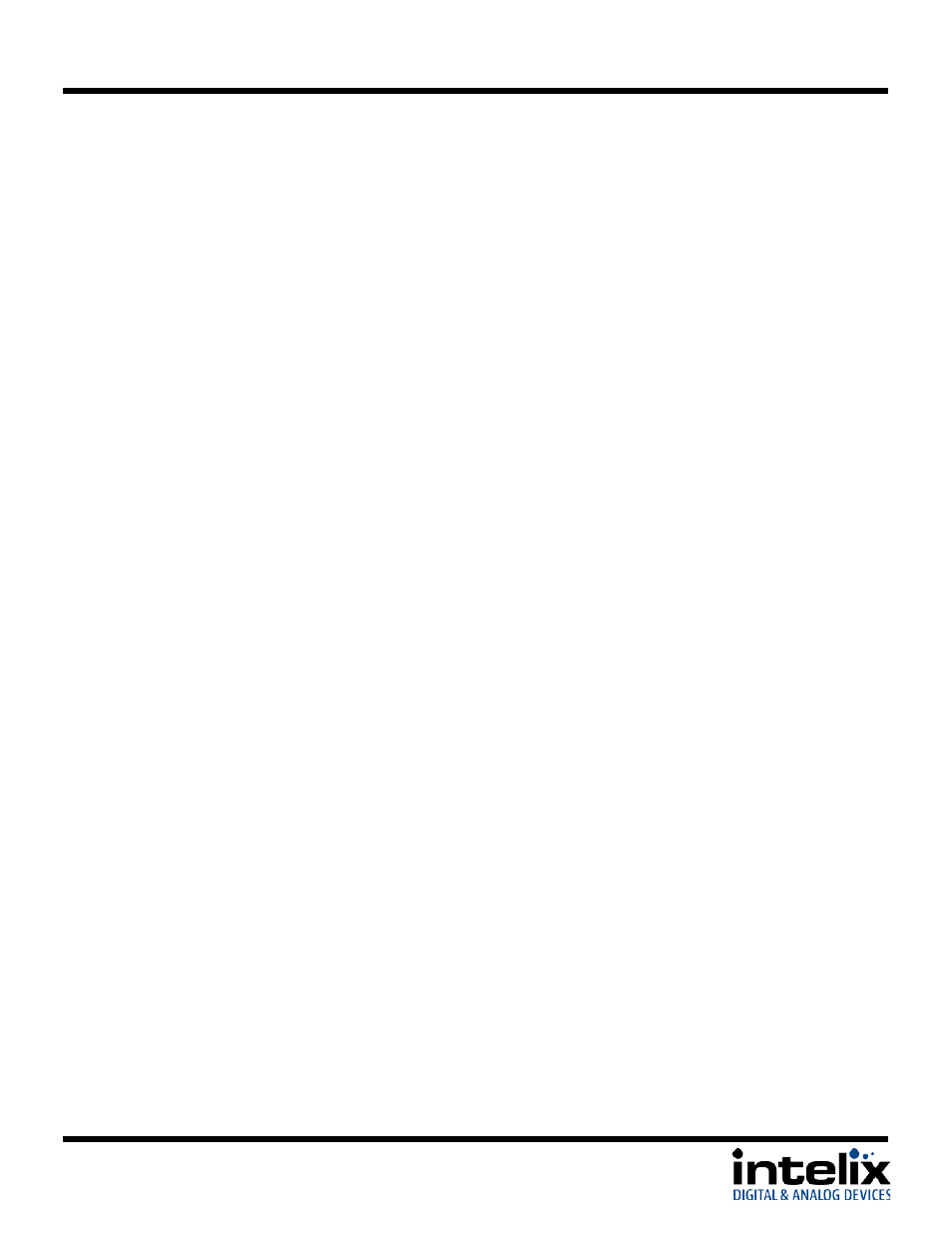
ASW-WP Installation Guide
The ASW-WP has a low-power or standby mode that it will automatically return to, based upon
input signal and switching activity. In this mode, the HDBaseT chip is off, so an RS232 command
will not “wake” the unit. Dry contact closure or applying an active video signal will wake up the
ASW-WP. The wake up process takes between 6-10 seconds.
1. No video – If the ASW-WP detects no video on either the HDMI or the VGA input for a set
amount of time, the ASW-WP will go into low-power mode. The default time is 30
minutes, which can be adjusted by using the Display Control Software or sending an RS232
command. The timeout clock is accurate to +/-4%.
2. No activity – If the unit does not switch inputs (auto or contact closure) or communicate
via RS232 for a set amount of time, the ASW-WP will go into low-power mode. The
default time is 3 hours, which can be adjusted by using the Display Control Software. The
timeout clock is accurate to +/-4%.
Changing Low Power Mode Settings
The No Signal and No Activity timeouts can be changed using the Display Control software or by
sending the unit different timeout commands via RS232. Use of the software is described in detail
starting on page 17.
If sending RS232 commands, the Turn Display Control OFF command (
DFG0
) command needs to
be sent first. To disable the timeout, the next two commands to send to the unit would be Disable
the “No Signal” Timeout (
DNS000
) and Disable the “No Activity” Timeout (
DNA000
). These
commands are found on Page 16. There are also other commands to change the timeouts on that
page.
13
