Edid management – Intelix ASW-WP Installation Manual User Manual
Page 11
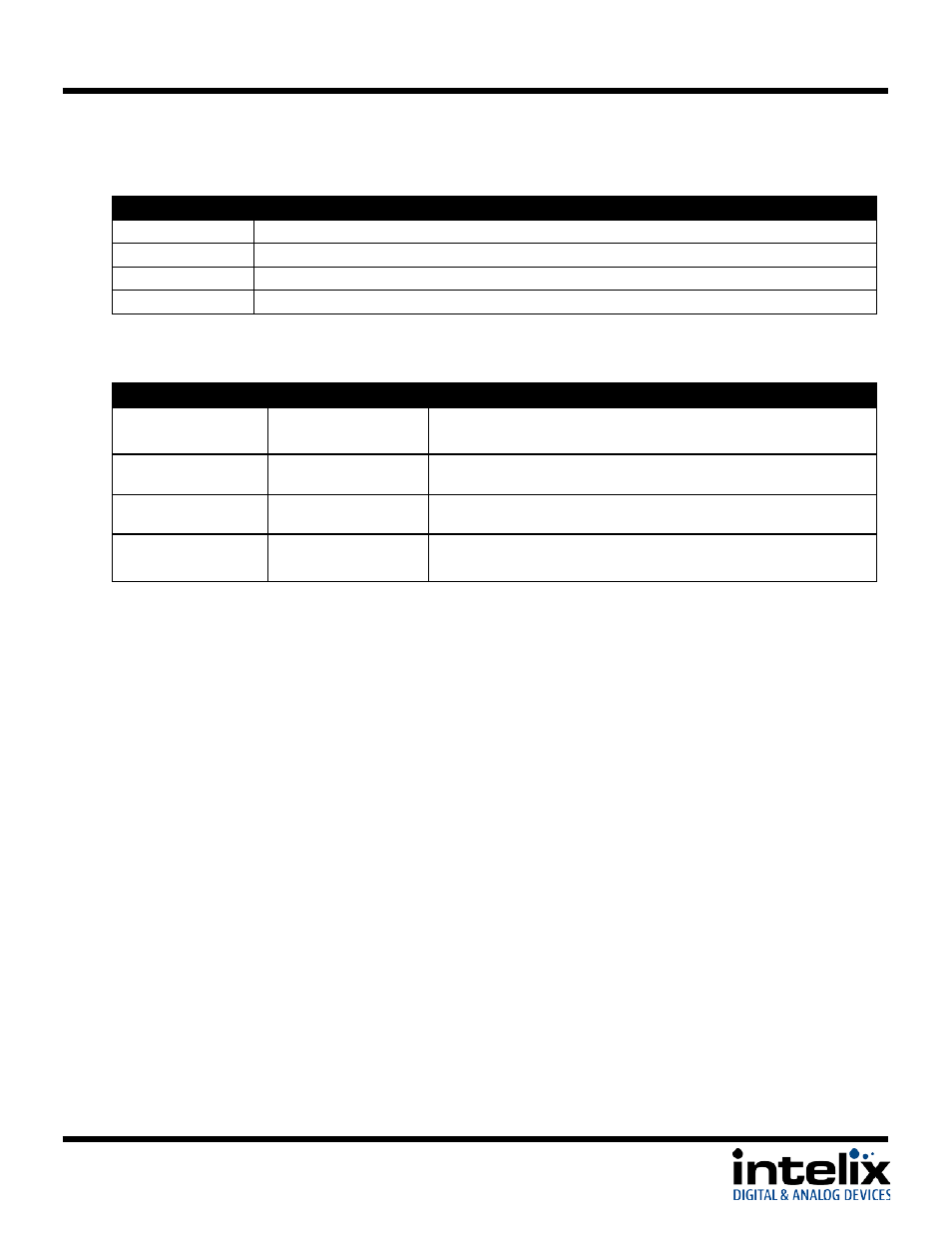
ASW-WP Installation Guide
Front LEDs - The ASW-WP has [2] bi-color LEDs to provide switching status.
Mode
Status
OFF (both)
Unit is in low-power standby mode
Violet (both)
Unit is on – no signal detected
Blue
Input has active video, input not selected
Amber
Input has active video, input selected
Rear LEDs – The ASW-WP has [3] SMD indicators to provide operation status.
Color
Indicates
Status
Green (fast
flashing or solid)
HDMI
Video is being transmitted by the ASW-WP
Amber (solid)
HDBaseT Link
Connection to HDBaseT receiver is stable.
Blue (slow flash) Heartbeat
HDBaseT chip is running
None
Low or no power
Unit may be in standby mode, or unit may not be
receiving power
EDID Management
An essential part of operation is the EDID table, which is transmitted to the source via HDMI cable
from the ASW-WP HDMI input. The ASW-WP units feature a pass through EDID mode for the
HDMI and VGA inputs. The preferred native timing of the display will be transmitted to the
source. For example – if the resolution of the TV connected to the output is 1080p, then the
switcher will request the source to output 1080p. The benefit of this method is that the video
output by the source will be imaged perfectly for the display. Some displays will have a large
number of compatible resolutions, which will show up as a long list on a laptop’s graphic options;
to simplify this list, the ASW-WP features some resolution presets, which will limit the EDID list
to a preferred resolution, with a few other compatible resolutions. To change the EDID mode:
1. Unplug any input cables (HDMI or VGA)
2. Change the DIP switches using a small flat-blade screwdriver.
3. Plug input cables in.
11
