INFICON MicroFID II Portable Flame Ionization Detector User Manual
Page 50
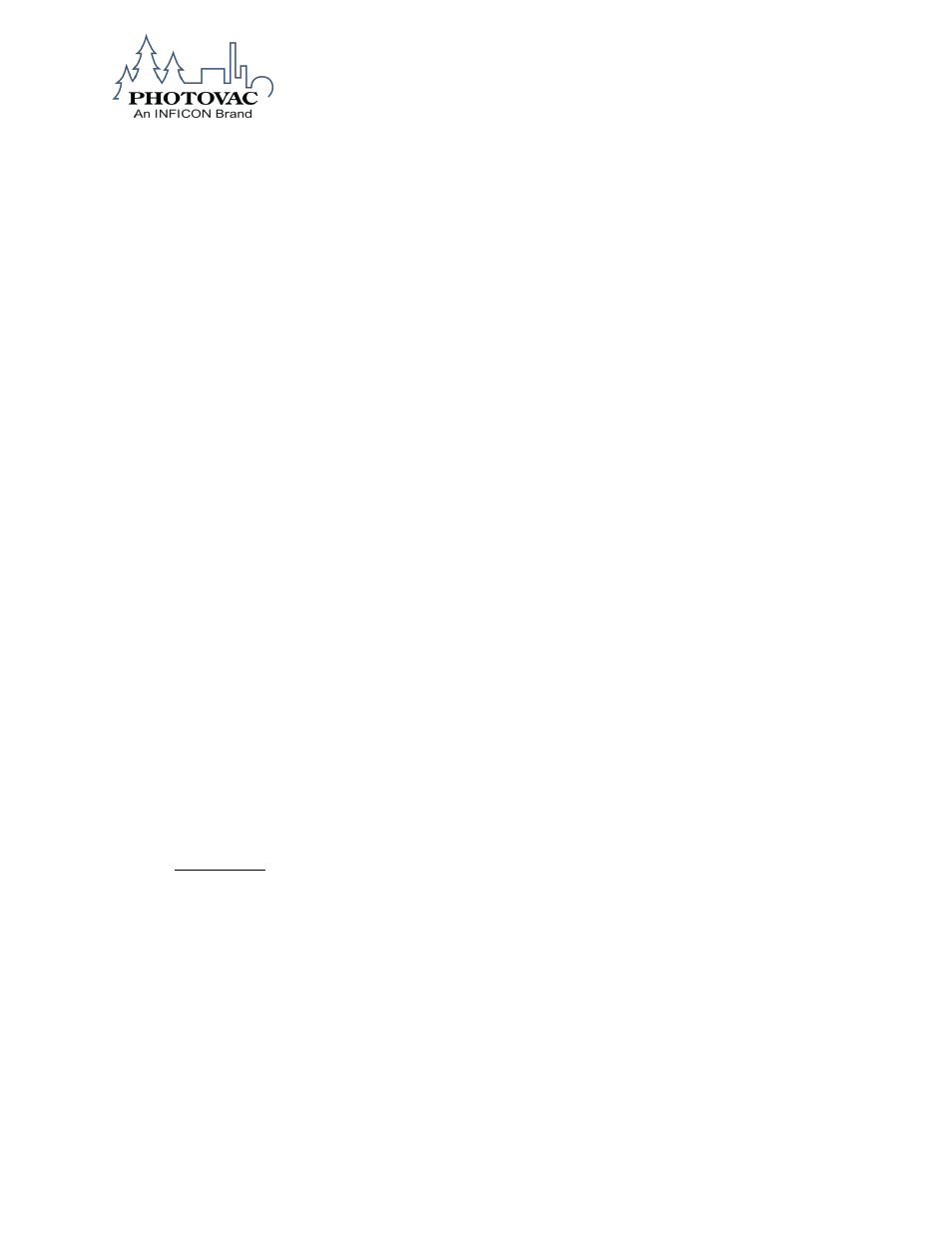
074-579-P1A
50
To delete data logged in the MicroFID II
1. Press the MENU key.
2.
Use the DOWN ARROW key to choose “Data Log Options”, and then press the SELECT
key.
3.
Choose “Clear Data Log”, and then press the SELECT key.
4.
Press either the YES or NO key in response to “Are you sure you want to clear all
data?”.
The second option
is the “Download to PC” which begins the download of stored data from the
MicroFID II to the PC. The Bluetooth connection between the MicroFID II and the PC must be
established and active before beginning the data download. Prepare for Hyperterminal
connection with your computer or, the MicroFID II software package, ProComm, must be
installed and running on the PC prior to download.
To download data
1. Press the MENU key.
2.
Use the DOWN ARROW key to choose “Data Log Options” the press the SELECT key.
3.
Use the DOWN ARROW key to choose “Download to PC”, then, press the SELECT key.
4. Press
the NEXT key at the “Connect Instrument to PC” prompt.
5.
The display will show “Downloading Data” and data will now download to the PC. Press
the DONE key once the download has completed.
Uploading Pre-Set Data from a computer to the MicroFID II
Upload Compound Entry from PC
1) Single Compound Entry Description
A single Compound list entry will take place in the following manner:
<memslot> <list#> <
”Compound name” > <Response Factor> <Alarm Level> <Formula Weight>
<CR>
where:
a) memslot = keyword that must appear at the start of every line in order for MicroFID II to
recognize an entry.
b) list# = Compound number in the list.
c)
”Compound name” = 21 character (max) Compound description that must be surrounded
by quotes (" ").
