System requirements, Installing the ezwatch pro software, System and requirements – EZWatch Pro 1.1u User Manual
Page 6: 4installing the ezwatch pro software, 3 system requirements, 1 installing the ezwatch pro software
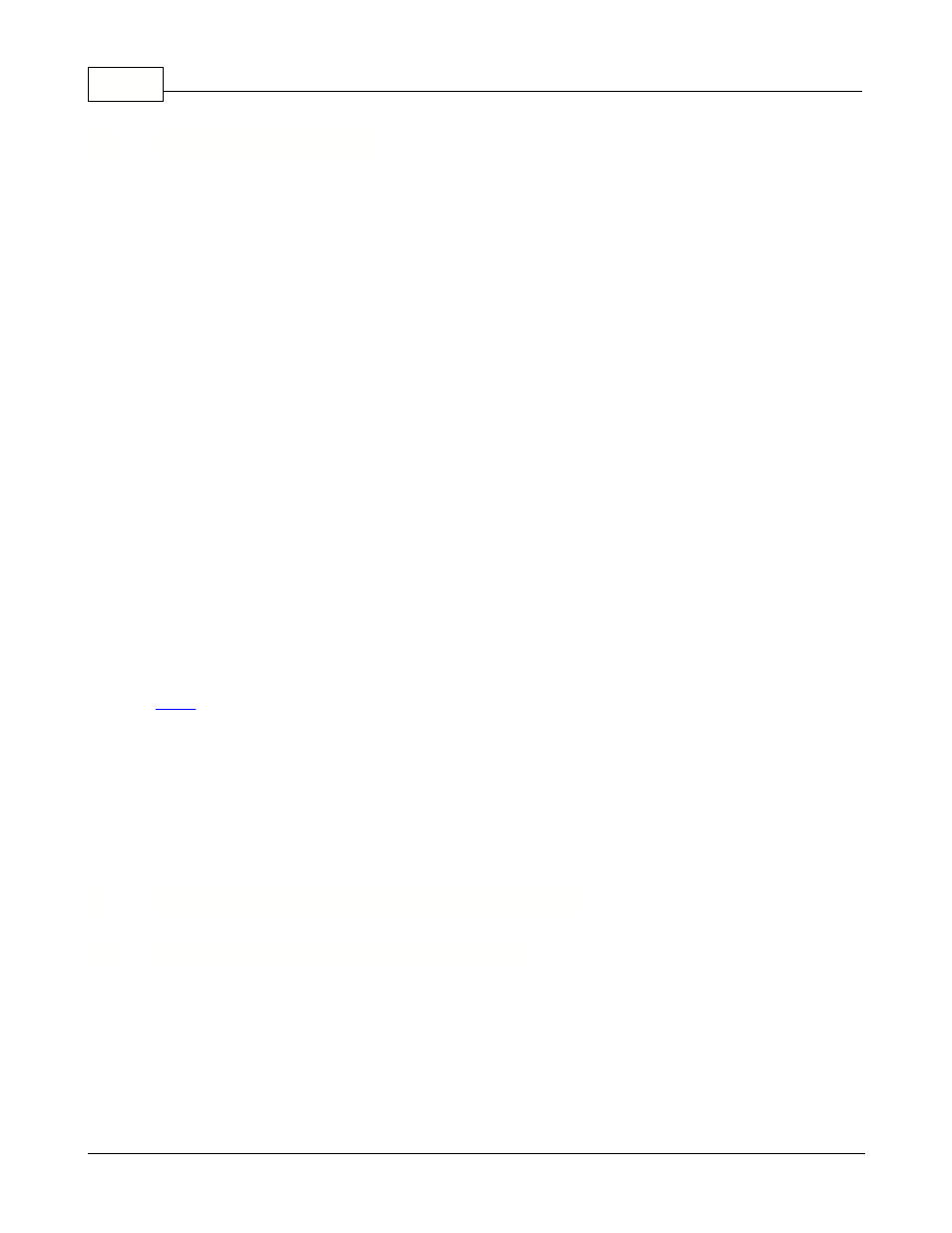
EZWatch Pro
5
© 2001-2002 Automated Video Systems
3.3
System requirements
EZWatch Pro
·
Desktop PC with 800 MHz CPU or faster.
·
Windows 98SE, Me, 2K and XP.
·
256 MB Ram minimum.
·
500 MB free hard disk space.
·
32 bit (true-color) VGA card with 32MB RAM on board.
·
Sound card and speakers required for sound alarm.
·
Microphone required for audio recording.
·
Available PCI port for video server card.
·
Modem 56K or faster, Data/Fax/Voice type recommended.
Remote Access applications (EZModem and EZNetwork)
·
Desktop or Notebook PC with 233 MHz CPU or faster.
·
Windows 95, 98SE, Me, 2K, and XP.
·
64 MB minimum, 128 MB is recommended.
·
100 MB free hard disk space.
·
Sound card and speakers required for sound alarm.
·
VGA Video Display at 32-bit (true-color) or above.
·
Modem 56K or faster,Data/Fax/Voice type recommended.
Note:
1. The EZWatch Pro recommended screen resolution is 800x600,
therefore, if your computer is set to another which is lower/higher,
will be automatically changed on startup to the default resolution.
2. The EZModem application for remote dial-up access.
3. The EZNetwork application for network (Internet or Intranet) access.
These specifications are compatible with 4 camera systems.
For 8, 12 and 16 cameras, please see the label in the package box.
4
Installing the EZWatch Pro software
4.1
Installing the EZWatch Pro software
This topic walks you through the installation and setup process for the EZWatch Pro software.
Step 1: It is necessary to install the EZWatch Pro software first and then plug the device into the PC.
Step 2: Insert the CD-ROM into your drive, the EZWatch Pro installer should come up automatically
and list all
the available software.
