EZWatch Pro 1.1u User Manual
Page 44
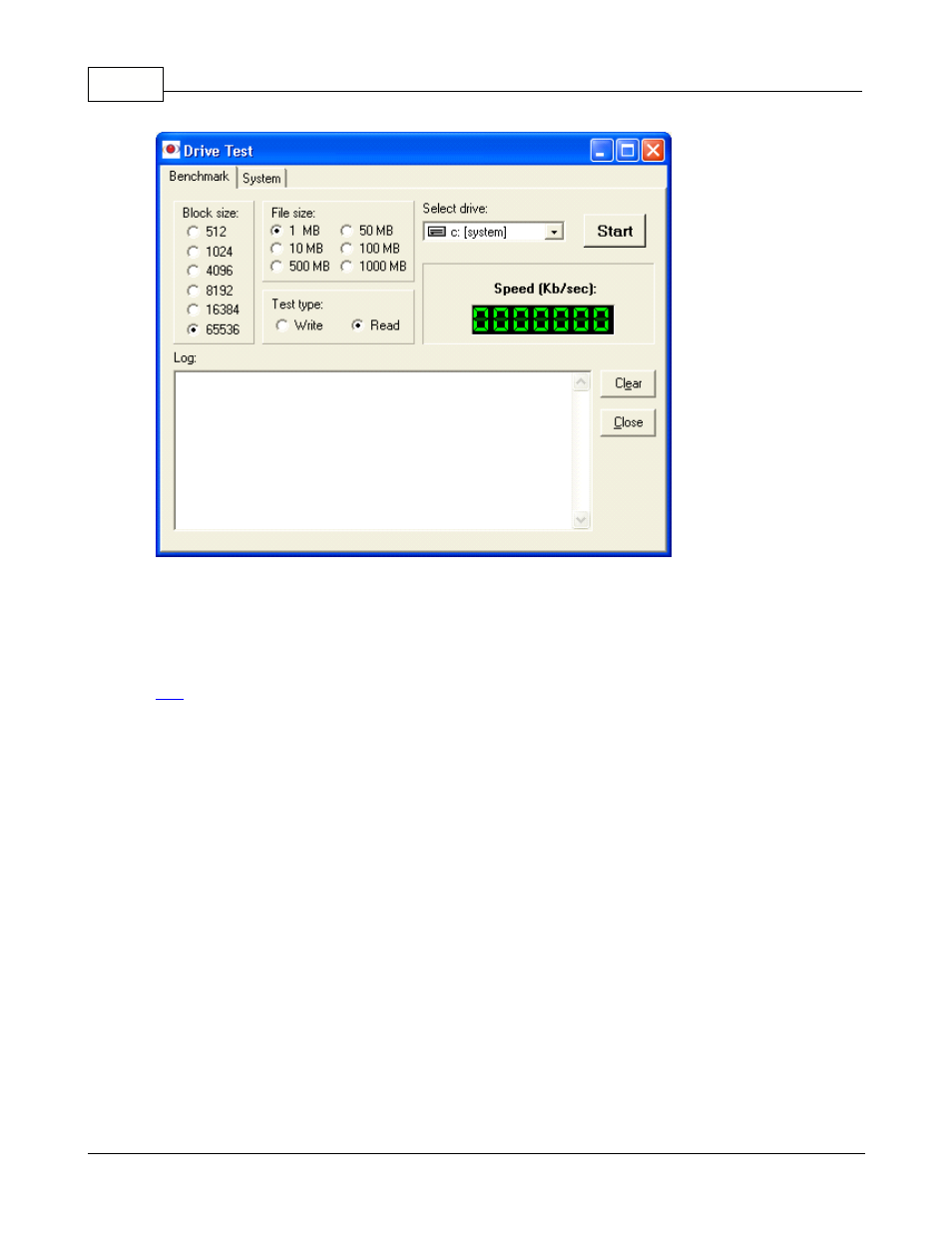
EZWatch Pro
43
© 2001-2002 Automated Video Systems
5. Click on the "Drive Test" button to run write/read test of your recording drives. You can choose
the size of the block of data and the amount. You can also change your target drives. The
"System" tab will display the contents of your drives, with free space information. After test are
done, you can click on the "Clear" button to erase the test information and "Close" to exit.
6. Clicking on the "Send to Tray" icon will minimize the application, and "Close" will exit.
Tip:
You can create a shortcut to "EZMemory" from your "Startup" group if you want to run it every
time your computer boots.
Setting up Power Management
1. Select "Start", "Settings" and then "Control Panel" from the Start Menu.
2. Double click the "Display" icon in the "Control Panel" window.
3. In the "Display Properties" window, click the "Screen Saver" tab, then select
"None" from the drop down menu.
4. Click on the "Power" button under "Monitor Power".
