Setting up the schedule, Reserve record schedule, Setup the recording schedule – EZWatch Pro 1.1u User Manual
Page 28: 8 setting up the schedule
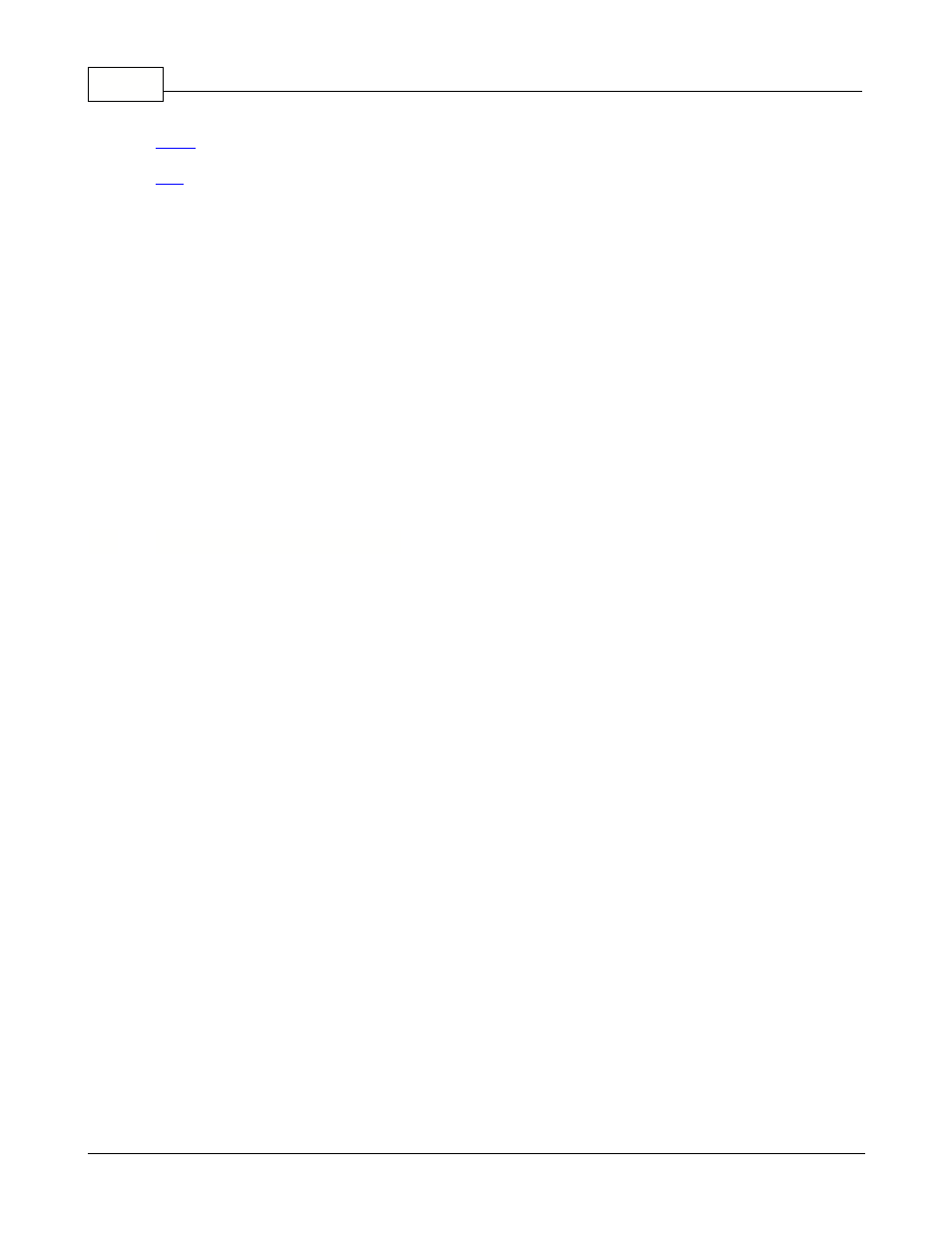
EZWatch Pro
27
© 2001-2002 Automated Video Systems
Note:
The above notifications will be hung up after 1 minute when the phone is put through.
Tip:
If there are extension numbers in the telephone system, please use a semi-comma (,) or several
semi-commas to specify phone
and extension number. The number of semi-comma depends on the different PBX brands, so
please test it in advance.
·
Enable pager notification: When motion detection is activated, the system will automatically
notify the set pager. Via a pager,
the receiver will see the message showed on the LCD display.
·
Message: Please key in pre-set numbers, which will represent the message for the receiver.
·
Code: Different pager systems will cause different pre-codes, so please key in the correct
pre-code for your area use (optional).
·
Priority: Choose the notification priority. If the user selects first to notify via the phone, the
appointed phone number will receive
notifications first when the system is activated.
5.8
Setting up the schedule
You can key in a special date, everyday or every week to activate the schedule of the motion
detection and the sequence recording.
If you select this feature, the system will display the following dialog box on the screen:
