Setting up the remote user, Remote user, Setup remote user – EZWatch Pro 1.1u User Manual
Page 30: Remote site, 9 setting up the remote user
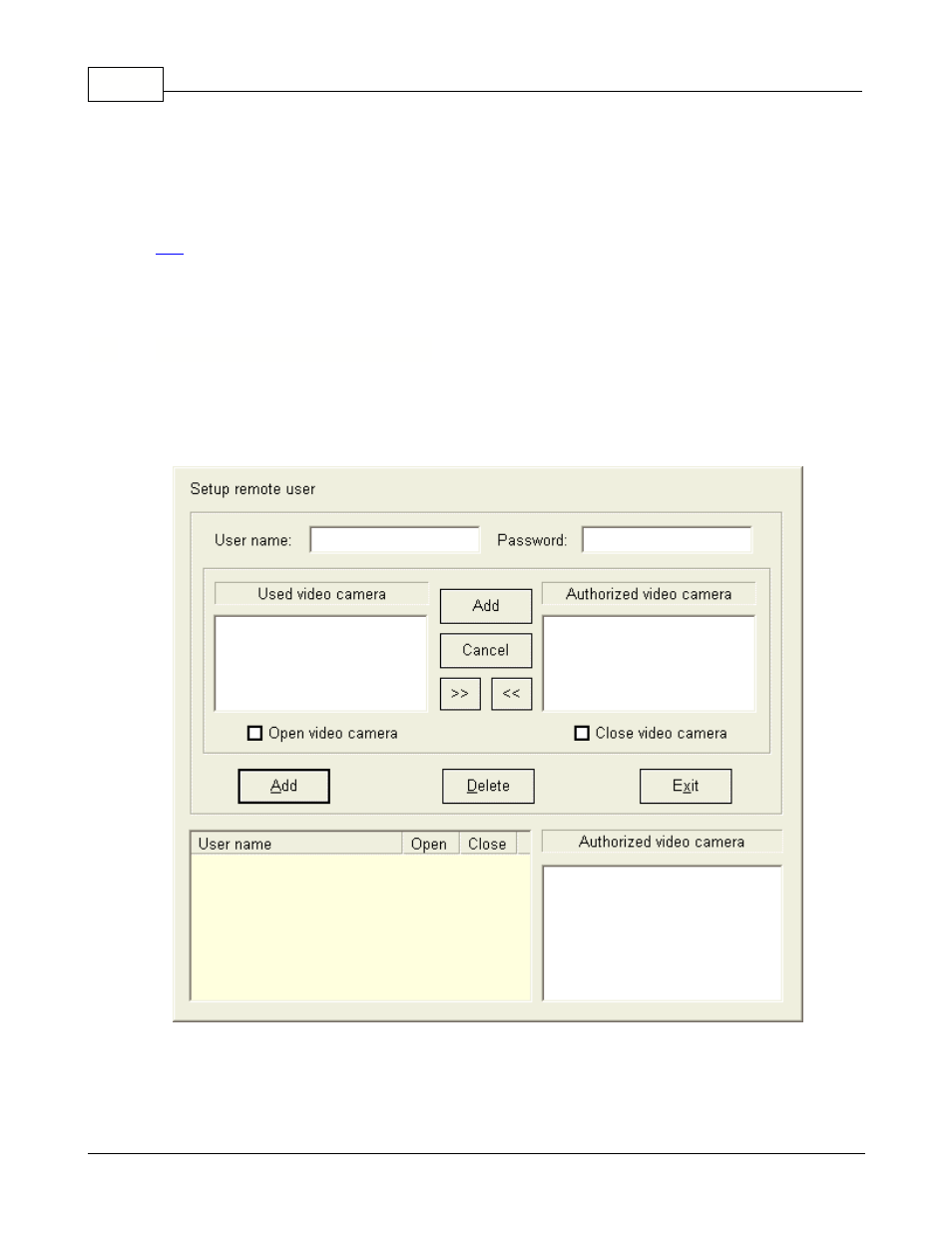
EZWatch Pro
29
© 2001-2002 Automated Video Systems
2. Select the period that you would like to enable the recording function.
3. Select the beginning time of recording from the "Start" area.
4. Select the ending time of recording from the "End" area.
5. After you finish the inputs, press the "Add" button. Your new timetable will be saved and showed in
the dialog box.
Tip:
If the above settings cover two days, you have to enter the schedule two times. If the system
records video from 5: 00 PM to
6:30AM next day: please key in the time from 17 hr. 0 min. to 23 hr. 59 min. and press the "Add"
button. Then enter another
schedule from 0 hr. 0 min. to 6 hr. 30 min, and press the "Add" button again.
5.9
Setting up the remote user
Before you can use the remote site, you need to setup the access of the remote site first. Otherwise
the remote user cannot access
the local site. When you use the "Setup remote user" feature, the following dialog box will appear:
Step 1: Input the user name into the "User name" area.
Step 2: Input the password into the "Password." area.
Step 3: Select the video that you would like to have accessed from the "Used video camera".
