Description of the file menu, 3 description of the file menu – EZWatch Pro 1.1u User Manual
Page 19
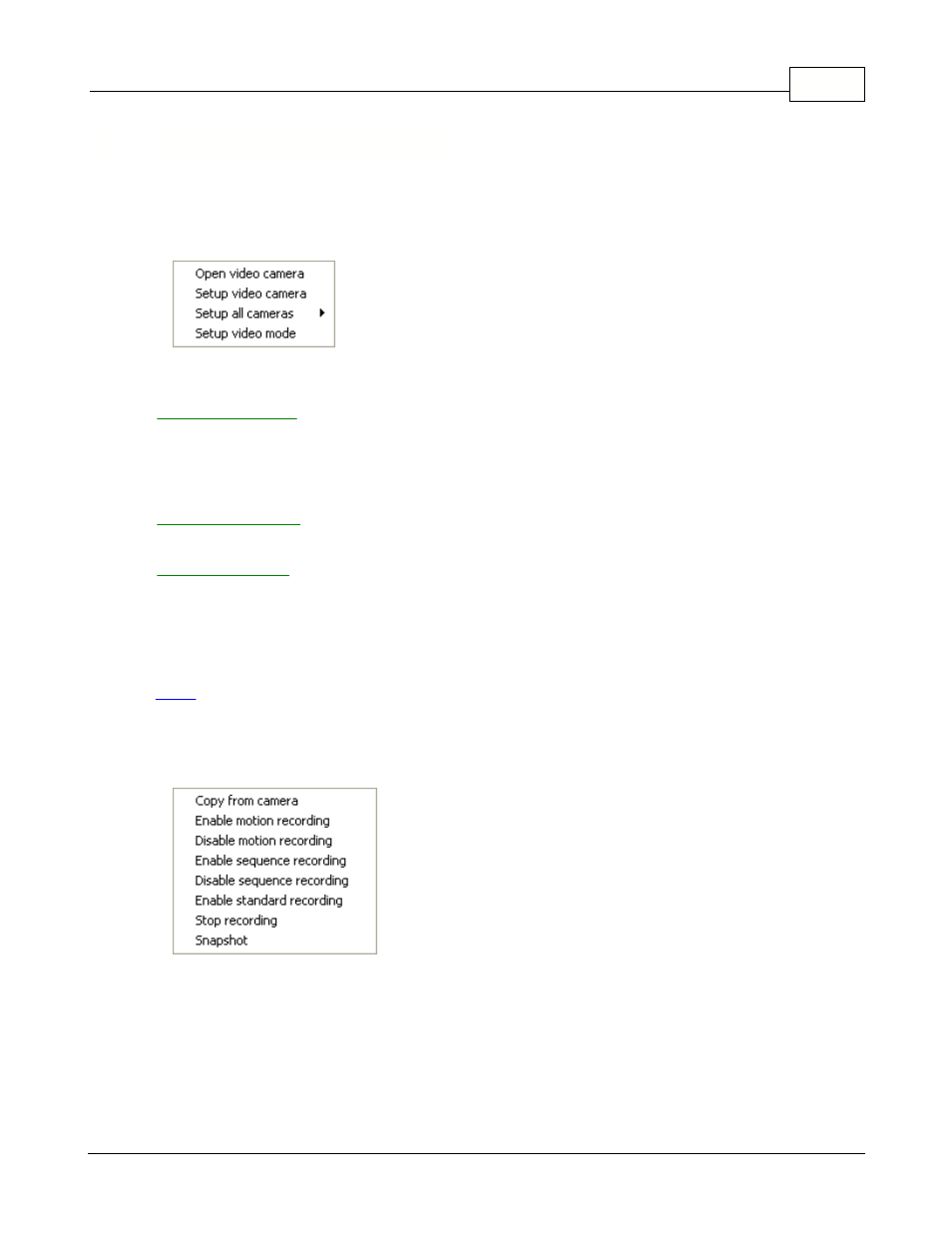
Using the EZWatch Pro software
18
© 2001-2002 Automated Video Systems
5.3
Description of the file menu
The file menu, as found in many standard Windows applications, is the more standardized way to
launch same functions
found in the tool bar.
1. Video camera:
Lets you choose the appropriate camera from the list of available cameras
displayed
by the drop-down box. It will also let you configure the various video settings, open
a
video channel, motion detection, sound warning, reserve record schedule, motion
sensitivity, notification via pager, phone and auto lunch to remote site, etc.
Before you open a channel, you must setup the camera channel, by selecting
the
channel and location.
Before you can use EZModem or EZNetwork applications to dial from a remote
site, you
must setup the "User name" and "Password" of the remote user. Otherwise you
cannot
connect to the local site from the remote site.
Setup video mode: Select NTSC or PAL video system to match your video camera type.
Note:
If this setting is set incorrectly, the video may appear scrambled, or may be black and white in
the video window
after clicking the preview button. Select one of these options to indicate the type of video device.
Change this setting
if the video appears to be misaligned in the window.
Setup all cameras: This menu enables the following system options:
Copy from camera: Allows to transfer the settings from one camera of your selection
into all the others.
Enable motion recording: Starts motion detection recording at preview speed.
Disable motion recording: Stops motion detection recording.
Enable sequence recording: Starts sequence recording at the specified capture
rate.
Disable sequence recording: Stops sequence recording.
