EZWatch Pro 1.1u User Manual
Page 18
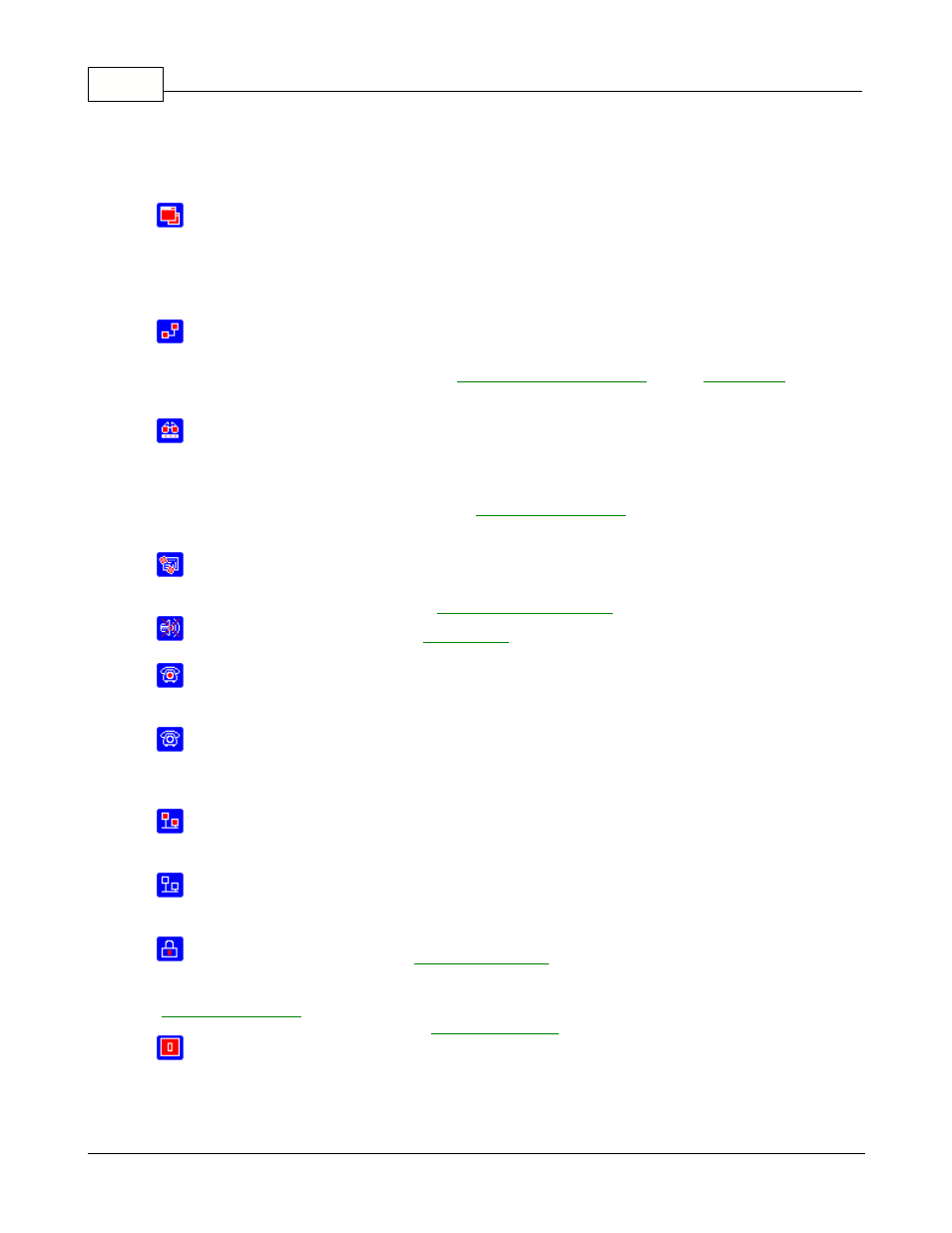
EZWatch Pro
17
© 2001-2002 Automated Video Systems
show up for you to recover the size of the display window. Select the video window that you would
like to recover, and then just click the left button of the mouse twice. This window
will go to the
original video size.
Change video window: This button is designed to change the resolution of the video window.
After pressing the
button, the icon will show up for you to change the resolution of the
display window.
Available resolutions are 160x120, 176x144, 320x240, 352x288 and
640x480 pixels.
3. Setup remote user: Before you can use EZModem or EZNetwork applications to dial from a
remote site, you
must setup the "
" of the
.
Otherwise you cannot
connect to the local site from the remote site.
5. Playback motion clips: Executes the current motion detected video directly. If you press the
button, the screen
will display the number of the camera for you to select the video file
from the camera list.
Before you can
, you need to select the camera
name and recording
period that you want to playback.
6. Playback sequence clips: Executes the current sequence recorded video directly. Please
refer to the description
of the "
" icon.
7. Stop sound alarm: When the
is enabled, clicking this icon will stop it.
9. Standby: Clicking this icon, you can find out the user that connects from the remote site via a
standard phone line.
9. Disconnect user: When you finish communicating with the remote site, you need to instruct
EZWatch Pro to hang up the
phone line. This leaves the line free for other communication software or
voice calls.
10. Connected user: Clicking this icon, you can find out the user that connects from the remote
site via Tcp/Ip protocol.
11. Disconnect user: When you finish the link with the remote site, you need to instruct
EZWatch Pro to disconnect the Tcp/Ip user.
12. Setup password: Lets you
, by allowing only the persons who have the
rights to control the software.
It includes "Load system", "Exit system", "Open video window",
"
", "Close video
window" and "
13. Exit: Closes the EZWatch Pro software.
