The video window tool bar, 6 the video window tool bar – EZWatch Pro 1.1u User Manual
Page 25
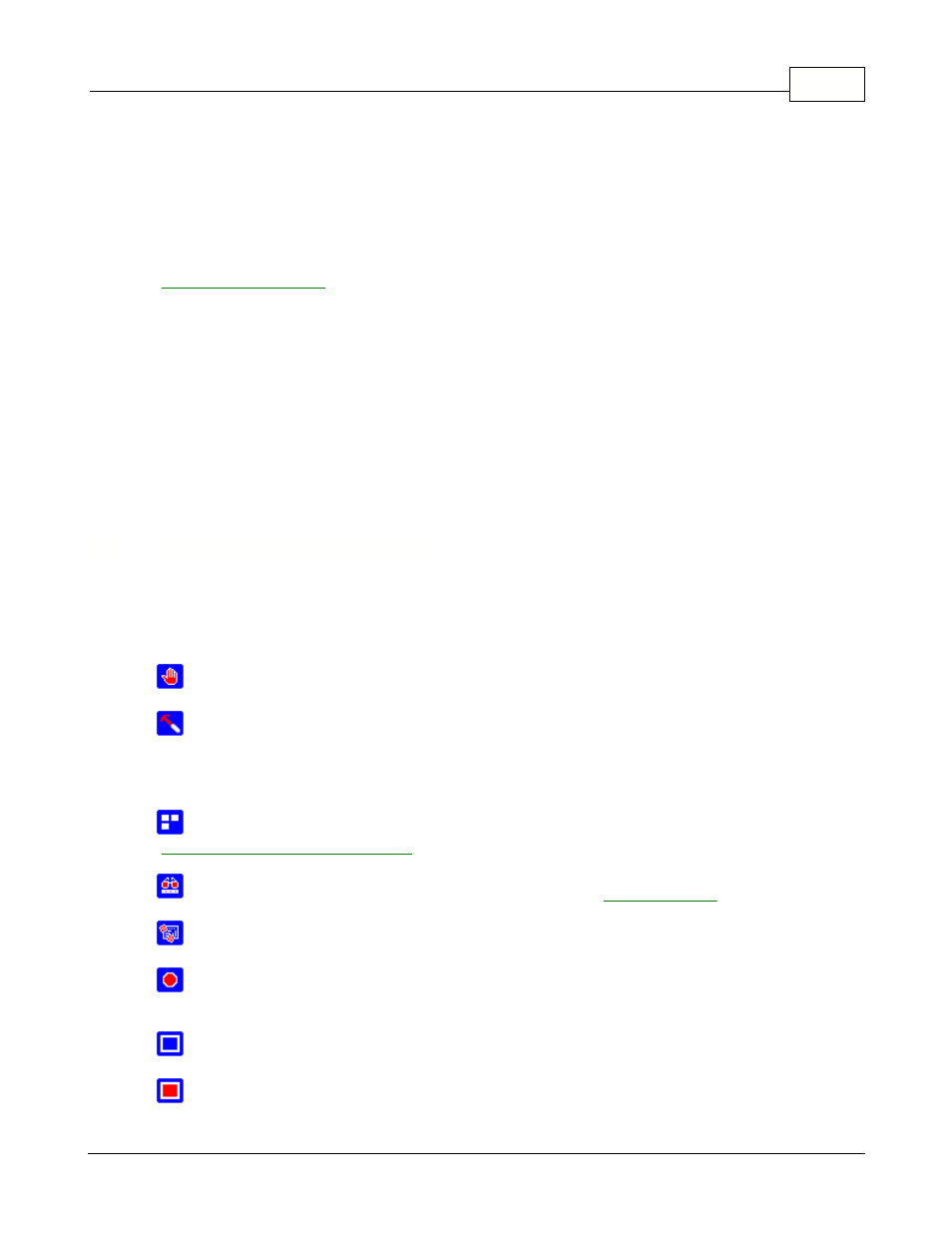
Using the EZWatch Pro software
24
© 2001-2002 Automated Video Systems
Motion detection: This function will compare the newest video with the last one.
Image comparison: This function will compare the newest video with the initial one captured
at the moment the camera started up.
Setup sequence: When checked, it will keep a pointed camera recording sequentially and the
videos will be saved on the hard
disk. Click the icon for more detail on the settings. Please refer to
"
".
Recording rate:
You can select the recording rate from 0.3 FPS to "Same as preview" for
each camera. If the preview speed of the
camera is lower than the recording rate that you set up, it can only be
recorded at the preview speed, which is 30
FPS for 1 camera, 15 FPS for 2, 10 FPS for 3, and 7.5 FPS for 4.
Split video clips: This will s et up the recording time of the video clips , and controls the
relation between time lenght and size. By
default, it is set to 30 minutes each, which improves playback seek time.
Step 3: Click the "OK" button. The setting parameters will be saved and the video showed on the
screen.
5.6
The video window tool bar
You can choose the appropriate camera from the list of available cameras displayed on the screen
and the video window tool bar is
a set of easily identifiable buttons that give you complete control over an individual camera.
Setup video window: Enables or disables the functions of the video window.
Arrange video window: When the system is updating the cameras, this button will freeze the
video on the others. This will
increase the performance on that particular camera. Clicking this button
again, will equaly divide the
performance among all the opened cameras, and updating will restart.
Setup motion detection: Sets the area of the motion detection. Please refer to the topic
"
Setting up the motion detection area
".
Motion detection: Enables or disables the functions of the
.
Sequence recording: Enables or disables the function of sequential recording.
Standard recording: Activates the video captures. Because of the Video for Windows limitation,
the video file size can't exceed
2GB in Windows 98SE and Me, and 4GB in Windows.
Stop: Active only after a video file is recording, this button stops it.
Snapshot: This button freezes the video image as a photograph. It can be saved as a BMP file
or be printed.
