EZWatch Pro 1.1u User Manual
Page 24
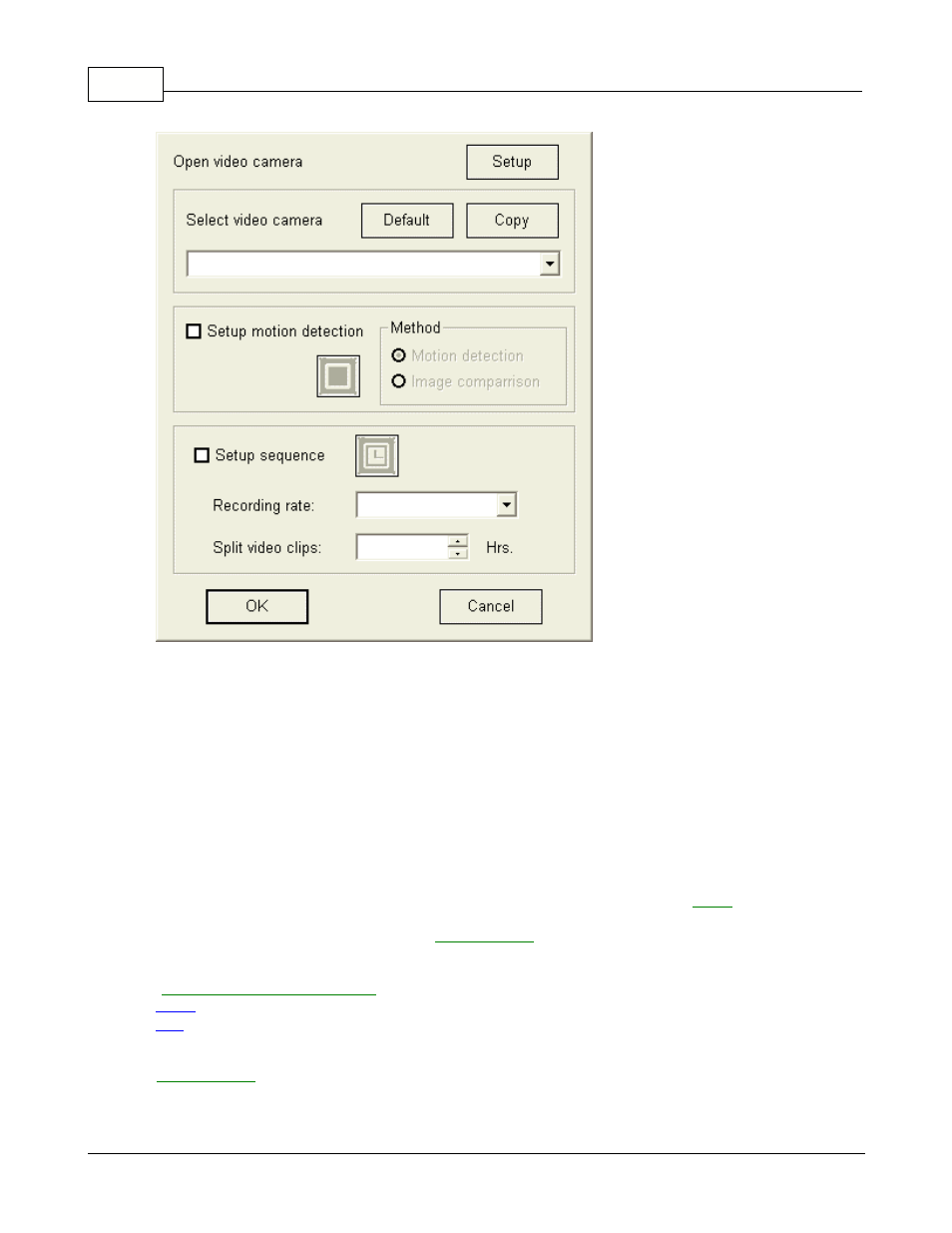
EZWatch Pro
23
© 2001-2002 Automated Video Systems
Step 1: Select video camera:
You can choose the appropriate camera from the list of available
cameras displayed by the drop-down
box, which lets you configure the various video settings.
Step 2: Setup camera:
Before you can use a video camera, you have to create the camera input.
Please refer to the topic "Setting up
the video camera".
Default:
This button returns all settings back to its original default.
Copy: Copy the parameters of the used video camera to the cameras you would like to start
up.
Setup motion detection: When checked, the system will record and
automatically in
the local site once someone enters
into the
. Meanwhile, the videos will be transferred to
any PC that you would like to notify
via a modem or network . Please refer to
"
Setting up the motion detection
".
Note:
It is better not to enable this function when the video camera is installed outside.
Tip:
When motion detection is triggered, the video window will be marked with a red frame. The red
frame will disappear, when you double
click the right button of the mouse. This function reminds the user not to enter into the
, or that a detection has ocurred .
Method: This function will be available after enabling the motion detection.
