EZWatch Pro 1.1u User Manual
Page 42
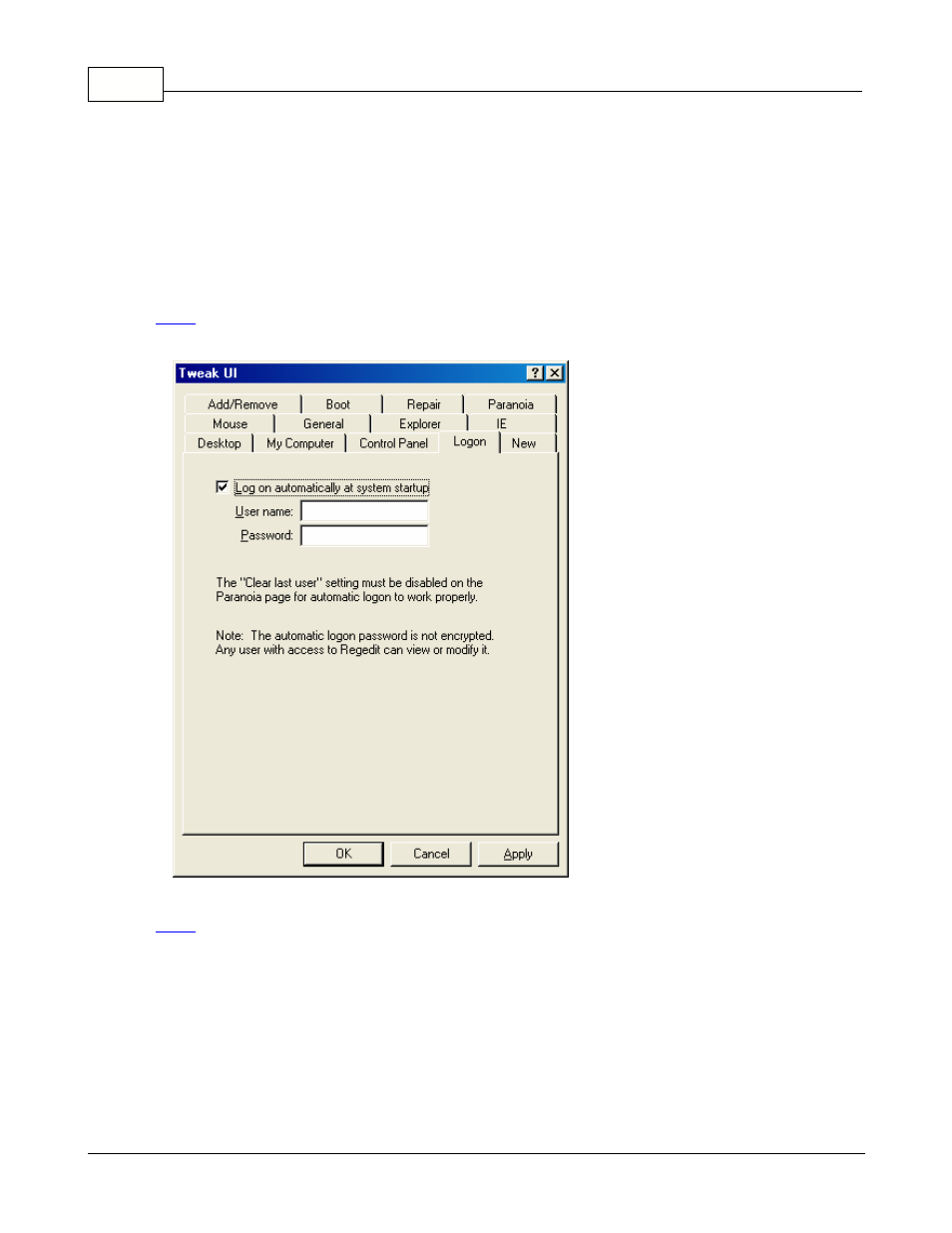
EZWatch Pro
41
© 2001-2002 Automated Video Systems
2. Right click on it and select "Install" from the menu. After installation, the application will be
available in the "Control Panel".
3. Select "Start", "Settings" and then "Control Panel" from the "Start Menu".
4. Double click the "Tweak UI" icon in the "Control Panel" window.
5. In the "Tweak UI" window, click on the "Logon" tab and check the "Log on automatically at
system startup" box. Type your "User name" and "Password" in the applicable areas. You will
have to confirm this information after rebooting your computer.
Note:
Make sure that the "Clear last user" setting is disabled on the "Paranoia" tab, for the
automatic logon to work properly.
6. Click the "OK" button to complete the process.
Note:
The "Restore Factory Settings" button of the "Boot" tab, sets all the options on the page to
the default settings.
Setting up Memory Management
1. Double click on the "EZMemory" file in your "EZWatch Pro" folder. An icon will be available in
the tray bar.
2. Right click on it, a popup message will appear with the different application options.
