Gsm / umts network restriction, Basic cpu firmware, Potential problems of gsm / umts networks – 2N StarGate/BlueTower v5.3 User Manual
Page 55
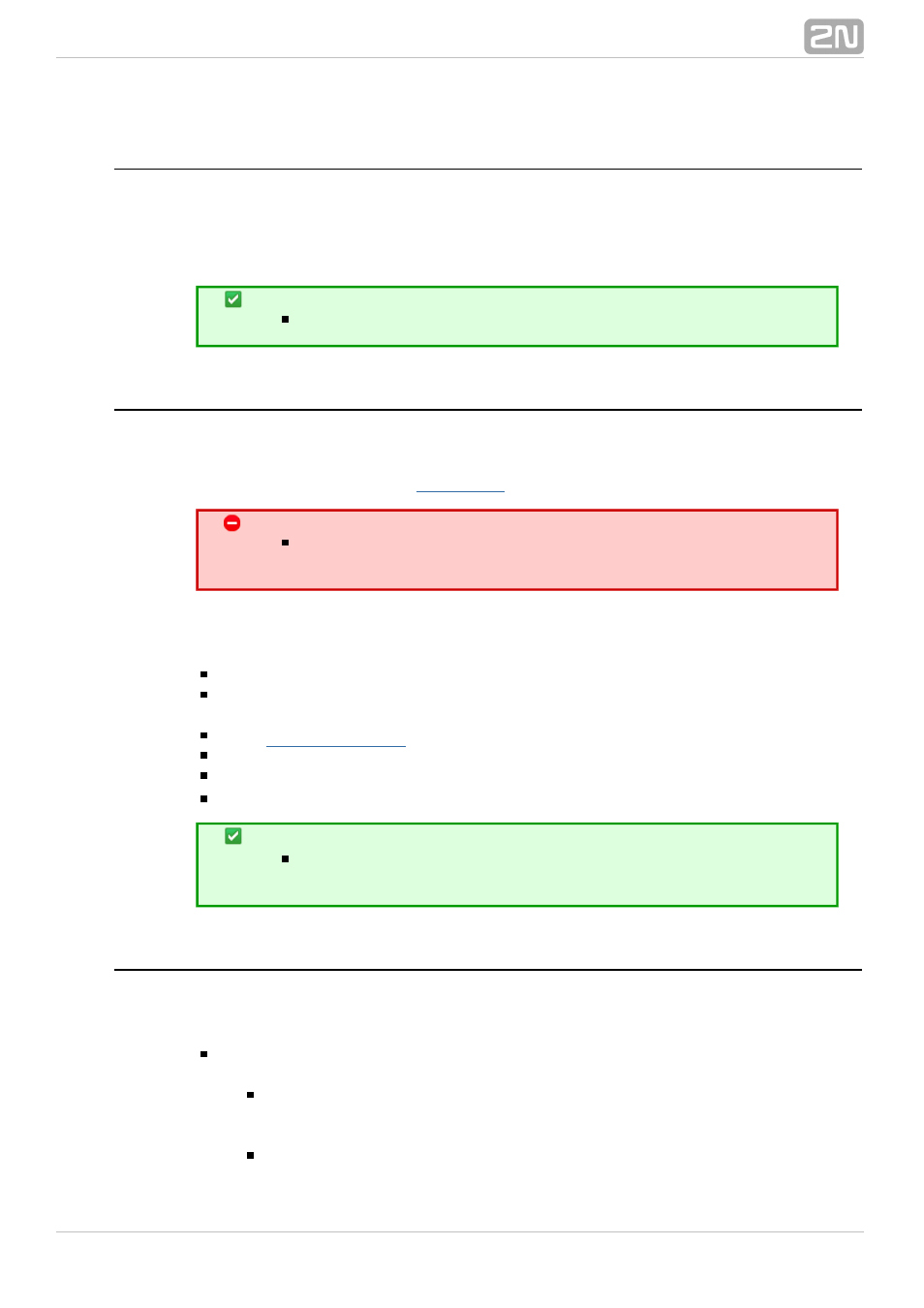
55
GSM / UMTS Network Restriction
Upon the dealer's request, 2N can activate restrictions of use for selected wireless
networks only. Thus, the gateway will be unable to log in successfully to the restricted
wireless networks. This state is signalled by the red status LEDs on the GSM / UMTS
cards and the 'netw–err' message on the web interface diagnostics screen.
Tip
To prevent this problem consult ask your dealer.
Basic CPU Firmware
Before installing your
gateway, please upload new
2N StarGate / BlueTower
®
firmware to both the CPUs. Find the latest firmware version plus all software on the
Warning
To avoid gateway error please use only the firmware files that
are designed for your type of gateway and certified by 2N.
Follow the instructions below to download firmware easily using the gateway
web interface:
Connect your PC and the gateway into the Ethernet network.
Open the web browser (MS Internet Explorer 9 and higher or Mozzila Firefox 4
and higher are recommended).
to register to the web interface.
Click on Upgrade, then on Browse and select the new firmware file.
Click on the Download firmware icon in the lower part of the web page.
2N StarGate / BlueTower
®
will upgrade the firmware automatically.
Tip
You can also use
for remote upgrades for
2N SIM Star Server
®
all connected gateways.
Potential Problems of GSM / UMTS Networks
The 2N gateway works reliably even under a 100% load. The following problems may
be caused by GSM networks:
Wireless modules cannot log in, log in slowly, or log out occasionally.
This problem may be caused by any of the following situations:
The GSM / UMTS signal is low. We recommend the minimum signal level of
approximately –80dBm. If lower, you have to change the antenna or
gateway location!
The GSM / UMTS cell (BTS) to which the wireless module is trying to log in
