Setting up a one box module, Learn more about onebox modules – Google Search Appliance Getting the Most from Your Google Search Appliance User Manual
Page 43
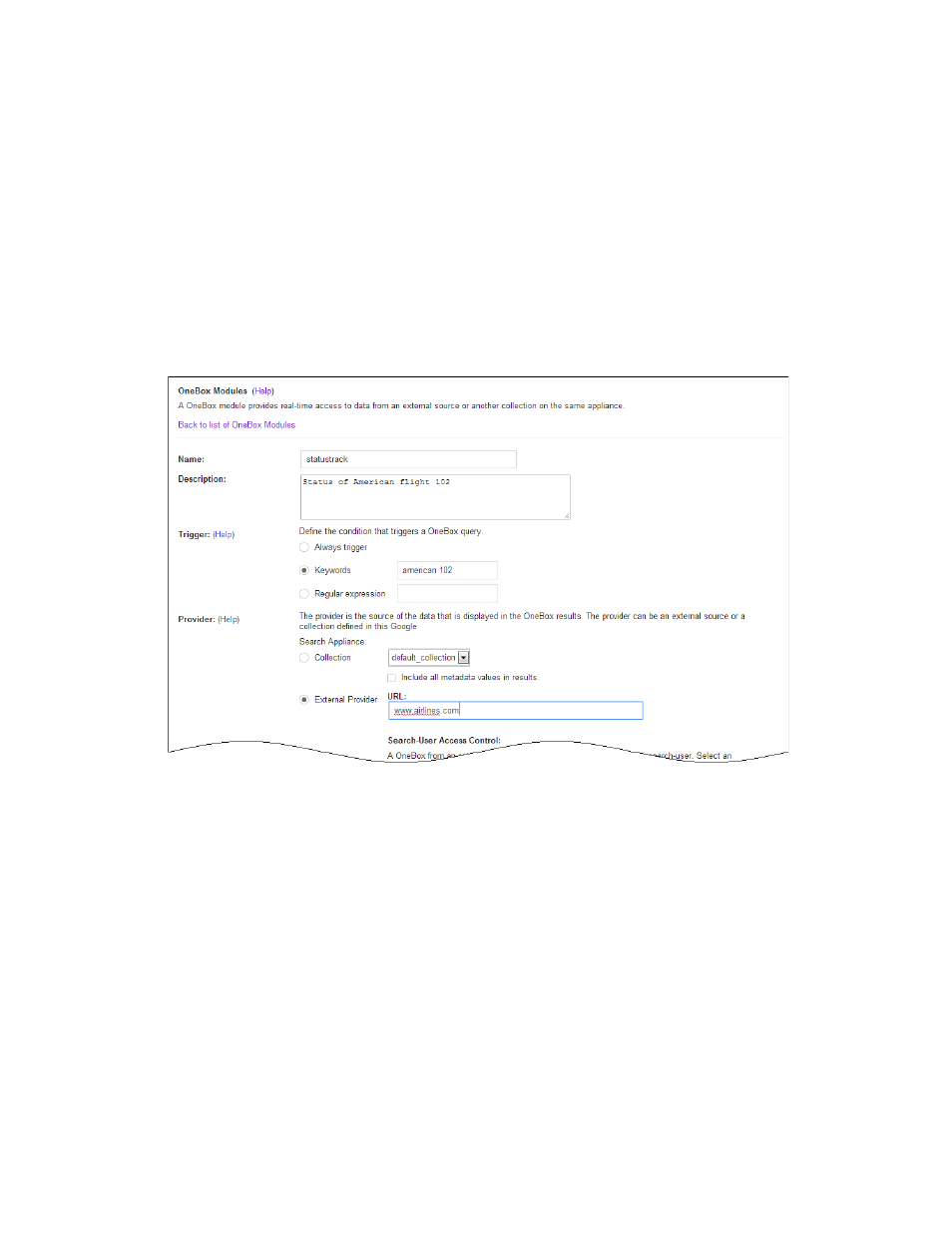
Google Search Appliance: Getting the Most from Your Google Search Appliance
Search Experience
43
Setting Up a One Box Module
Before you can set up a OneBox module, you must choose a front end where you want to implement it.
For information about front ends, refer to “Using Front Ends” on page 33.
Set up a OneBox module by:
1.
Defining what you want the OneBox module to do, what the search appliance needs to do when it
invokes the OneBox module, and how you want the OneBox module results to appear.
2.
Developing a provider.
3.
Creating the OneBox module on the Content Sources > OneBox Modules page in the Admin
Console, shown in the following figure. You can either use the Admin Console to specify all the
parameters of the OneBox module or indicate the name of the XML configuration file that contains
provider information.
4.
Enable the OneBox module from on the Search > Search Features > Front Ends by adding the
module to one or more front ends.
Learn More about OneBox Modules
Having a clear definition of what you are trying to achieve with a OneBox module is essential to a
successful implementation. The Google OneBox for Enterprise Design Principles provides information you
can use to design a OneBox module.
For information about creating internal or external providers, refer to the Google OneBox for Enterprise
Developer’s Guide.
