Setting up keymatches, Learn more about keymatches – Google Search Appliance Getting the Most from Your Google Search Appliance User Manual
Page 35
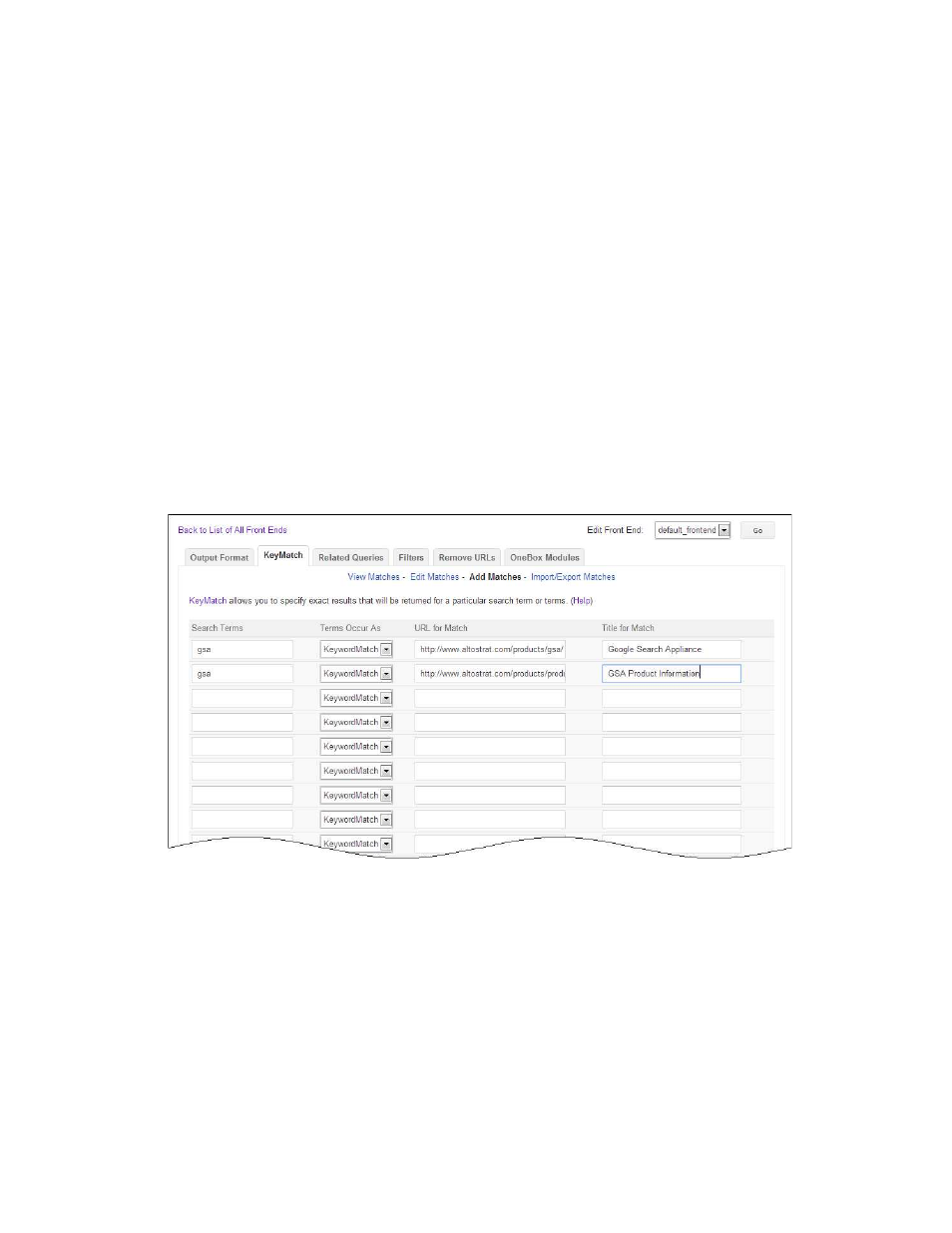
Google Search Appliance: Getting the Most from Your Google Search Appliance
Search Experience
35
Setting Up KeyMatches
You set up a KeyMatch by matching a search term to a specific URL and specifying a title for the match.
In the preceding example, there are two KeyMatches for the search term “gsa.” In the first KeyMatch:
•
The URL is http://pm.altostrat.com/products/products/gsa
•
The title is “Google Search Appliance”
In the second KeyMatch:
•
The URL is https://pm.altostrat.com/products/products
•
The title is “Google Search Appliance—Product Information”
There can be up to five KeyMatches for a single search term, and you can associate up to five URLs for
each KeyMatch. However, a maximum of three KeyMatches are returned for a search.
Set up a KeyMatch by performing the following steps with the Admin Console:
1.
Creating or choosing a front end for the KeyMatch on the Search > Search Features > Front Ends
page.
2.
Creating the KeyMatch on the Search > Search Features > Front Ends > KeyMatch page, shown in
the following figure.
3.
Saving the KeyMatch.
Learn More about KeyMatches
For in-depth information about setting up and using KeyMatches, refer to “Using KeyMatches to Guide
Users to URLs” in Creating the Search Experience.
