Learn more about dynamic navigation, Displaying expert profiles with search results, Setting up expert search – Google Search Appliance Getting the Most from Your Google Search Appliance User Manual
Page 41
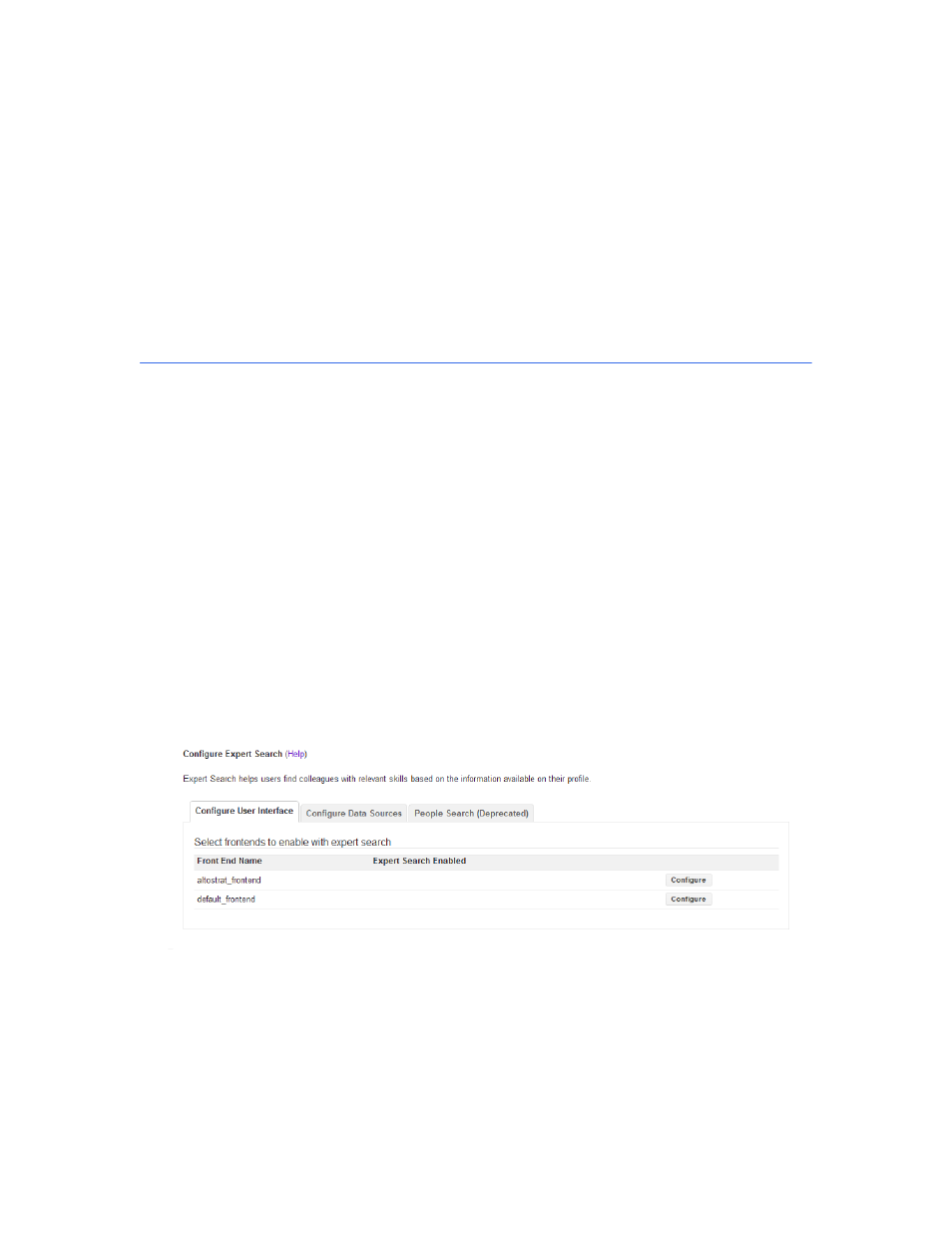
Google Search Appliance: Getting the Most from Your Google Search Appliance
Search Experience
41
2.
Saving the dynamic navigation configuration.
3.
Showing dynamic navigation attributes in a front end by using the Page Layout Helper on the
Output Format tab of the Search > Search Features > Front Ends page.
Learn More about Dynamic Navigation
For information about using dynamic navigation, refer to “Using Dynamic Navigation to Help Users
Explore Results” in Creating the Search Experience.
Displaying Expert Profiles with Search Results
Relevant results for a search query might include information about experts in your organization. For
example, when a user searches on a keyword, such as “security,” a list of security experts appears in a
sidebar next to search results.
Expert search profile information can include photos, names, job titles, email addresses, locations, and
phone numbers
You can enable the Google Search Appliance to serve personal profiles by using the Search > Search
Features > Expert Search page in the Admin Console.
Setting Up Expert Search
Enable and set up expert search by performing the following tasks:
1.
Click Search > Search Features > Expert Search.
2.
On the Configure User Interface tab (shown in the following figure), click Configure on the line
corresponding to the front end where you want to set up expert search.
3.
Under Selected Front End, click Save.
4.
Perform the following tasks:
a.
Configuring a collection containing expert data
b.
Selecting meta tags for the configuration
c.
Configuring expert layout
