While on a call, Conference calls – Apple iPhone iOS 7.1 User Manual
Page 46
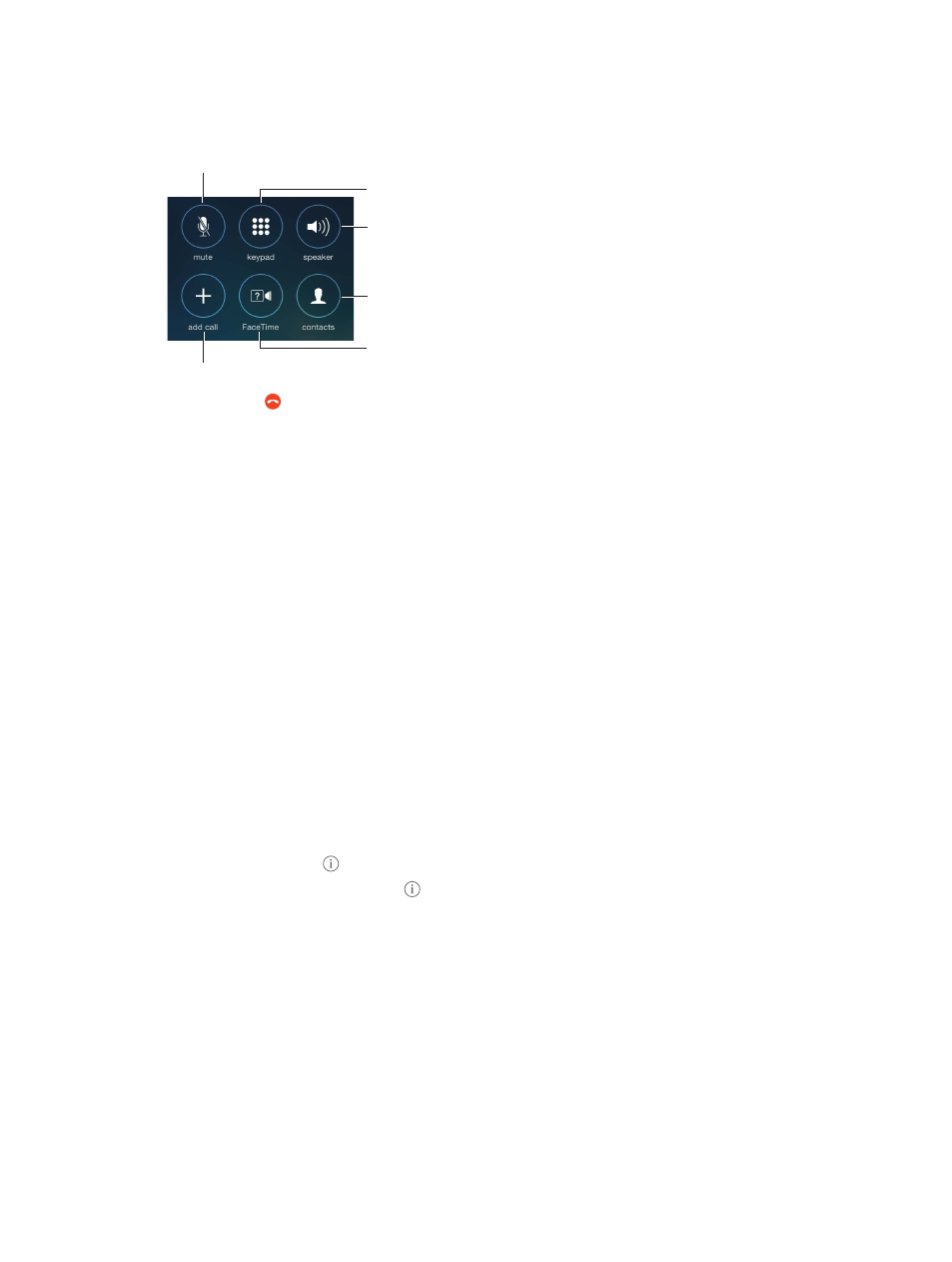
Chapter 5
Phone
46
While on a call
When you’re on a call, the screen shows several call options.
Mute your line. Or
touch and hold to put
your call on hold.
Mute your line. Or
touch and hold to put
your call on hold.
Dial or enter
a number.
Dial or enter
a number.
Use the
speakerphone
or a Bluetooth
device.
Use the
speakerphone
or a Bluetooth
device.
Get contact
info.
Get contact
info.
Make a
FaceTime call.
Make a
FaceTime call.
Make another call.
Make another call.
End a call. Tap or press the Sleep/Wake button.
Use another app while on a call. Press the Home button, then open the app. To return to the
call, tap the green bar at the top of the screen.
Respond to a second call. You can:
•
Ignore the call and send it to voicemail: Tap Ignore.
•
Put the first call on hold and answer the new one: Tap Hold + Accept.
•
End the first call and answer the new one: When using a GSM network, tap End + Accept. With a
CDMA network, tap End and when the second call rings back, tap Accept, or drag the slider if
the phone is locked.
With a call on hold, tap Swap to switch between calls or tap Merge Calls to talk with both parties
at once. See
, below.
Note: With CDMA, you can’t switch between calls if the second call was outgoing, but you can
merge the calls. You can’t merge calls if the second call was incoming. If you end the second call
or the merged call, both calls are terminated.
Conference calls
With GSM, you can set up a conference call with up to five people (depending on your carrier).
Create a conference call. While on a call, tap Add Call, make another call, then tap Merge Calls.
Repeat to add more people to the conference.
•
Drop one person: Tap next to a person, then tap End.
•
Talk privately with one person: Tap , then tap Private next to the person. Tap Merge Calls to
resume the conference.
•
Add an incoming caller: Tap Hold Call + Answer, then tap Merge Calls.
