Iphone support site, Restart or reset iphone, Reset iphone settings – Apple iPhone iOS 7.1 User Manual
Page 154
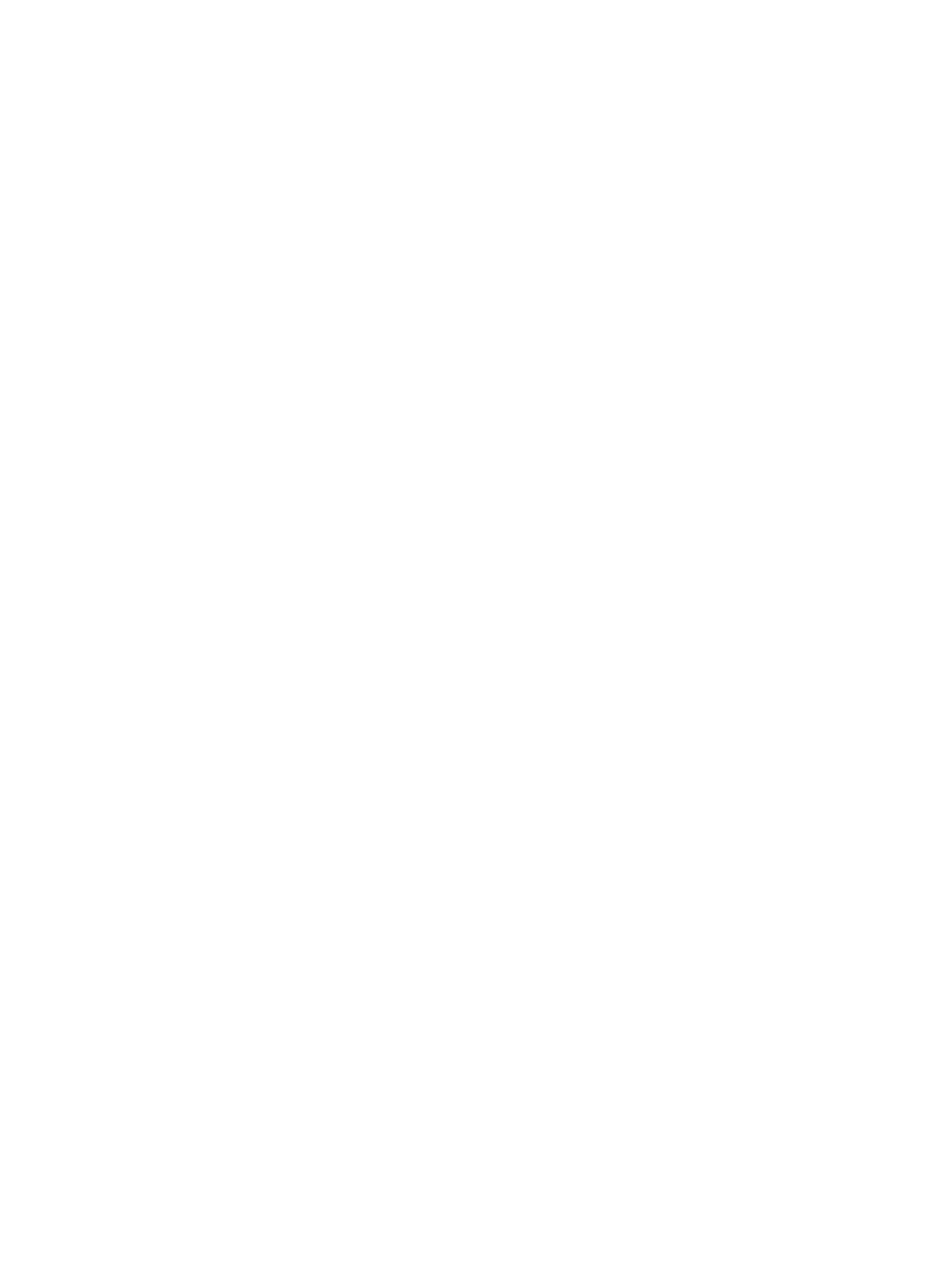
Appendix D
Safety, Handling, & Support
154
Important:
You may not be able to use iPhone while the temperature warning screen is
displayed. If iPhone can’t regulate its internal temperature, it goes into deep sleep mode until
it cools. Move iPhone to a cooler location out of direct sunlight and wait a few minutes before
trying to use iPhone again.
For more information,
.
iPhone Support site
Comprehensive support information is available online a
To contact Apple for personalized support (not available in all areas), see
.
Restart or reset iPhone
If something isn’t working right, try restarting iPhone, forcing an app to quit, or resetting iPhone.
Restart iPhone. Hold down the Sleep/Wake button until the red slider appears. Slide your finger
across the slider to turn off iPhone. To turn iPhone back on, hold down the Sleep/Wake button
until the Apple logo appears.
Force an app to quit. From the Home screen, double-click the Home button and swipe upwards
on the app screen.
If you can’t turn off iPhone or if the problem continues, you may need to reset iPhone. Do this
only if you’re unable to restart your iPhone.
Reset iPhone. Hold down the Sleep/Wake button and the Home button at the same time for at
least ten seconds, until the Apple logo appears.
You can reset the word dictionary, network settings, home screen layout, and location warnings.
You can also erase all of your content and settings.
Reset iPhone settings
Reset iPhone settings. Go to Settings > General > Reset, then choose an option:
•
Reset All Settings: All your preferences and settings are reset.
•
Erase All Content and Settings: Your information, and settings are removed. iPhone cannot be
used until it’s set up again.
•
Reset Network Settings: When you reset network settings, previously used networks and VPN
settings that weren’t installed by a configuration profile are removed. (To remove VPN settings
installed by a configuration profile, go to Settings > General > Profile, then select the profile
and tap Remove. This also removes other settings or accounts provided by the profile.) Wi-Fi
is turned off and then back on, disconnecting you from any network you’re on. The Wi-Fi and
“Ask to Join Networks” settings remain turned on.
•
Reset Keyboard Dictionary: You add words to the keyboard dictionary by rejecting words
iPhone suggests as you type. Resetting the keyboard dictionary erases all words you’ve added.
•
Reset Home Screen Layout: Returns the built-in apps to their original layout on the
Home screen.
•
Reset Location & Privacy: Resets the location services and privacy settings to their
factory defaults.
