Get information about your iphone, Usage information, Disabled iphone – Apple iPhone iOS 7.1 User Manual
Page 155
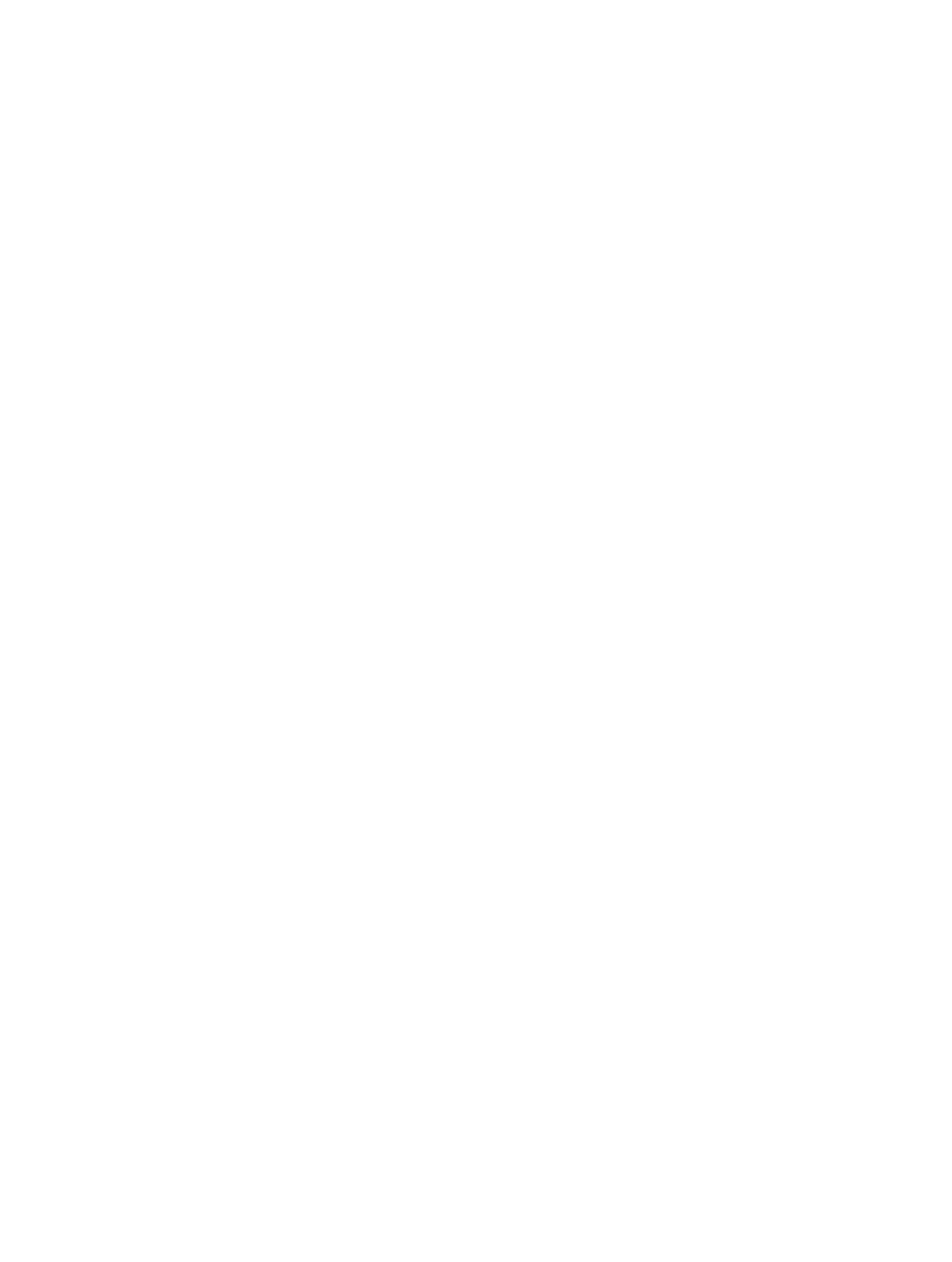
Appendix D
Safety, Handling, & Support
155
Get information about your iPhone
See information about iPhone. Go to Settings > General > About. The items you can view include:
•
Network addresses
•
Number of songs, videos, photos, and applications
•
Capacity and available storage space
•
iOS version
•
Carrier
•
Model number
•
Serial number
•
Wi-Fi and Bluetooth addresses
•
IMEI (International Mobile Equipment Identity)
•
ICCID (Integrated Circuit Card Identifier, or Smart Card) for GSM networks
•
MEID (Mobile Equipment Identifier) for CDMA networks
•
Modem firmware
•
Diagnostics & Usage and Legal (including legal notices, license, warranty, regulatory marks and
RF exposure information)
To copy the serial number and other identifiers, touch and hold the identifier until Copy appears.
To help Apple improve products and services, iPhone sends diagnostic and usage data. This data
does not personally identify you, but may include location information.
View or turn off diagnostic information. Go to Settings > General > About > Diagnostics & Usage.
Usage information
View cellular usage. Go to Settings > Cellular. See
on page 157.
View other usage information. Go to Settings > General > Usage to:
•
View each app’s storage
•
View and manage iCloud storage
•
Display battery level as a percentage
•
See the elapsed time since iPhone has been charged
Disabled iPhone
If iPhone is disabled because you forgot your passcode or entered an incorrect passcode too
many times, you can restore iPhone from an iTunes or iCloud backup and reset the passcode. For
more information, see
on page 157.
If you get a message in iTunes that your iPhone is locked and you must enter a passcode, see
.
