Make and answer calls, Manage calls, 113 make and answer calls – Apple iPhone iOS 7.1 User Manual
Page 113: 113 manage calls
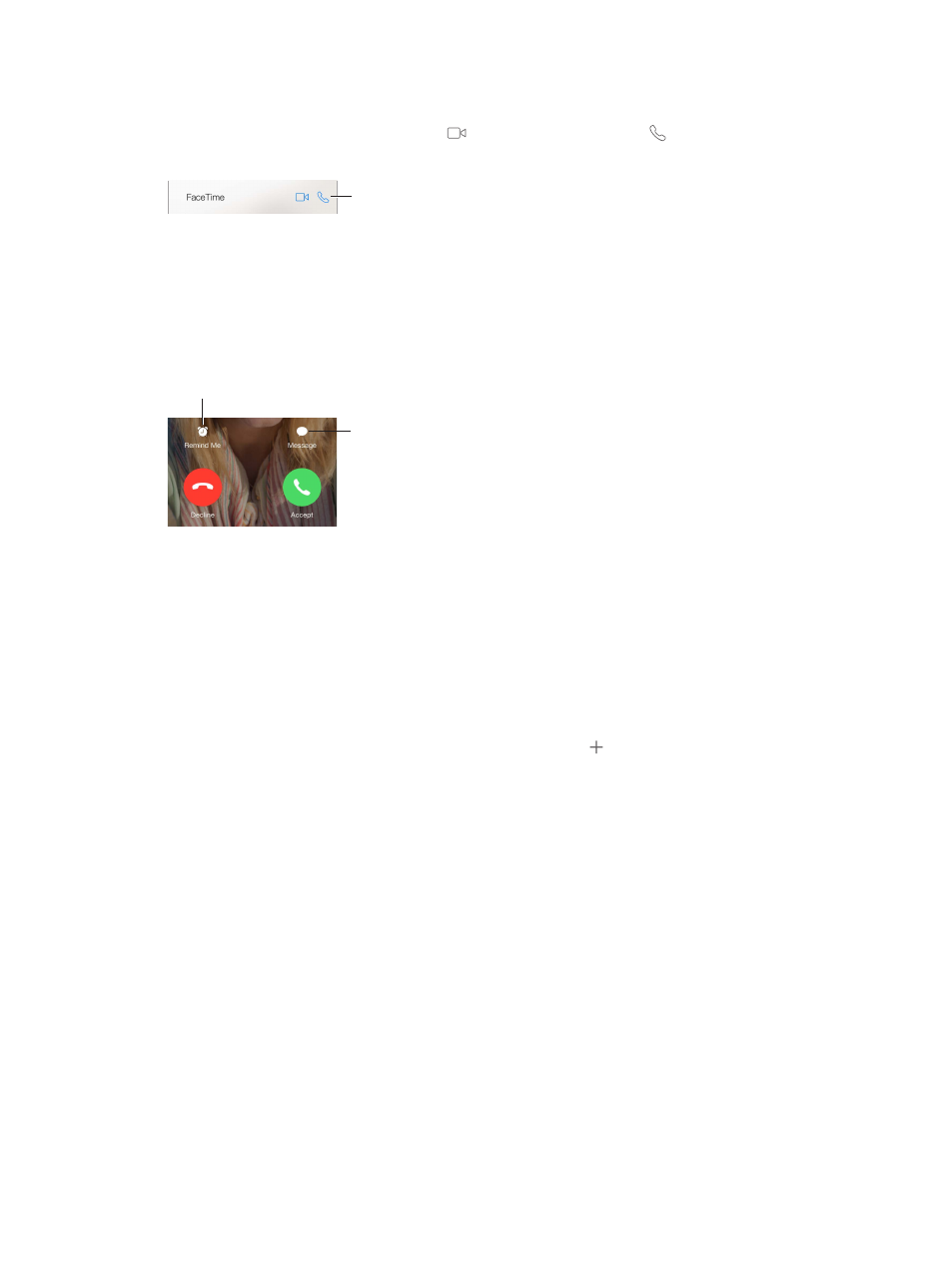
Chapter 27
FaceTime
113
Make and answer calls
Make a FaceTime call. Make sure FaceTime is turned on in Settings > FaceTime. Tap FaceTime,
then tap Contacts and choose a name. Tap
to make a video call, or tap to make an
audio call.
Tap an icon to start a
FaceTime call.
Tap an icon to start a
FaceTime call.
Use your voice to start the call. Press and hold the Home button, then say “FaceTime,” followed
by the name of the person to call.
Want to call again? Tap Recents, then choose a name or number.
Can’t take a call right now? When a FaceTime call comes in, you can answer, decline, or choose
another option.
Set up a reminder to
return the call later.
Set up a reminder to
return the call later.
Send the
caller a text
message.
Send the
caller a text
message.
See the whole gang. Rotate iPhone to use FaceTime in landscape orientation. To avoid unwanted
orientation changes, lock iPhone in portrait orientation. See
on
page 23.
Manage calls
Multitask during a call. Press the Home button, then tap an app icon. You can still talk with
your friend, but you can’t see each other. To return to the video, tap the green bar at the top of
the screen.
Take advantage of Favorites. Tap Favorites. To add a favorite, tap , then choose a contact and
add to Favorites as FaceTime Audio or FaceTime. To call a favorite, tap a name in the list. Make
sure phone numbers for contacts outside your region include the country code and area code.
Juggle calls. FaceTime calls aren’t forwarded. If another call comes in while you’re on a FaceTime
call, you can either end the FaceTime call and answer the incoming call, decline the incoming
call, or reply with a text message.
Block unwanted callers. Go to Settings > FaceTime > Blocked > Add New. You won’t receive
voice calls, FaceTime calls, or text messages from blocked callers. For more information about
blocking calls, see
.
Other options in Settings let you turn FaceTime on or off, specify a phone number, Apple ID, or
email address to use with FaceTime, and set your caller ID.
