Basic techniques, Item scanning – Apple iPhone iOS 7.1 User Manual
Page 143
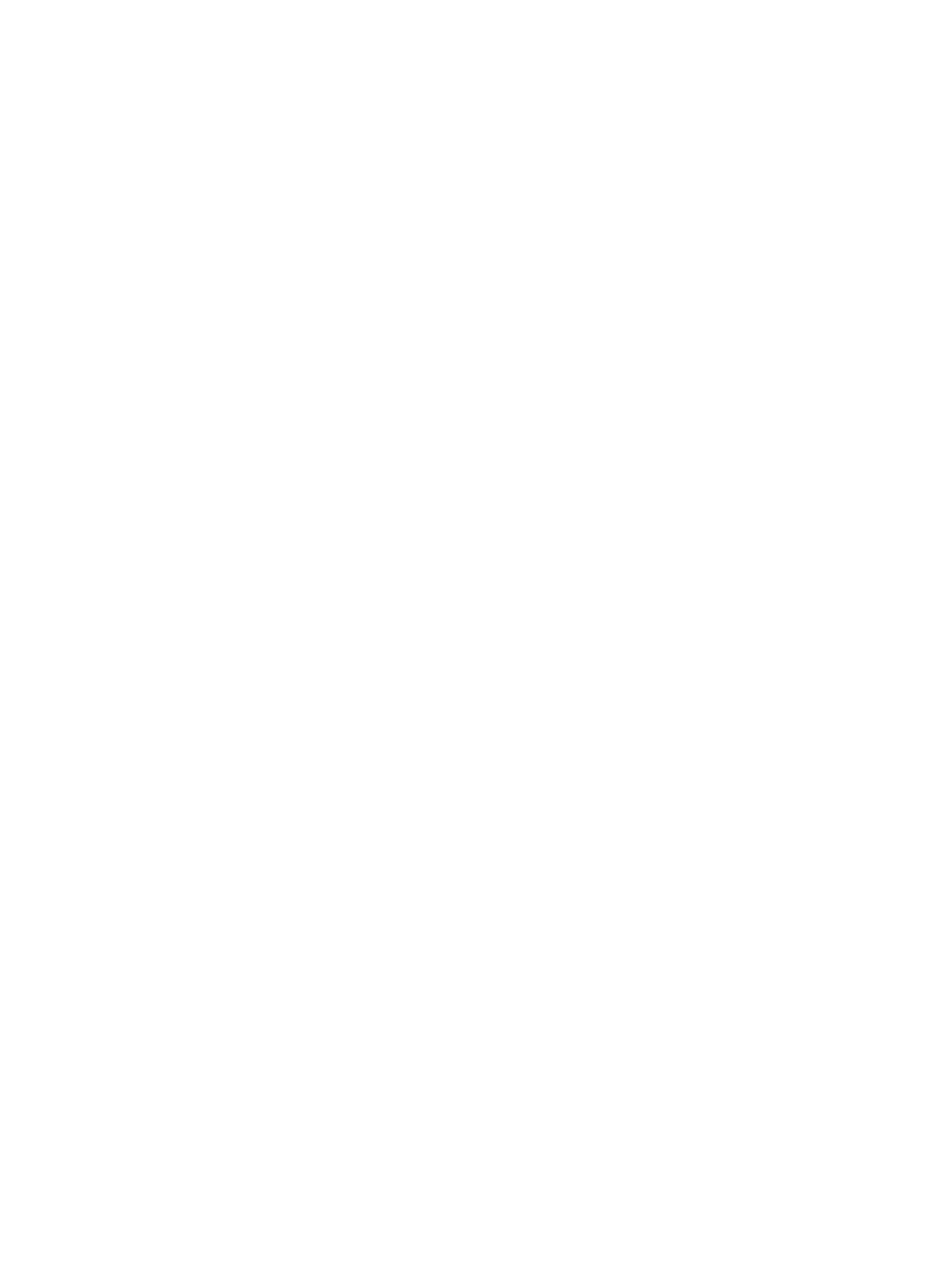
Appendix A
Accessibility
143
Turn on Switch Control. Go to Settings > General > Accessibility > Switch Control.
Turn off Switch Control. Use any scanning method to select Settings > General > Accessibility >
Switch Control.
Bail out! Triple-click the Home button at any time to exit from Switch Control.
Basic techniques
These techniques work whether you’re scanning by item or by point.
Select an item. While the item is highlighted, trigger the switch you’ve set up as your Select Item
switch. If you are using a single switch, it is your Select Item switch by default.
Display available actions. Select an item using the Select Item switch. Available actions appear
in the control menu that appears.
Tap an item. Use your selection method to choose Tap from the control menu that appears
when you select the item. Or turn on Settings > General > Accessibility > Switch Control >
Auto Tap, then just select an item and do nothing for the Auto Tap interval (0.75 seconds if
you haven’t adjusted it). Or set up a switch specifically to perform the tap gesture at Settings >
General > Accessibility > Switch Control > Switches.
Perform other gestures or actions. Select the gesture or action from the control menu that
appears when you select the item. If you have Auto Tap turned on, trigger your switch within the
Auto Tap interval, then select the gesture. If there is more than one page of actions available, tap
the dots at the bottom of the menu to go to another page.
Dismiss the control menu. Tap while all the icons in the menu are dimmed.
Scroll the screen to see more items. Select any item on the screen, then choose Scroll from the
control menu.
Perform a hardware action. Select any item, then select Device from the menu that appears. You
can use the menu to mimic these actions:
•
Click the Home button
•
Double-click the Home button for multitasking
•
Open Notification Center or Control Center
•
Press the Sleep/Wake button to lock iPhone
•
Rotate iPhone
•
Flip the Mute switch
•
Press the volume buttons
•
Hold down the Home button to open Siri
•
Triple-click the Home button
•
Shake iPhone
•
Press Home and Sleep/Wake buttons simultaneously to take a screenshot
Item scanning
Item scanning alternately highlights each item or group of items on the screen until you trigger
your Select Item switch to select the highlighted item. When you select a group, highlighting
continues with the items in the group. Scanning stops and a menu of actions appears when you
select a unique item. Item scanning is the default when you first turn on Switch Control.
