Type text, 25 type text, Adjust the brightness – Apple iPhone iOS 7.1 User Manual
Page 25: Enter text
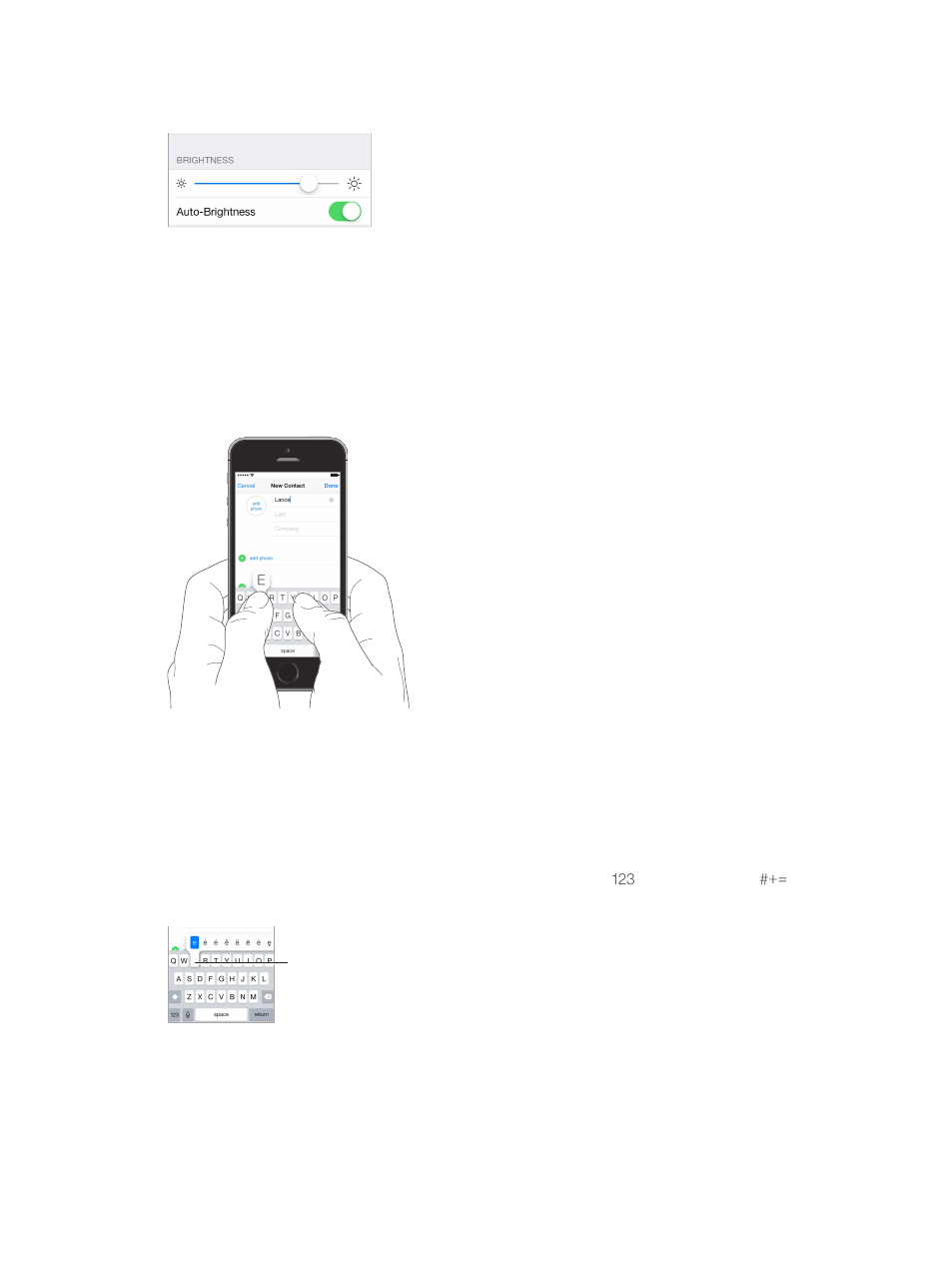
Chapter 3
Basics
25
Adjust the brightness
Dim the screen to extend battery life, or use Auto-Brightness.
Adjust the screen brightness. Go to Settings > Wallpapers & Brightness and drag the slider. If
Auto-Brightness is on, iPhone adjusts the screen brightness for current light conditions using the
built-in ambient light sensor. You can also adjust the brightness in Control Center.
Type text
The onscreen keyboard lets you enter text when needed.
Enter text
9:41 AM
Tap a text field to see the onscreen keyboard, then tap letters to type. If you touch the wrong
key, you can slide your finger to the correct key. The letter isn’t entered until you release your
finger from the key.
You can also use an Apple Wireless Keyboard to enter text. See
on page 27. To dictate instead of typing, see
on page 28.
Tap Shift to type uppercase, or touch the Shift key and slide to a letter. Double-tap Shift for caps
lock. To enter numbers, punctuation, or symbols, tap the Number key
or the Symbol key
.
To quickly end a sentence with a period and a space, just double-tap the space bar.
To type an alternate character,
touch and hold a key, then slide
to choose one of the options.
To type an alternate character,
touch and hold a key, then slide
to choose one of the options.
